“I attempted to import .mxf files generated by my Panasonic AG-HVX201 P2 card to Final Cut Pro 7 for editing through Log & Transfer, without much luck, FCP 7 refused to accept those .mxf files. The MXF clips are about a concert and a birthday party. I just want to import P2 MXF to Final Cut Pro for further editing, and then burn them to a DVD using iDVD for saving. These days I’ve been trying to figure out how to get Final Cut Pro 7 to recognize my MXF recordings, but there is no-go. Can anyone kindly shed some light on this conundrum? Many thanks.”
People who are start using a P2 digital video camera like AG-HPX170 (NTSC version), AG-HPX171 (European version), AG-HPX300, AG-HPX370/371, AG-HPX500, AJ-HPX2100, AJ-HPX2700, AJ-HPX3000, and AJ-HPX3700 often have the same case as quoted above. The reliable workaround we’ve found so far is to transcode P2 MXF to Apple Prores for FCP by using Pavtube P2 MXF Converter for Mac. As for FCP (X), Apple ProRes 422 is the best format to read. If not, Final Cut Pro will refuse reading the files or spending much time on the rendering process.
Here comes a guide talking about how to convert P2 MXF to Apple ProRes 422 on Mac for Final Cut Pro.
Required software – Pavtube Panasonic P2 MXF video converter for Mac
![]()
Notes:
1. Please ensure that the computer you are using to do P2 MXF conversion has Final Cut Pro installed, otherwise, the converted files will have audio only without image.
2. If you are using FCP X, please make sure you have installed ProApps QuickTime Codecs, or you may get files with sound only without video. The FCP X does not install the ProApps QuickTime Codecs automatically, so you need download and install the codec manually from http://support.apple.com/kb/DL1396.
While importing MXF clips to Pavtube MXF to ProRes converter for conversion, please make sure you have the entire MXF file structure as it saved on your camcorder’s P2 card. If you only have some loose .MXF clips, your files will have image only without audio. See MXF file structure on Panasonic’s P2 card as below.

MXF file structure on Panasonic’s P2 card
The above screenshot clearly shows .MXF clips are all saved in ‘VIDEO’ folder, while audio files are all stored in ‘AUDIO’ folder. When you importing .MXF clips from the correct file structure, Pavtube MXF to FCP Converter is able to recognize audio tracks from ‘AUDIO’ folder automatically, which ensures the generated ProRes 422 MOV files have both image and sound correctly.
Step 1: Click “Add Video” button to import P2 .mxf files
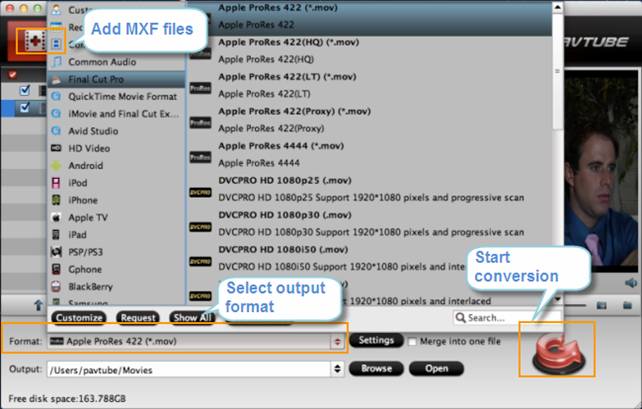
Step 2: Choose “Apple ProRes 422 (*.mov)” as output (Pavtube MXF Converter for Mac has a preset option to choose a format specific to the Final Cut Pro)
Step 3: Click “Convert” button to convert P2 MXF on Mac
As soon as the conversion is finished, click “Open” button to get the generated Apple ProRes 422 MOV files to FCP (X) for extending editing.
Useful Tips
- How to burn Final Cut Pro projects to DVD on Mac?
- DVD to Final Cut - How to rip DVD to edit in FCP, FCP X, FCE on Mac?
- Enable Final Cut Pro 6/7 and FCP X to work with NEX-6 50p/60p MTS clips
- Canon C500 MXF Footage and Final Cut Pro (X) workflow - C500 MXF transcoding to ProRes 422
- Using P2 AVC-Intra 50/AVC-Intra 100 MXF footage with Final Cut Pro
- Canon C100 and FCP workflow - how can I edit Canon C100 AVCHD with FCP (X)?

 Home
Home Free Trial MXF Converter for Mac
Free Trial MXF Converter for Mac





