XDCAM is a series of products for digital recording using random access solid-state memory media, introduced by Sony. It has four different product lines, including the XDCAM SD (SD XDCAM is an IMX format wrapped in an MXF file), XDCAM HD, XDCAM EX and XDCAM HD422, differing in types of encoder used, frame size, container type and in recording media. XDCAM (SD) records MXF file-based media to an optical disc format. XDCAM HD extends XDCAM to include HD video. XDCAM EX adds full-resolution 1920 x 1080 or 1280 x 720 modes and ExpressCard-based recording. XDCAM HD422 doubles the chroma-resolution compared to the previous generations of high-definition video XDCAM formats.

Frame Rate
XDCAM supports 25 and 29.97 fps.
XDCAM HD and XDCAM EX support the following formats and frame rates:
- 1080i60, 1080p30
- 1080i50, 1080p25
- 1080p24
XDCAM EX also supports the 720p format at 23.98, 25, 29.97, 50, and 59.94 fps.
XDCAM HD422 supports the 720p format at 50 and 59.94 fps.
Since XDCAM isn't the greatest thing to use in After Effects, the following guide will show you how to transcode Sony XDCAM HD MXF, IMX files into Adobe After Effects CS4/CS5/CS6 preferred format for editing.
Software Requirement
Pavtube XDCAM MXF Converter for Mac - This Mac converter software generates best editing format/codec for filmmakers and video enthusiasts to use in different NLE apps, such as After Effects CS4/CS5/CS6, Adobe Premiere Pro, Sony Vegas, iMovie, Final Cut Express, Final Cut Pro 6/7, FCP, and more.

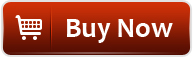
Steps to convert XDCAM MXF, IMX files to After Effects editable format on Mac:
1. Add source videos
Open up Pavtube Mac Sony MXF Converter. Click “Add video” button to browse and load your source files. If you need to import an entire file folder directly, simply click “Add from folder” tab.
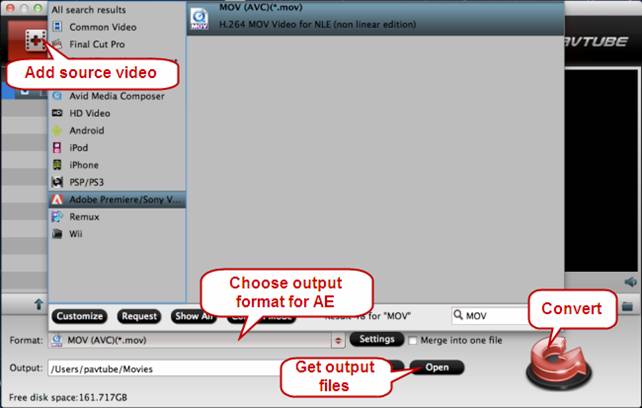
2. Choose output format for After Effects
Go to “Format” menu and choose “MOV (AVC) (*.mov)” as target format from “Adobe Premiere/Sony Vegas” dialogue box.
3. Start XDCAM MXF/IMX to After Effects Conversion
When the former two steps finished, you can press “Convert” button to start rewrapping Sony XDCAM files to MOV for AE.
4. Get output files
Once the conversion process is done, click “Open” button to get the generated MOV files for using in Adobe After Effects CS4/CS5/CS6.
How to import recoded Sony XDCAM HD MXF, IMX files into After Effects?
Start up Adobe After Effects, follow File > Import > File…
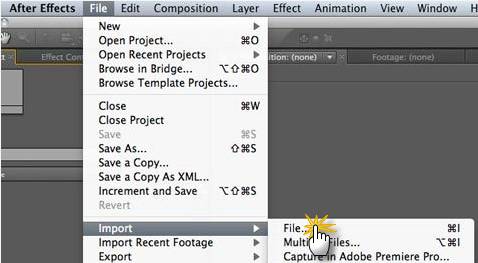
Recommendation
If you need to backup MXF/MTS/TiVo/WMV/MKV… files as well as Blu-ray movies and DVDs to any format you want, you can try out Pavtube iMedia Converter for Mac. It is an integrated Blu-ray (3D/2D), DVD and video conversion package developed for Macintosh.

Useful Tips
- How to burn Final Cut Pro projects to DVD on Mac?
- DVD to Final Cut - How to rip DVD to edit in FCP, FCP X, FCE on Mac?
- How to import video files or projects to iMovie 8/9/11 on Mac?
- Enable Final Cut Pro 6/7 and FCP X to work with NEX-6 50p/60p MTS clips
- Transcode AVCHD/MTS/MXF/MOV to Sony Vegas Movie Studio HD 11 friendly format
- Canon C500 MXF Footage and Final Cut Pro (X) workflow - C500 MXF transcoding to ProRes 422

 Home
Home Free Trial MXF Converter for Mac
Free Trial MXF Converter for Mac





