Sony IMX media is an MXF-based format, which stores MPEG-2-compressed video and audio within an MXF container. As for MXF, because it is not codec-specific, it can contain video compressed with other codecs as well, such as DVCAM. Panasonic P2 cards can store DV, DVCPRO, DVCPRO 50, and DVCPRO HD data within an MXF wrapper. The MXF wrapper facilitates transfer and storage of specialized media data within general-purpose computer systems and across multiple media types. If you intend to import and edit Sony XDCAM IMX video in Final Cut Pro, Avid Media Composer, iMovie, or Premiere Pro, you need third-party software to extract MPEG-2 IMX media from its MXF container and store it in a format that your non-linear apps can handle. The steps:

Step 1: Transferring Sony XDCAM IMX Media to your computer
IMX media is stored within MXF files, so the first step is to transfer the MXF files containing your IMX media to your computer hard disk. Depending on the media format you are using, you can use a Sony IMX VTR, XDCAM player, or any other device that supports MXF file transfers. For more information about transferring IMX media to your computer, see the documentation that came with your deck.
Step 2: Converting MXF-wrapped IMX media files to a file type that you video editing program can recognize
This process requires a third-party converter (e.g. Pavtube IMX MXF Converter – it also works well as a 60p to 24 Converter for Mac) that extends the ability of NLE apps to import MXF-encoded media. For example, once your IMX media has been converted from MXF to Apple ProRes 422 QuickTime media files, you can import the ProRes 422 files into Final Cut Pro.
Approach to transcoding MXF-wrapped IMX to FCP, Avid, iMovie and Premiere Pro editable format by using Pavtube IMX Converter for Sony XDCAM:
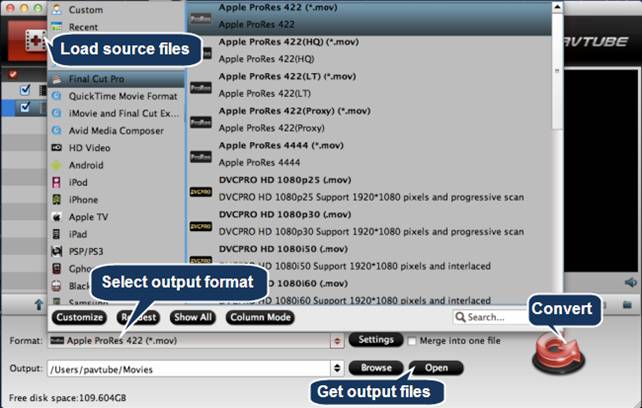
1. Click “Add video” button to load source IMX files
2. Click “Format” menu to choose output format:
- choose “Apple ProRes 422 (*.mov)” for Final Cut Pro 6/7/X
- choose Avid DNxHD (*.mov)” for Avid Media Composer
- choose “Apple InterMediate Codec (AIC) (*.mov)” for iMovie
- choose “MOV (AVC) (*.mov)” for Adobe Premiere Pro
Tips: If you need to join multiple IMX files into one file, simply put a check mark into the checkbox before “Merge into one file”.
3. Click “Convert” button to start conversion
4. Click “Open” button to get the converted IMX files
Step 3: Importing the converted Sony XDCAM IMX files to your project
In Final Cut Pro, choose from File menu > Import > Files…
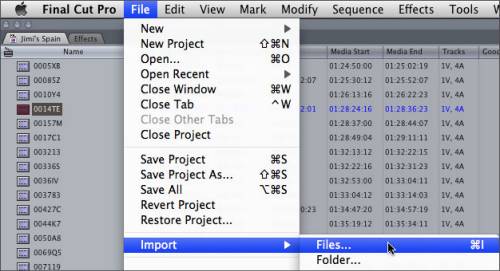
In Avid Media Composer, follow File > Import…
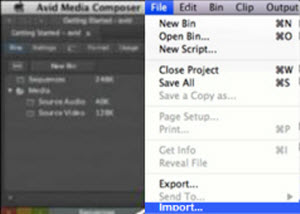
In iMovie, follow File > Import > Movies…
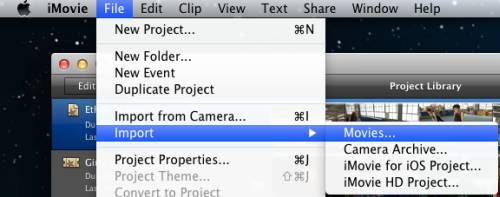
In Premiere Pro, follow File > Import…
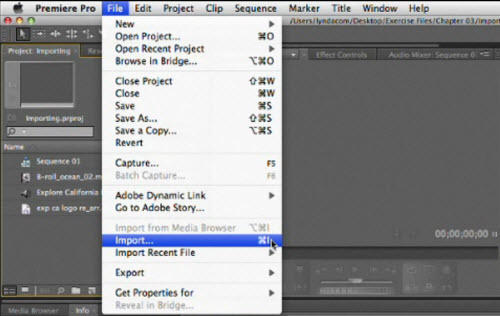
If you have the intension to burn Sony XDCAM IMX media to a blank DVD for viewing on your HDTV with a home DVD player, or delivering the own-made DVDs to your friends, family members or clients, Pavtube DVD Creator for Mac will do some help for you. If you're looking for ease of use, and don't mind spending $17.5 (it currently has a half-price sale), it’s a great chance to have a license now. Besides the Full version, Pavtube Studio also released a Free Version of DVD Creator for Mac. The main differences between the two versions lie in that the Full version can burn MXF and AVCHD camera footage, common video files, as well as still image files, while the free version can only handle common videos like MKV, MOV, WMV, AVI, MP4, FLV, etc.
![]() Download the Free Version
Download the Free Version ![]() Purchase the Full Version at $17.5
Purchase the Full Version at $17.5
Useful Tips
- How to burn Final Cut Pro projects to DVD on Mac?
- DVD to Final Cut - How to rip DVD to edit in FCP, FCP X, FCE on Mac?
- Enable Final Cut Pro 6/7 and FCP X to work with NEX-6 50p/60p MTS clips
- Canon C500 MXF Footage and Final Cut Pro (X) workflow - C500 MXF transcoding to ProRes 422
- Using P2 AVC-Intra 50/AVC-Intra 100 MXF footage with Final Cut Pro
- Canon C100 and FCP workflow - how can I edit Canon C100 AVCHD with FCP (X)?

 Home
Home Free Trial MXF Converter for Mac
Free Trial MXF Converter for Mac





