Canon C300 is a hot camcorder this year, as more and more users got the device, many different problems have appeared, this article will share the best way to solve these problems.

Part 1. Problems:
Canon C300 with Avid - 5min clips?
“The edit assistants ingested a heap of c300 rushes yesterday. It was 2 cameras that recorded interviews with genlocked tc. They came in as 5:30 chunks. So I had about 50 clips all at that length. I had to make 25 groups in Avid and then place them all in the timeline. Ball ache anyone? I asked them WTF had happened? They said that the C300 spans clips in 5 minute chunks and that there was nothing they could do about it? I told them that they were wrong and I would get back to them with the solution. Any ideas peeps?”
Canon C300 24P MXF files audio play back out of sync.
“I shot a project with the Canon C300 in 24p mode. I uploaded the files on my harddrive, the raw files play fine with the VLC player. But when I drag a clip to Premiere Pro the audio is out of sync with the footage. Please help is there any way to fix?”
C300 MXF import fails across CS6
“I am having trouble with footage shot with the Canon C300. In Premiere, Prelude, & Media Encoder Ingest/Import fails with 'generic error' or 'unable to read xmp', I can play the footage in Resolve 9, & in VLC. What codec should I use?”
Best codec for C300 editing in FCE
“I want to import and edit C300 MXF videos FCE on Mac, but Final Cut Express can’t support C300 MXF footages importing, what codec or format should I convert to?”
Part 2. Solutions:
These are latest C300 MXF problems from users, the main reason is the MXF format is not compatible with Final Cut, Avid, Adobe Premiere Pro or other editing software, the MPEG-2 codec and .MXF codec is not well for editing. To solve the problems above, you just need to transcode C300 MPEG-2 MXF to best codec for Avid, Premiere and FCE. For Avid MC, the best codec is DNxHD MOV, for Premiere Pro the WMV or ProRes MOV is well, for FCE, the Apple InterMediate Codec is the best.
Now you can follow the steps below to convert Canon C300 MXF video to best codec for Avid, Adobe Premiere Pro and FCE.
1. Download Pavtube MXF Converter for Mac (or MXF Converter for Win). This is excellent software which can help you convert MXF video to many different codecs and formats.
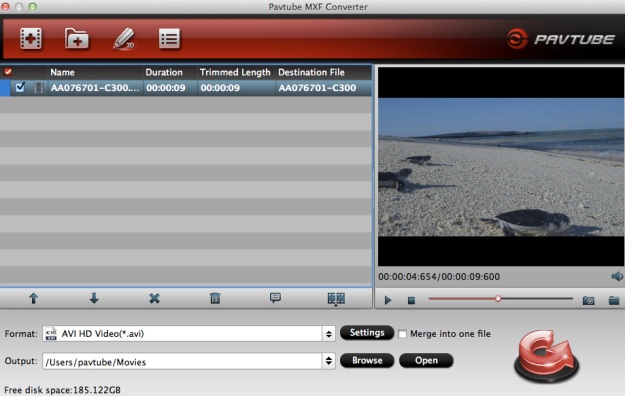
2. Install and launch the MXF to Mac Converter, import the MXF video you want to convert. Choose the best output format for your editing software. For Avid editing, you can choose Avid Media Composer -> Avid DNxHD (*.mov), for Adobe Premiere Pro, you can choose Final Cut Pro -> Apple ProRes 422 (*.mov), for FCE, you can choose Final Cut Express -> Apple InterMediate Codec (*. mov).
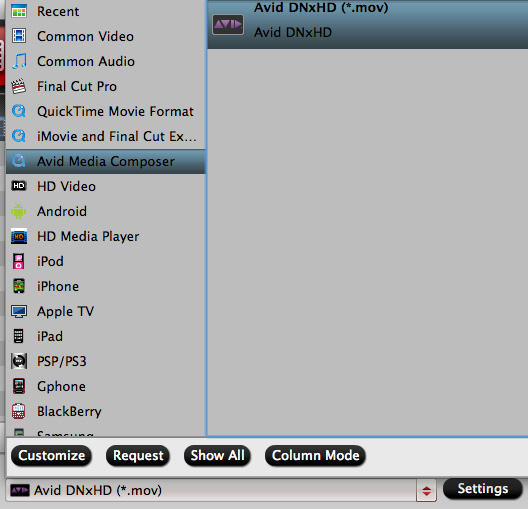
3. You can click settings to adjust the output parameters, such as resolution, bitrate and frame rate. Or you can click edit button to edit MXF video, such as deinterlace, denoise, mute, volume up and crop.
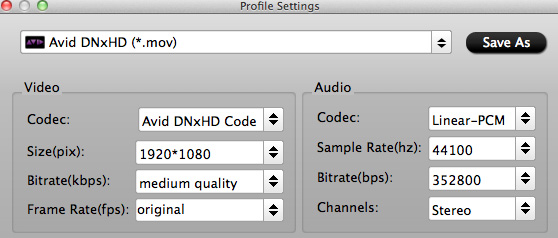
4. Click convert button to start. C300 MXF to Mac OS X Converter will transcode MXF to the format you need.
After converting you can import the converted videos to editing software for use, you may follow this importing guide to know detail steps.
Part 3. Burn to DVD
How to burn MXF to DVD disc on Mac?
Now Pavtube DVD Creator for Mac adds support for MXF files burning, it can burn single file or folder structure videos, you can burn C300 MXF MXF to DVD in few steps, just follow it:
1. Install DVD Creator for Mac, connect your DVD Writer and insert a blank DVD. Add your MXF videos into the DVD Creator for Mac.

2. Edit movie clip and Customize your DVD menu.
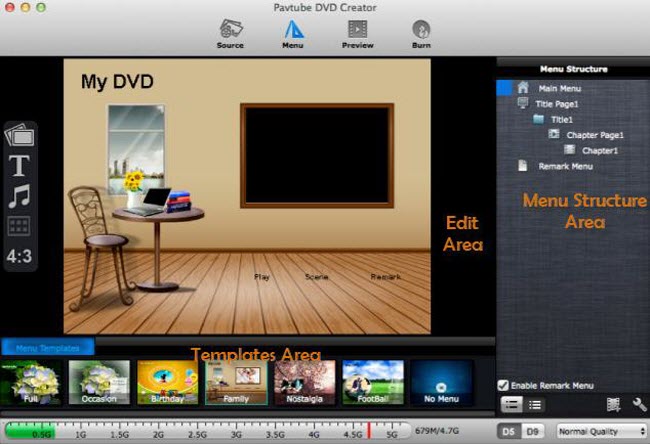
3. Preview Created DVD-Video and click burn button to start burning.
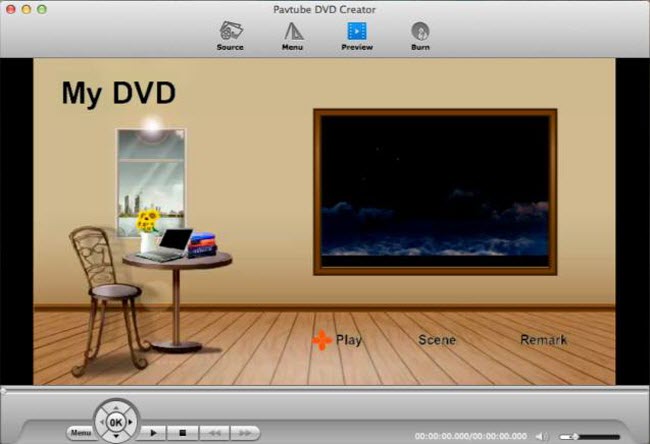
For detail steps, you can take this video to DVD guide as example.
Useful Tips
- Convert Panasonic AJ-HPX 300 MXF videos to ProRes for FCP
- How to Convert Panasonic MXF Files for iMovie on Mac?
- How to convert down Panasonic AJ-HPX3700 HD MXF to MPEG files?
- Canon C300 Workflow-Edit C300 MXF in Avid and Burn MXF to DVD on Mac Mountain Lion
- Convert MXF to AVI/WMV/MOV/MP4/MPEG on Mac
- Import Panasonic AG-HPX170/HPX171 P2 MXF to iMovie and FCE

 Home
Home Free Trial MXF Converter for Mac
Free Trial MXF Converter for Mac





