Panasonic AJ-HPX 300 is a professional camcorder that shots video clips in MXF format. And this troubles many people because MXF is not supported by many video editing tools on Mac, and iMovie is included. With a camcorder, you can catch interesting clips in your life, and usually, you need to cut and edit the video clips. What would you do to manage to edit them? Maybe you hope to directly edit MXF with iMovie, but it is said above that MXF videos can not be directly imported to iMovie. So, what is the best solution for importing MXF to iMovie for editing?
Perhaps you can try to convert MXF videos to iMovie. And how to convert MXF files for iMovie?
Will it be hard to convert and edit MXF videos on iMovie? With Pavtube HD Video Converter for Mac, it will be very easy to get MXF converted to MOV format for iMovie. Pavtube HD Video Converter for Mac is known as a Panasonic MXF to MOV converter and HD MXF video transcoding tool.
With these steps below, you can manage to Mac convert MXF to MOV for iMovie and get the MOV videos in a short time.
Step by step tutorials:
Step 1: Add MXF video files to the program
Free download, install and run Mac MXF to iMovie converter, then click "Add Video" button to select your MXF files that need to be converted from the "file type" list in the pop-up window.
Step 2: Choose output format .MOV
Choose the file, please click format bar to choose the format you need, here we choose .MOV format from iMovie option menu.
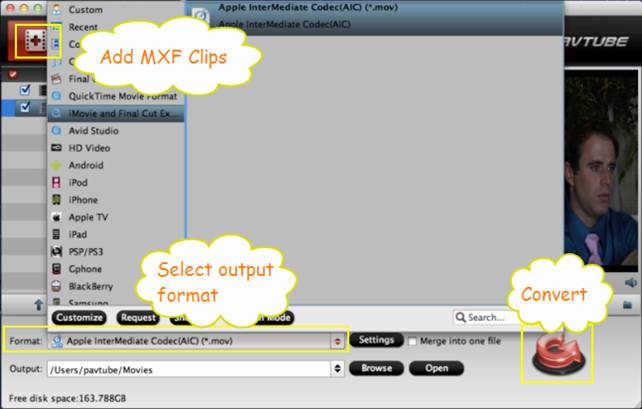
Step 3: Convert
When you get ready to convert the added mxf videos on Mac, Click the "Convert" button to start conversion. The conversion processes will transcode MXF to AIC so that the converted videos are compatible with iMovie editing.
Step 4: Import mxf conversion video to iMovie
At the end just import the converted MXF video to iMovie directly.
Useful Tips
- How to import video files or projects to iMovie 8/9/11 on Mac?
- Transcode Humax 1080p recordings to iMovie, Avid, Premiere Pro and Burn TS/MTS to DVD on Mac
- Sony SLT-A99 AVCHD MTS to iMovie/FCE
- How to Convert Panasonic MXF Files for iMovie on Mac?
- Olympus E-PL3 to iMovie - Load Olympus E-PL3 AVCHD to iMovie with AIC Codec
- Import Canon Rebel T4i (EOS 650D) MOV to iMovie for editing – H.264 MOV to AIC Conversion

 Home
Home Free Trial HD Video Converter for Mac
Free Trial HD Video Converter for Mac





