When importing media into Final Cut Pro X you have a few options: Native, Optimized, and Proxy. In this article, we will go over the three different media types in FCP X, as there’s a lot of confusion about them.

Native
Native media is the format shot by your camera. For example, AVCHD, H.264, DV, and HDV are all examples of native media formats.
Optimized
Optimized media is always ProRes 422. When the “Optimize Media” checkbox is checked during import, FCP X will transcode/convert your video files from its native format into Apple ProRes 422 files.
Proxy
Proxy media is always Apple ProRes 422 Proxy. Proxy media creates a reasonably high-quality media file that is the same “frame size” of the original, but at about 1/4 the size of ProRes 422.
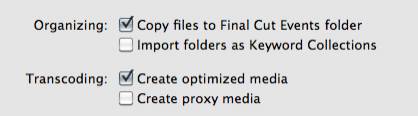
When you import media from either a file or camera, you have the ability to optimize it, or create proxy files.
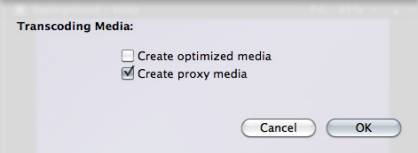
You also have the ability to convert media after you’ve imported the files. Simply select the clips in the Event Browser that you want to transcode and select File > Transcode media.
Either way, here are your options:
* If nothing is checked. Final Cut imports the media and edits it in camera native format. This generally provides the greatest savings in storage space, but often requires faster computers to avoid a performance hit.
* If optimize is checked. Final Cut converts the camera native format into ProRes 422. This provides the best possible performance and image quality, but requires additional storage space (roughly 60 GB per hour of material).
* If proxy is checked. Final Cut converts the camera native format into ProRes 422 Proxy. This provides much better performance than editing camera native with reasonable image quality, while requiring less storage space than ProRes 422 (roughly 18 GB per hour of material).
What’s “reasonable image quality?” Generally, the higher the bit rate of the media, the better the image quality. For this reason, since ProRes 422 has a much higher bit rate than ProRes Proxy, the image quality is potentially better. This is especially true if you are doing color correction, green-screen keying, or lots of image manipulation. However, if you are simply capturing and editing consumer-grade camera images, without many effects, you may not see any quality difference at all between optimized and proxy media.
RECOMMENDATIONS
Not all camera formats require optimizing. If the Optimize option is grayed out, it means that the camera format is already optimized and would not benefit if converted into ProRes 422. (DV and AVC-Intra are two examples of already-optimized media formats.)
NOTE:
* If saving storage space is more important than editing performance or export speed, then edit using camera native formats.
* If performance or image quality is more important than storage space, optimizing media is the best choice.
* If you have an older system, or limited hard disk space, ProRes 422 Proxy will probably provide better performance than editing camera native formats.
Our general recommendation is to always optimize media. Purchasing an extra hard disk will more than pay for itself in the time you save during editing.
If you have import issues when attempting to edit camera footage with Final Cut Pro X, try out Pavtube Camera Video to FCP X Converter for Mac. This program transcodes, which is a fancy way of saying it “converts” camera/camcorder recordings in a wide range of file types (MXF, AVCHD MTS/M2TS, H.264 MOV, H.264 MP4, AVI, etc.) to Apple ProRes format for FCP X to avoid an importing or editing hit. It provides Apple ProRes format in five versions: Apple ProRes 422, Apple ProRes 422 (HQ), Apple ProRes 422 (LT), Apple ProRes 422 (Proxy), and Apple ProRes 4444.
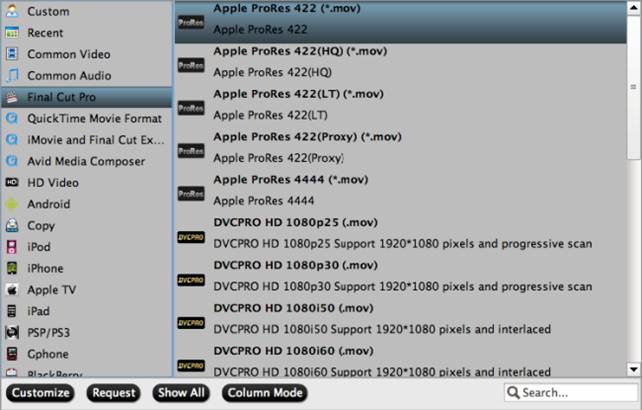
Credit To:
http://www.larryjordan.biz/media-in-fcp-x/
Useful Tips
- How to burn Final Cut Pro projects to DVD on Mac?
- DVD to Final Cut - How to rip DVD to edit in FCP, FCP X, FCE on Mac?
- Enable Final Cut Pro 6/7 and FCP X to work with NEX-6 50p/60p MTS clips
- Canon C500 MXF Footage and Final Cut Pro (X) workflow - C500 MXF transcoding to ProRes 422
- Using P2 AVC-Intra 50/AVC-Intra 100 MXF footage with Final Cut Pro
- Canon C100 and FCP workflow - how can I edit Canon C100 AVCHD with FCP (X)?

 Home
Home Free Trial HD Video Converter for Mac
Free Trial HD Video Converter for Mac





