 Apple ProRes- Best codec for working AVI/MKV/MP4/M4V/FLV files in FCP
Apple ProRes- Best codec for working AVI/MKV/MP4/M4V/FLV files in FCP
The Final Cut Pro is very picky about what video formats you can import although it claims to work with various file types. Media sources saved in MKV/MP4/M4V/FLV format are not supported by FCP at all. Some AVI files work with FCP, others not because of incompatible codecs. The best way get FCP work with AVI/MKV/MP4/MOV/FLV files seems to be transcoding/converting these file types to FCP natively supported codecs, such as Apple ProRes codec or Apple Intermediate Codec.
Apple ProRes family was introduced in 2007 to help Final Cut Pro works more efficiently with HD contents. By transcoding/converting video files to Apple ProRes codec, the possible best quality is retained in post-production workflow.
The following guide tells you how to convert AVI/MKV/MP4/MOV/FLV to Apple ProRes 422 codec for use in your Final Cut Pro sequence with Pavtube HD Video Converter for Mac, which is offered by Pavtube Studio for users to convert AVI/MKV/MP4/MOV/FLV files as well as HD footage (MTS/MOV/MXF/M2TS/DV/HDV) to FCP friendly codecs. Click to download a trial of Pavtube HD Video Converter for Mac.
Guide- How to convert AVI/MKV/MP4/M4V/FLV files to Apple ProRes for FCP
Step 1. Load AVI/MKV/MP4/M4V/FLV videos to Pavtube HD Video Converter for Mac.
Run Pavtube HD Video Converter for Mac as the best video to ProRes converter on Mac, click the "Add video" or "Add from folder" button to browse the AVI/MKV/MP4/M4V/FLV videos up to 1080p for conversion.
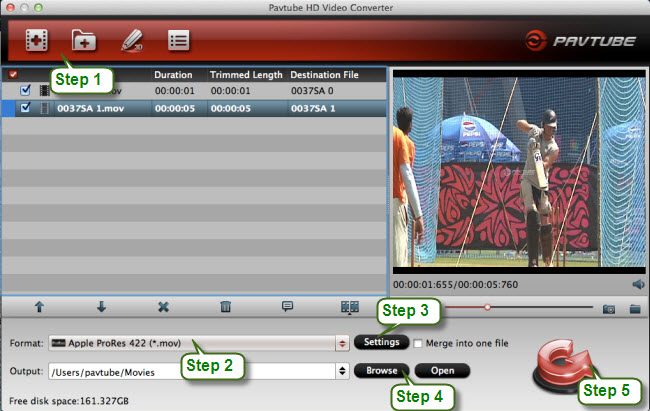
Step 2. Click on “Format” bar and follow “Final Cut Pro” template to set a FCP friendly format.
For HD 1080p video files, you are advised to Follow “Final Cut Pro” template and “Apple ProRes 422 (*.mov)” format. If you prefer smaller file size, choose “Apple ProRes 422 (LT) (*.mov)” instead. The “Apple ProRes 422 (Proxy) (*.mov)” format offers file size at SD levels and is recommended for 480i/p and 576i/p shootings. The “Apple ProRes 4444(*.mov)” creates videos in lossless quality at huge file size, and is not recommended for home video making.
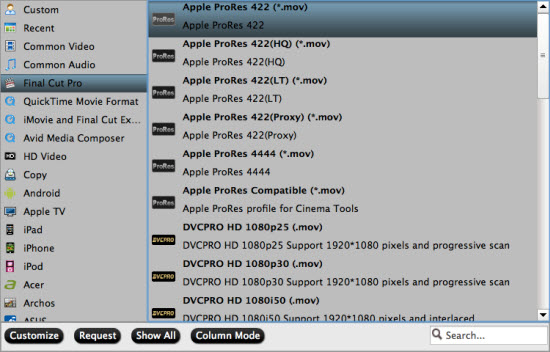
Step 3. Click the “Settings” button and customize proper video/ audio parameters if necessary. Video size, bitrate and fame rate are flexible and can be adjusted as you like. E.g. Set video size to 1920*1080 when you feel like to keep 1080p as the source file features. Or set smaller bitrate to further cut down export file size. You may skip this step as well.
Step 4. Click "Browse" to specify a destination folder for the output files.
Step 5. Click "Convert" butto to start converting AVI/MKV/MP4/M4V/FLV files to FCP editable format
When the conversion is finished, you can click "Open" button to get the generated files for editing with Final Cut Pro.

 Home
Home Free Trial HD Video Converter for Mac
Free Trial HD Video Converter for Mac





