Canon C300 is a popular professional camcorder which released not long ago, you may have bought this camcorder for professional use, it can help us record vivid high-definition videos. Canon C300 recorded video files are in MXF format. MXF file is often used in Sony, Panasonic and canon high-end cameras and camcorders, it is good to record videos, but MXF files are not easy to use because many editing software and devices can’t read MXF format videos, such as Apple Final Cut Pro, iMovie(use C300 files in iMovie), etc.
You may want to transfer C300 MXF to FCP for editing, but FCP doesn’t support importing MXF files directly. Now, Pavtube MXF Converter for Mac is a good tool for you. This professional MXF transcoder for Mac can help you convert C300 MXF files to Final Cut Pro, as FCP best supported video format is ProRes 422 codec MOV format, Pavtube MXF Converter for Mac can convert C300 MXF files to ProRes or other formats you need, you can transfer MXF files on Mac OS X freely with Pavtube MXF Converter for Mac, below is a guide for you to convert C300 MXF to FCP ProRes for editing.
1. Download Pavtube MXF Converter for Mac, it’s a good MXF converter/transfer on Mac.

2. Install and launch this C300 MXF transcoder for Mac, import the C300 MXF files to the converter.
3. Click format column to choose output format, for editing C300 MXF files in Final Cut Pro, you can choose Final Cut Pro -> Apple ProRes 422 (*.mov).

4. You can click properties to adjust the audio stream ID if you find the C300 MXF no sound. Besides, you can click settings button to adjust the resolution, bitrate, etc. Just customize the parameters to meet your need.
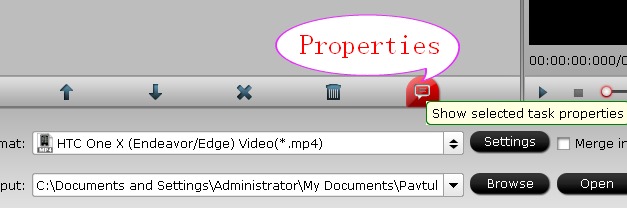
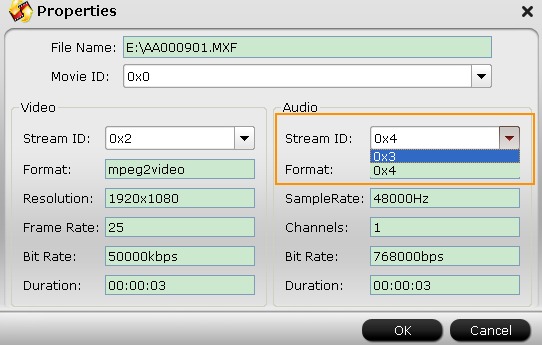
5. Click convert button to start convert C300 MXF files to ProRes for FCP, what’s more, with this MXF converter you can transfer MXF to QuickTime for playback.
Now you may have known how to convert/transfer canon C300 MXF to FCP, just follow the steps above and have a try, you can use your C300 MXF footage easily.
Useful Tips
- Convert Panasonic AJ-HPX 300 MXF videos to ProRes for FCP
- How to Convert Panasonic MXF Files for iMovie on Mac?
- How to convert down Panasonic AJ-HPX3700 HD MXF to MPEG files?
- Canon C300 Workflow-Edit C300 MXF in Avid and Burn MXF to DVD on Mac Mountain Lion
- Convert MXF to AVI/WMV/MOV/MP4/MPEG on Mac
- Import Panasonic AG-HPX170/HPX171 P2 MXF to iMovie and FCE

 Home
Home Free Trial MXF Converter for Mac
Free Trial MXF Converter for Mac





