Using .mxf footage on Mac is a big problem for people that are not familiar with the MXF format. All right, you don’t really need to figure it out. Just learn one thing- .mxf format is not compatible with Final Cut Pro, Final Cut Express, iMovie or iDVD, and you need to convert .mxf videos to something that can be handled, e.g. ProRes 422 codec. This is a standard-definition and high-definition lossy video compression format developed by Apple. ProRes 422 is intended for video editing with Apple’s non-linear editing software Final Cut (Pro). It retains higher quality than end-user codecs while still requiring much less expensive disk systems compared to uncompressed video. The following guide shares with you the way converting MXF videos to ProRes 422 encoded MOV files, so as to import the MXF footage to Final Cut Pro for editing.
To convert MXF video you need to transfer the whole MXF file structure to Mac HDD, because MXF systems produce split-file A/V (that is, the video and audio stored in separate files). You also need a Mac oriented MXF Converter tool that features ProRes 422 encoder. Here I recommend you the Pavtube MXF Converter for Mac ($29).
Transcode/Convert MXF recordings to Apple ProRes 422
Step 1. Launch the Mac MXF Converter (click to download trial). Press “Add”, browse to and choose .mxf video clip to import it to MXF Converter. The software will find corresponding audio content by itself and mix it to video during conversion.
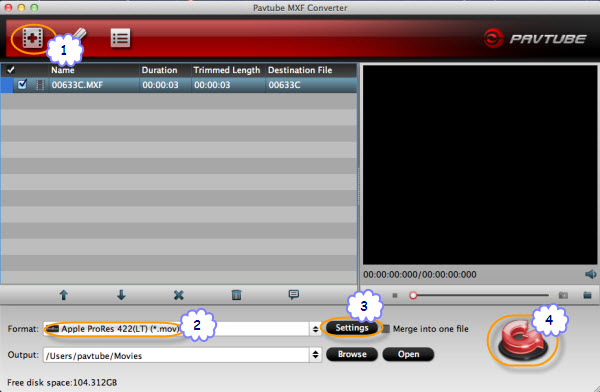
Step 2. Click on “Format” and choose “Final Cut Pro >>Apple ProRes 422 (*.mov)” format.
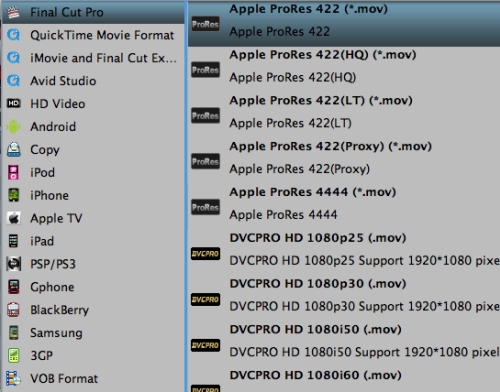
Step 3. Click “Settings” to set video resolution (1920x1080/1440x1080/1280x720/720x480), bitrate(from 1Mbps to 20Mbps), frame rate (24p/30p) as you like.
Tip: To deinterlace, denoise, mute, volume up and crop MXF video, click “Edit” menu.
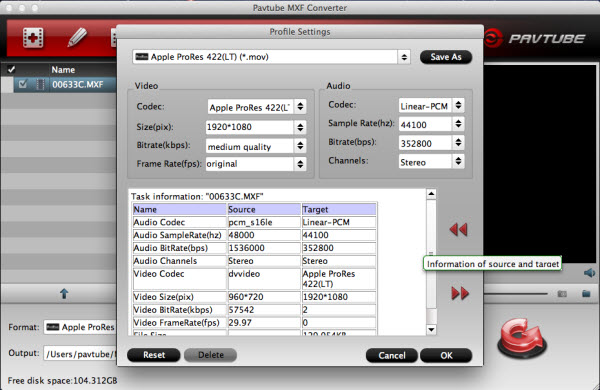
Step 4. Click “Convert” to start transcoding MXF to Apple ProRes codec/converting .mxf to .mov videos.
After conversion you can click “Open” to find .mov videos for use on Mac. By converting MXF video into Apple ProRes 422 codec you can import the footage to FCP instantly- there won’t be long render time any more.
This Mac MXF Converter software also converts MXF to Apple Intermediate Codec, H.264, MPEG-4 and many other codecs in MOV, MP4, M4V and other container format for use on Mac. Learn more about the Mac MXF Converter.
Relate Links
MXF to Final Cut Pro (X)
Import Canon XF100 MXF files to Final Cut Pro X
Convert Canon XF305 MXF files to ProRes for FCP
Transcode Canon XF300 MXF clips to ProRes for FCP
Mac MXF Converter–convert XF105 MXF to FCP X
Convert P2 MXF to Apple ProRes 422 for Final Cut Pro
MXF to iMovie/Final Cut Express
Import/convert Canon MXF files to iMovie for editing
Convert Panasonic P2 MXF files to iMovie AIC MOV
Convert Canon/P2 MXF to AIC MOV for FCE editing
MXF to Avid
Convert Canon MXF to Avid DNxHD on Mac OS X
Convert P2 MXF files to Avid/QuickTime for editing
Extended Readings
What is MXF?
What can MXF do?
How to play MXF with VLC?
What is P2 (storage media)?
P2 Current Camera Range
Useful Tips
- Convert Panasonic AJ-HPX 300 MXF videos to ProRes for FCP
- How to Convert Panasonic MXF Files for iMovie on Mac?
- How to convert down Panasonic AJ-HPX3700 HD MXF to MPEG files?
- Canon C300 Workflow-Edit C300 MXF in Avid and Burn MXF to DVD on Mac Mountain Lion
- Convert MXF to AVI/WMV/MOV/MP4/MPEG on Mac
- Import Panasonic AG-HPX170/HPX171 P2 MXF to iMovie and FCE

 Home
Home Free Trial MXF Converter for Mac
Free Trial MXF Converter for Mac





