The Optoma PK201 pico projector offers media playback functionality via its internal media player, so you can imagine how wonderful it is if you can project your favorite DVD movies for watching in 16:9 widescreen when travel or stay at home with the computer-free mini device. Are you still looking around for a utility to transfer DVD movies to Optoma PK201 mini projector? If so, this article may be what you are looking for, because it focuses on the topic of how to transfer DVD movies to Optoma PK201 mini projector in detailed steps. Just check it to get your needed information.
Software you will need:
Pavtube DVD Ripper
Step-by-step guide:
How to transfer DVD movies to Optoma PK201 mini projector?

Step 1: Run Pavtube DVD Ripper and load DVD files to it
You can load DVD files into this program via clicking "DVD Rom", "DVD Folder", or "IFO/ISO".
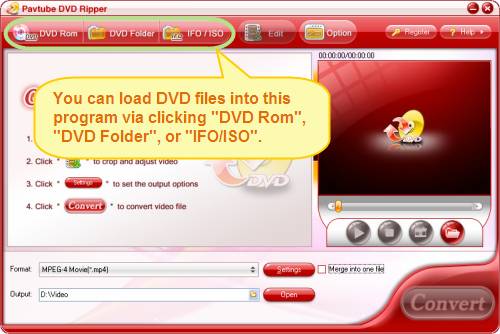
Step 2: Select output format for your PK201 mini projector
Click the drop-down list of “Format” to select a proper video format for your PK201 mini projector. The video formats supported by PK201 include AVI, MOV, MP4 and 3GP, so you just need choose a format among them to convert DVD to Optoma PK201. Moreover, if you want to join multiple DVD chapters to be as a single file, you can check “Merge into one file” to realize it.
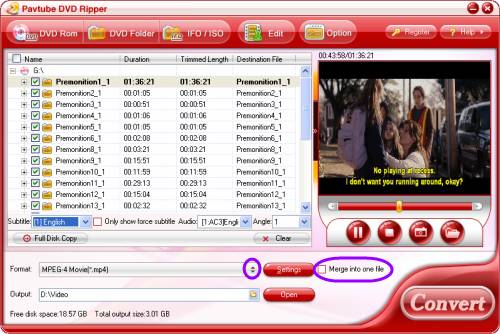
By the way, Pavtube DVD Ripper allows users to select certain chapters to rip. As you can see in the above window, all the titles of DVD are checked by default while importing, and all the chapters are all hidden; now I will present you how to uncheck them all and show all the chapters so that you can easily choose the chapters you want to rip. Factually, you just need right-click on any title, and then an option interface will pop up as following. Now you can click “Uncheck All” or “View Subchapters” to make your selection easier.
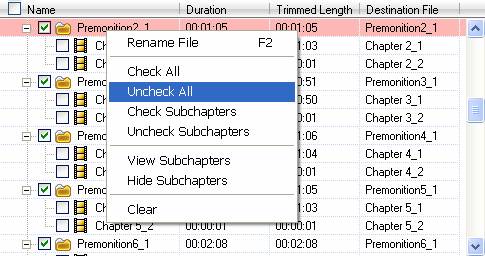
If you just wanna transfer DVD movies to Optoma PK201 mini projector with the main movie, just tick off the file with the longest duration time to convert.
Step 3: Set advanced settings
The DVD Ripper allows you to adjust video and audio parameters when convert DVD to Optoma PK201, including codec, aspect ratio, bit rate, frame rate, sample rate, and audio channel.
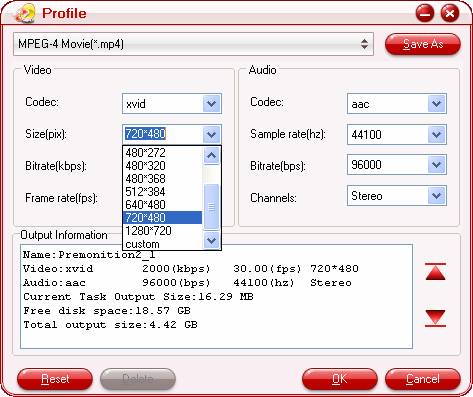
Step 4: Transfer DVD movies to Optoma PK201 mini projector
After all the above settings are done, you can click “Convert” button to start DVD ripping. This DVD ripper can finish ripping work at a very fast speed without audio and video out of sync issues; therefore there is no need to worry about the ripping speed and output quality.
The checked files will be listed on the "Ripping" window for conversion.
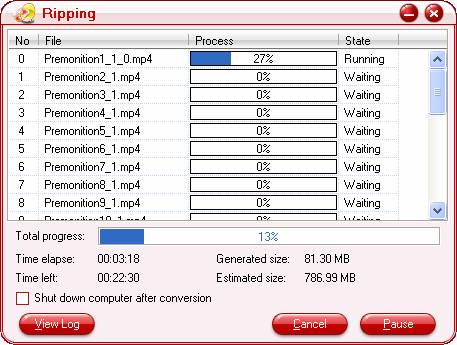
After conversion is finished, you can find out the generated files via clicking “Open” button effortlessly. Just enjoy them via your Optoma PK201 mini projector in widescreen.
Useful Tips
- How to transfer DVD movies to Optoma PK201 mini projector?
- How to play blu-ray and DVD movies with Samsung SP-H03 Pico Projector?
- How to project blu-ray and DVD movies with AAXA P2 Pico Projector?
- Projecting blu-ray and DVD movies with Optoma PK301/ PK201 Pico Projector
- How to convert blu-ray movies, DVDs and HD videos to Optoma PK301/201 Pico Projector video on Mac OS X?
- Customize blu-ray movies, DVDs for Samsung SP-H03 Pico Projector

 Home
Home Free Trial DVDAid
Free Trial DVDAid






