HTPC is shorted for Home Theater PC. In other words, HTPC is a computer intended as the hub of a household's media needs: movies, television, music, games and the Internet. So, what format does HTPC support playing? Generally speaking, HTPC supports to play almost all of the video formats like MP4, AVI, MKV, MOV, FLV, etc, and even DVD ISO image files can be imported to HTPC for playing. But DVD movies from discs are not supported by HTPC, because the HTPC does not have a DVD drive to read the disc. It is common to have troubles when you want to play DVD movie on HTPC. Let’s take a look at what people say in the forum:
"I have quite a large collection of DVDs and box sets that I want to rip DVD movie to HTPC. I don't really know much about ripping DVDs so is looking for some guidance on what the best software is to use, what format or codec to use, what bit rate, what audio codec, and what container to use. There seem to be so many variables that it's a little confusing."
"I just want my DVDs ripped so they are still of good quality with the original 5.1 soundtrack in tact but reduced in size."
To put DVD movie to HTPC for playing, you need to transcode DVD to HTPC compatible video. Pavtube DVDAid can satisfy you with the fast converting speed, the perfect video quality and the 5.1 channel kept. It is really a useful DVD to HTPC ripper for you to convert DVD movie to MP4, MOV, AVI, WMV, etc for HTPC playback. You can choose desired subtitle and audio track when ripping DVD to HTPC. If there is no the subtitle and audio you want in the original DVD movies, you even can add external srt/ass/ssa subtitles to DVD movies. Below are steps for you to convert DVD movie to HTPC with 5.1 channel and transfer DVD movie to HTPC for playing.
Steps to Copy DVD to HTPC with 5.1 Channel
Step 1. Load DVD movies to the DVD to HTPC ripper.
Put DVD disc in DVD drive, then install and run the Pavtube DVDAid on your computer. Click “Load from disc” to import DVD movie. By default the files are listed in Title Mode in Pavtube HTPC DVD video converter, and all the chapters are in numerical sequence. The main title of the DVD movies will checked automatically.
If you want to convert DVD to HTPC on Mac, please use Pavtube DVDAid for Mac.

Step 2. Select output format for DVD to HTPC conversion.
Now you should choose a format to rip DVD to HTPC. Generally, 1080p WMV is a compatible format for HTPC playing. You are recommended to click the “Format” bar and choose “HD Video -> WMV HD (*.wmv)”. The WMV HD format export video of 1920*1080, 8000kbps, and 30fps with 5.1 surround sound, which plays great on HDTV.
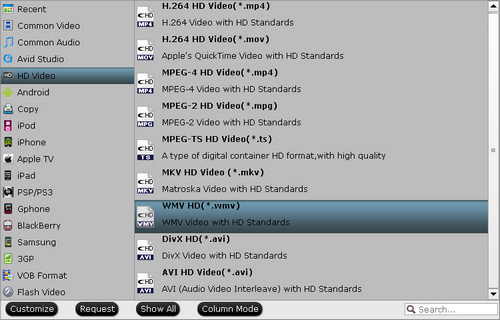
Step 3: Make 5.1 Audio
Click "Settings" to adjust A/V parameters. To make the WMV HD format export video in 1920*1080, 8000kbps, and 30fps and choose the audio channel to 5.1 surround sound, which plays great on HDTV.

Step 4. Start converting DVD to 1080p HD video for HTPC.
Click “Convert” button to start to convert DVD to 1080p HD video for HTPC with HTPC DVD video converter. When the conversion task is completed, just feel free to copy the movies to HTC Media Library and enjoy the movies on HDTV through your HTPC.
Apart from Pavtube DVDAid, Pavtube BDMagic is another excellent DVD Ripper that can rip DVD to HTPC with 5.1 audio. What's more, Pavtube BDMagic is also a Blu-ray Ripper that can rip Blu-ray to HTPC with DTS 5.1 and TrueHD 7.1 audio. If you just need to convert DVD, choose the cheaper Pavtube DVDAid while select Pavtube BDMagic to rip both Blu-ray and DVD.

 Home
Home Free Trial DVDAid
Free Trial DVDAid






