
Weighing less than a smartphone, the palm-sized Samsung SP-H03 Pico projector always gets you ready to share photos, videos, or presentations. Movie lovers will be pleased to find it is so convenient to play HD movies up to 720p with the small package. And its battery life ensures you won’t be cut out when playing a 2-hour movie. What’s more, you can expand its capacity 16 GB in size with a micro SD card and carry dozens of 720p movies. The Samsung SP-H03 Pico projector plays AVI, MP4, ASF, MPG, RM, FLV and WMV files at ease. Downloaded movies can be presented on screen at a size ranges from 9” to 80”. Plenty of joy, isn’t it? But you deserve more entertainment. The Pavtube Blu-Ray Ripper for Mac now enables you to rip all your blu-ray and DVD collections to Samsung SP-H03 Pico Projector for playing. This powerful Mac blu-ray to Samsung SP-H03 Pico Projector converter tool gives you movies at 720p HD quality while down-size a blu-ray movie to 1-4G. The following guide aims to give you a general idea of ripping blu-ray disc to Samsung SP-H03 Pico Projector and converting DVD to Samsung SP-H03 Pico Projector optimized video formats.
Step 1: Free download Pavtube Blu-ray to Samsung SP-H03 Converter for Mac, install and launch it
Once launch the Pavtube blu-ray to Samsung SP-H03 Pico Projector converter for Mac, click “BD/DVD Folder” to import standard DVD or Blu-ray movie files. The blu-ray DVD to Samsung SP-H03 Pico Projector Converter for Mac supports batch conversion so blu-ray disc, DVD and videos can be loaded at a time. (Note that a BD drive is necessary for ripping blu-ray disc).
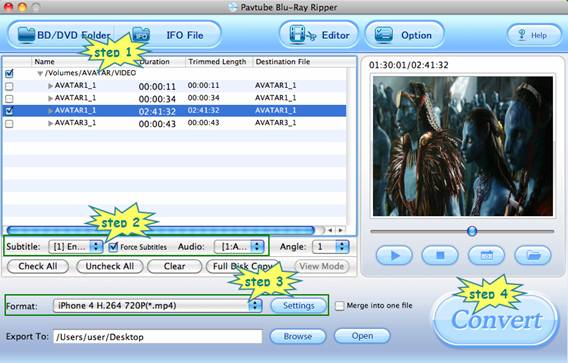
Step 2. Set audio track and subtitles for selected chapters.
To set audio track and subtitle (if necessary) for blu-ray and DVD movies, you may click on the Audio box and select an audio track with desired language. And set subtitles in the same way. There is a box of “Force Subtitles” too. When you set English as subtitle and check the box of “Force Subtitles”, the subtitle appears only when languages other than English are spoken. For example, in the movie Avatar, I select English subtitle and set Force Subtitles, the subtitle appears only when the Navi language is spoken.

Step 3: Select iPhone 4 720p as output format for Samsung SP-H03 Pico Projector
When using Pavtube Blu-ray to Samsung SP-H03 Converter for Mac to convert blu-ray movie to the for Samsung SP-H03 Pico Projector, iPhone 4 720P MP4 video performs best, although it was designed for iPhone 4. You can click on the pull down menu of “Format”, and then follow “iPhone” -> “iPhone 4 H.264 720P (*.mp4)”.
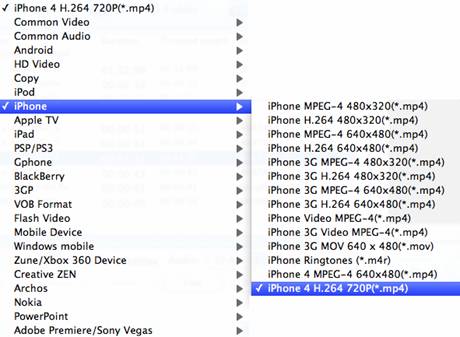
To watch Blu-ray movie on Samsung SP-H03 Pico Projector in better playback quality, you can click “Settings” button and optimize the video and audio parameters. For instance, when ripping blu-ray movie to Samsung SP-H03 Pico Projector, you can set bit rate up to get better visual quality, but please keep in mind that higher bit rate value results in bigger file size.
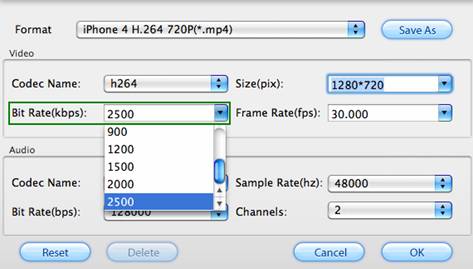
For common DVD, iPhone 4 H.264 720P MP4 is not your first choice. However, you can still choose it and make it fit for DVD to Samsung SP-H03 Pico Projector conversion. Just select the “iPhone 4 H.264 720P (*.mp4)” format, click “Settings” button and adjust the video size according to your source DVD movie. Most DVD movies are MPEG-2 encoded video in 4:3 display ratio, so you can set the Video Size to 720*480 (NTSC) or 720*576 (PAL). In that case the image will not be stretched when projecting with Samsung SP-H03 Pico Projector.
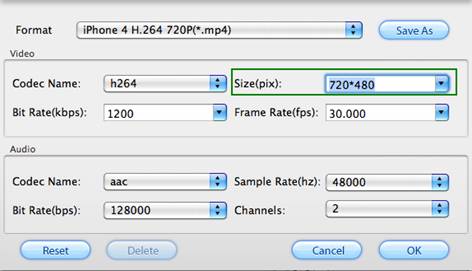
Step 4: Rip Blu-ray and DVD movie to Samsung SP-H03 720P videos.
Once all settings are done, you can click "Convert" button to start ripping Blu-ray and DVD to Samsung SP-H03 720p video on Mac. When the conversion is completed, you can get the output files for your Samsung SP-H03 Pico Projector for playback via click “Open” button with ease.
The powerful Pavtube blu-ray to Samsung SP-H03 converter also helps Mac users to customize blu-ray folder, DVD folder, and ISO image file to 720p MP4 as well as AVI, MP4, ASF, MPG, RM, FLV and WMV files for Samsung SP-H03 Pico Projector.
Useful Tips
- How to transfer DVD movies to Optoma PK201 mini projector?
- How to play blu-ray and DVD movies with Samsung SP-H03 Pico Projector?
- How to project blu-ray and DVD movies with AAXA P2 Pico Projector?
- Projecting blu-ray and DVD movies with Optoma PK301/ PK201 Pico Projector
- How to convert blu-ray movies, DVDs and HD videos to Optoma PK301/201 Pico Projector video on Mac OS X?
- Customize blu-ray movies, DVDs for Samsung SP-H03 Pico Projector

 Home
Home Free Trial BDMagic for Mac
Free Trial BDMagic for Mac






