
Pavtube Mac Blu-ray disc ripper, the best Mac BD ripper, is enabled to copy/backup/rip BD to MP4 on Mac with excellent quality and fast conversion speed, so as to generate mp4 files for playback on various devices, like iPad, iPhone, iPod, Apple TV, Galaxy Tab, HTC Evo 4G, Droid X, and more. More than converting bluray to mp4, it is also able to transcode BD movies to a wide variety of other file types, including MKV, MOV, TS, AVI, WMV, etc. The following guide shows how to copy/backup/rip BD to MP4 on Mac in detail, if you are looking for such a Mac solution, just feel free to check it.
Guide:
BD to MP4 on Mac: how to copy/backup/rip BD to MP4 on Mac?
Step 1: Free download the best Mac BD ripper, install and launch it
Once run the Mac Blu-ray disc ripper, click “BD/DVD Folder” to load Blu-ray movie files.
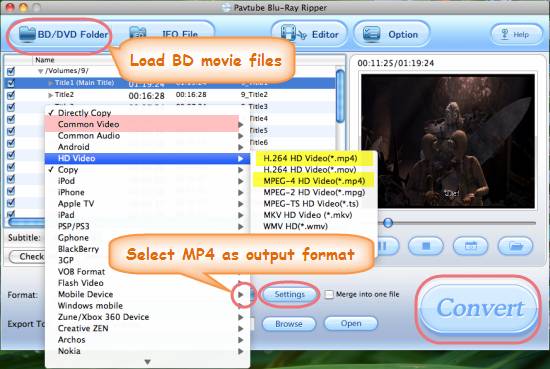
Step 2: Select MP4 as output format
The best Mac BD ripper enables you to copy/backup/rip BD to MP4 on Mac in both HD and SD quality. To get mp4 files in HD quality, you can click on the dropdown menu of “Format”, and then choose an MP4 format under “HD Video” option. To rip BD to SD MP4, just select an MP4 format under “Common Video” option.
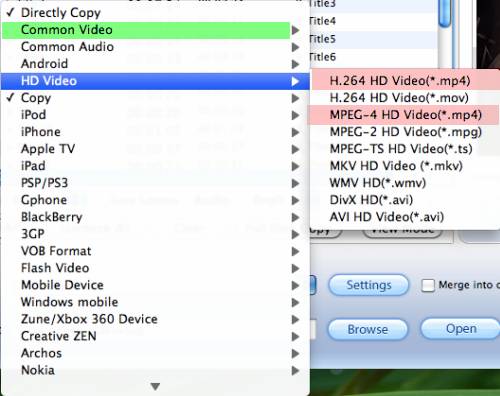
Step 3: Click “Settings” button to adjust video and audio parameters
You are allowed to adjust video and audio parameters to customize the quality and file size of the resulted MP4 files. The adjustable settings include codec name, size, bit rate, frame rate, sample rate, and audio channel.
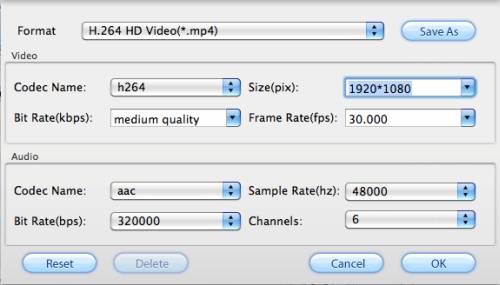
Step 4: Convert BD to MP4 on Mac
Click “Convert” button to start converting bluray to mp4, once BD to MP4 conversion is finished, click “Open” button to get the final output MP4 files.
Additional info:
How to select your desired subtitle and audio track when converting bluray to mp4 on Mac?
1. Select subtitle
Click the drop-down list of “Subtitle”, then all the subtitle info in the Blu-ray will be shown clearly, including language and stream ID, so you can select your needed language as your subtitle.
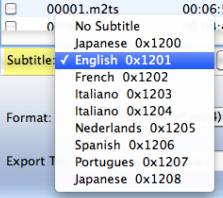
In addition, Pavtube Mac Blu-ray disc ripper also offers an option called “Force Subtitles”. When you check “Force Subtitles”, you will see subtitles only when actors are speaking another language that is not your mother tongue. For instance, if you specify English (your mother tongue) as your subtitle, and meanwhile tick off “Force Subtitles” option, then when actors are speaking English, no subtitles will show up, but when they are talking with each other in French, the English subtitle will appear accompanying with the French.

2: Select audio track
Click the pull down menu of “Audio”, and then the list will give you the detailed information of audio tracks, including language, audio codec, stream ID and audio channel. TrueHD audio and DTS-Master Audio are both supported.
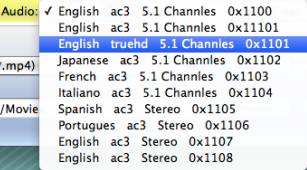

 Home
Home Free Trial BDMagic for Mac
Free Trial BDMagic for Mac






