Canon XF series cameras and Panasonic P2 cameras are all recording footage with .mxf file extension. The MXF is not a video format. It's a metadata container. If you wanna edit those MXF files in Final Cut Express, you may get down. FCE only works in DV and the Apple Intermediate Codec (AIC). Any other format has to be rendered in the FCE timeline into one of those two codecs. For instance, if your shootings are P2 DVCPRO HD format, it’s not applicable to FCE, which doesn't support DVCPRO HD. If this is the case, you should convert P2 MXF to AIC MOV for FCE editing. Then you may ask, “What would be the professional correct method to convert the MXF to a format suitable for FCE?” The following guide gives some hints.

Guide – How to convert Canon/Panasonic P2 MXF to AIC MOV for FCE editing?
Required software
Pavtube MXF Converter to FCE
![]()
Step 1: Click "Add Video" or "Add from folder" button to load MXF source files.
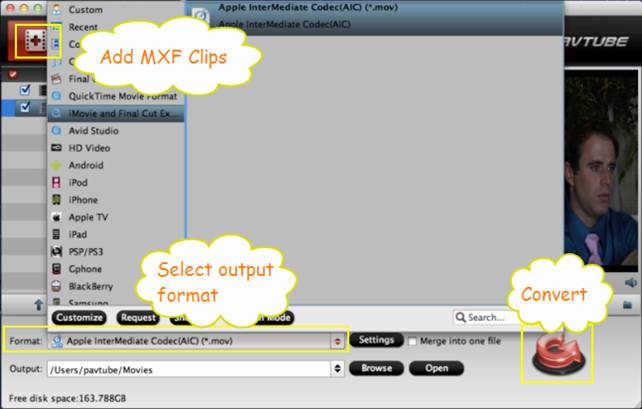
The P2 card save MXF shootings in one ‘Video’ folder, while the Canon CF card store MXF clip in several video folders. It seems a little troublesome to load Canon MXF clips by opening each video folder one by one. Fortunately, the new updated Pavtube MXF to MOV Converter allows users adding multiple folders to task in one simple click, which makes the operating step much easier.
MXF file structure on Canon’s CF card (Canon Camera File Transcode)
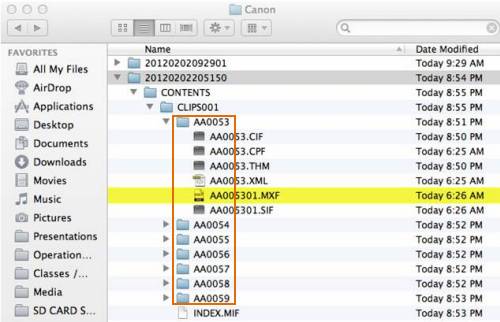
MXF file structure on Panasonic’s P2 card
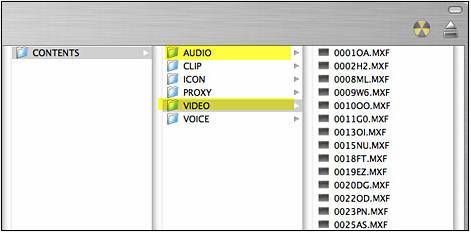
Note:
If you are loading P2 MXF files to Pavtube MXF converter to Final Cut Express to do format conversion, please make sure you have the entire MXF file structure as it saved on your camcorder’s P2 card. As the above screenshot of MXF file structure on Panasonic’s P2 card showing, .MXF clips are all saved in ‘VIDEO’ folder, while audio files are all stored in ‘AUDIO’ folder, so if you only have some loose .MXF clips, your files will have image only without audio.
Step 2: Select “Apple InterMediate Codec (AIC) (*.mov)” under “iMovie and Final Cut Express” preset option as output format
Step 3: Click “Convert” button to convert P2 MXF to Final Cut Express editing
When the conversion is done, click “Open” button to get the converted AIC MOV files. Now you are able to import MXF to FCE for extending editing.
Useful Tips
- Sony SLT-A99 AVCHD MTS to iMovie/FCE
- Convert Canon/Panasonic P2 MXF to AIC MOV for FCE editing
- Convert MXF Recordings to FCE/iMovie-Mac MXF to iMovie AIC converter
- Mac MXF to FCE Converter - How to Import MXF Videos to FCE Editing
- Encode/Convert Canon MXF to Apple Intermediate Codec for FCE editing
- How to Edit Panasonic HDC-SD90 1080p MTS Recordings on FCE?

 Home
Home Free Trial MXF Converter for Mac
Free Trial MXF Converter for Mac





