Q: I have some 1080p Blu-ray rips kept in MKV container. I want to get these MKV files into Final Cut Pro. I know that MKV container format won’t work in FCP and I need to convert them to something friendlier like Apple ProRes HQ. Right now I am transcoding one of these MKV using Perian in QuickTime. But converting half of the MKV file has taken 16 hours, extremely long time. I am wondering if there is a program that can rewrap MKV files to ProRes HQ for a quicker turnaround. Any suggestion?

Before answering the above mentioned question, let’s have a quick learn about MKV and ProRes HQ.
About MKV format
The Matroska Multimedia Container is an open standard free container format, a file format that can hold an unlimited number of video, audio, picture or subtitle tracks inside a single file. It is intended to serve as a universal format for storing common multimedia content, like movies or TV shows. Matroska is similar in concept to other containers like AVI, MP4 or ASF, but is entirely open in specification, with implementations consisting mostly of open source software. Matroska file types are .MKV for video (with subtitles and audio), .MKA for audio-only files and .MKS for subtitles only. See more about What is MKV format.
About Apple ProRes (HQ)
With widespread adoption across the video post-production industry, Apple ProRes 422 (HQ) offers visually lossless preservation of the highest-quality professional HD video that a (single-link) HD-SDI signal can carry. This codec supports full-width, 4:2:2 video sources at 10-bit pixel depths, while remaining visually lossless through many generations of decoding and reencoding. The target data rate of Apple ProRes 422 (HQ) is approximately 220 Mbps at 1920 x 1080 and 29.97 fps. Apple ProRes HQ is really best for formats that originated as 10-bit or higher, like Red, Alexa, AVCIntra.
Put it bluntly, Pavtube MK to ProRes 422 HQ Converter is the quick answer to the beginning question. In the following guide, we present how to get MKV movies into Final Cut Pro using Pavtube app.
Tutorial: How to transcode 1080p MKV to ProRes (HQ) for FCP using Pavtube 1080P MKV to FCP Converter?
Step 1: Import 1080p MKV to the best MKV to FCP Converter for Mac.
Launch the best MKV to ProRes 422 (HQ) Converter for Mac and click the button “Add video” or “Add from folder” to import MKV files to the program. If necessary, you can double click the file name to preview it.
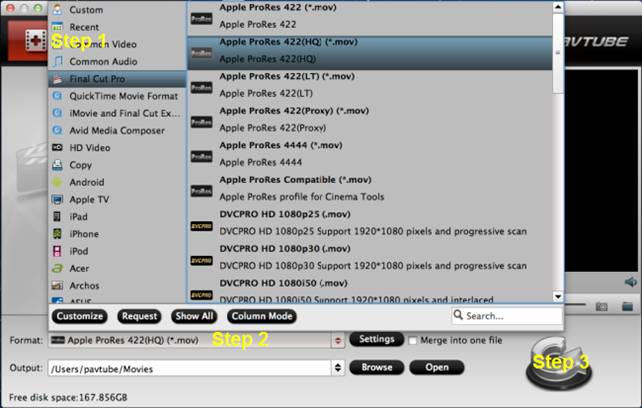
Tips:
If you would like to combine multiple MKV files into one file, you can simply tick off the checkbox of “Merge into one file”.
Step 2: Select “Apple ProRes 422(HQ) (*.mov)” as output format for FCP
Click on the “Format” menu to get the format profile list, and then move to “Final Cut Pro” dialogue, under which there are couples of format presets for Final Cut Pro. Simply click on “Apple ProRes 422(HQ) (*.mov)” to make your selection.
Step 3: Start converting 1080p MKV movies to ProRes 422 (HQ) for using in Final Cut Pro
Click “Convert” button at the right bottom corner to start 1080p MKV to FCP Conversion. As the Apple ProRes 422 (HQ) has extremely high quality, please make sure you have enough space to store the generated ProRes 422 (HQ) MOV files.
After the MKV to Apple ProRes for FCP conversion on Mac OS X finished, you will be able to get the final output files for FCP via clicking on “Open” button with ease. Now it’s time for you to get those files into FCP without re-encoding.
Useful Tips
- How to burn Final Cut Pro projects to DVD on Mac?
- DVD to Final Cut - How to rip DVD to edit in FCP, FCP X, FCE on Mac?
- Enable Final Cut Pro 6/7 and FCP X to work with NEX-6 50p/60p MTS clips
- Canon C500 MXF Footage and Final Cut Pro (X) workflow - C500 MXF transcoding to ProRes 422
- Using P2 AVC-Intra 50/AVC-Intra 100 MXF footage with Final Cut Pro
- Canon C100 and FCP workflow - how can I edit Canon C100 AVCHD with FCP (X)?

 Home
Home Free Trial HD Video Converter for Mac
Free Trial HD Video Converter for Mac





