Copying DVD to External Hard Drive allows you take your DVD movies anywhere. The choice of the External Hard Drive should be serious. The new LaCie Rugged is the perfect solution for heavy-data users who require extreme data security and mobility. With USB 3.0 and Thunderbolt ports, it is also one of the fastest bus-powered products ever. Putting DVD onto LaCie Rugged Thunderbolt External Hard Drive, you don't worry about the data loss for some unknown reason and the data transport speed.
There are three ways to backup DVD to LaCie Rugged Thunderbolt External Hard Drive: Method 1: 1:1 backup with original video structure; Method 2: Directly copy DVD to VOB to LaCie Rugged Thunderbolt; Method 3: Convert DVD to Digital files to store in LaCie Rugged Thunderbolt. Each way has its advantage. For example, method 1 give you all the info in DVD discs, method 2 can save some space on hard drive keeping DVD-quality video while method 3 bring you wide streaming choices. Now, let's us learn how to copy DVD to LaCie Rugged Thunderbolt in these different three ways.
Best DVD Ripper to Backup DVD to LaCie Rugged Thunderbolt
A DVD Ripper software has the ability to extract all data from a DVD and convert the data to another file format. Some DVD Ripper applications also have the ability of a DVD Copier that copy DVDs to your computer's hard drive. Pavtube ByteCopy is exactly such one DVD Ripping tool.
Firstly, this DVD ripping software can remove DVD encryption including CSS, region code, RCE, Sony ArccOS, UOPs, Disney x-project DRM, etc so that you can copy DVD to LaCie Rugged Thunderbolt.
Secondly, it can 1:1 entire copy DVD to LaCie Rugged Thunderbolt with original video structure.
Thirdly, it can backup DVD to VOB then you can get original DVD video but with smaller size.
Fourthly, it can convert DVD to MKV, MP4, WMV, 3GP, H.265, M3U8, etc video then you can play DVD movies via LaCie Rugged Thunderbolt.
Fifthly, ByteCopy can convert DVD to lossless MKV like MakeMKV does, preserving all chapter markers, subtitle/audio tracks. But it also can convert DVD to multi-track MP4/MOV/AVI.
Sixthly, besides DVD, Pavtube ByteCopy also can rip Blu-ray encoded with VC-1 and AVC to LaCie Rugged Thunderbolt.
As for other functions, ByteCopy allows users to adjust video and audio size, codec, bitrate, frame rate, etc and to trim, crop, split, merge, rotate DVD/Blu-ray videos. You can add subtitle to DVD/Blu-ray and also can extract subtitle from Blu-ray/DVD movies. For Mac users, please using Pavtube ByteCopy for Mac.
Three Methods to Copy DVD to LaCie Rugged Thunderbolt
Method 1: Full Copy DVD to LaCie Rugged Thunderbolt
Step 1. Launch the best DVD backup tool, and load your DVD movie from disc drive to the app.
Step 2. Click the “Browse” button to set output folder where you want to save the DVD movies.
Step 4. Hit the Copy the entire disc icon on ByteCopy main interface and start DVD backing up process.

Method 2: Main Title Copy DVD to LaCie Rugged Thunderbolt
Step 1: Launch ByteCopy and load DVD movies from"File" button.
Step 2: Move mouse down, tap” format” button and there is a bar in which you can hunt the choice of “copy”. Hit it and then “Directly Copy” appears. The next step is to set the output file you want the created video to be saved in . The icon of ”output” will help you accomplish the order.
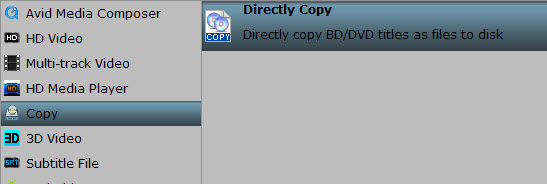
Step 3: After all your settings, what you need to do in the end is to click the big red “convert” to get the DVD copy process started.
Method 3: Convert DVD to LaCie Rugged Thunderbolt in MKV/MP4
Step 1: Insert DVD into disc drive and click the “Load from disc” button in ByteCopy and browse to disc drive for importing.

Step 2: Lossless multi-track MKV will be a perfect output video format which can preserve multiple subtitles/audio tracks and chapter markers. Click the format bar to follow “Multi-track Video” > “Lossless/encoded Multi-track MKV (*.mkv)”.

Note: You also can choose to copy DVD to other format for further use like MP4, AVI, FLV, H.265/HEVC, WMV, 3GP, etc.
Step 3: Click the button “Convert” on bottom right to get down to ripping DVD to lossless MKV. And after conversion, you’ll get the converted DVD in lossless MKV format. You can stream the lossless MKV video with VLC or Plex on PC directly.
Conclusion
Finally, transfer your DVD backups to LaCie Rugged Thunderbolt external hard drive. Then you can carry it with you or stream the DVD movies anytime. This way can be applied to any DVD ripping task. For example, you can copy DVD to Terabyte Drive, Samsung T3 Portable SSD and convert DVD movies to Xbox One S, Galaxy Note 7 for playing, as well.
Compare to Similar Items
 This item: LaCie Rugged Thunderbolt and USB 3.0 1 TB 9000488
|
 LaCie Rugged Mini USB 3.0 / USB 2.0 1TB External Hard Drive 301558
|
 Transcend 2TB Thunderbolt USB 3.0 External Hard Drive for MAC (TS2TSJM300)
|
 G-Technology G-DRIVE mobile with Thunderbolt Portable Hard Drive 1TB (Thunderbolt, USB 3.0, 7200RPM) (0G03040)
|
|
| Customer Rating | 4 out of 5 stars | 4 out of 5 stars | 4 out of 5 stars | 4 out of 5 stars |
| Price | $169.95 | $99.99 | $188.99 | $189.95 |
| Shipping | FREE Shipping | FREE Shipping | FREE Shipping | FREE Shipping |
| Sold By | Cyber Trading | Amazon.com | Amazon.com | aSavings |
| Hard Disk Size | 1 TB | 1024 GB | 2 TB | 1 TB |
| File System | unformatted | Unformatted | HFS+ | HFS+ |
| Hard Disk Description | 1 | Portable | External | External |

 Home
Home Free Trial ByteCopy
Free Trial ByteCopy





