Samsung Phone is known throughout the world for its high resolution display. So the release of the new Galaxy Note 7 attracted so many attention. While Galaxy Note 5 has 2,570x1,440-pixel resolution, we have reasons to believe that Galaxy Note 7 will have higher resolution pixels. Such a phone will be a nice portable device to enjoy HD video. Speaking of HD video, it will be DVDs. Here, let's see how to view DVD videos on Galaxy Note 7 even Galaxy Note 7 won't have DVD drive.
No smartphone has DVD drive inlcuding Galaxy Note 7. But thanks to DVD Ripping tool, you still have the possibility to play DVD movie on Galaxy Note 7. A DVD Ripper software can bypass DVD protection and shift format to Galaxy Note 7 supported format. Galaxy Note 7 supports:
Video formats: MP4, M4V, 3GP, 3G2, WMV, ASF, AVI, FLV, MKV, WEBM
Audio formats: MP3, M4A, 3GA, AAC, OGG, OGA, WAV, WMA.
Pavtube ByteCopy for Windows/Mac is the best DVD Ripper that can help you rip DVD to Galaxy Note 7. This DVD to Galaxy Note 7 converter can remove DVD encryption including CSS, region code, RCE, Sony ArccOS, UOPs, Disney x-project DRM, etc and then convert DVD disc, DVD ISO/IFO, DVD folder to Galaxy Note 7 supported MP4, 3GP, WMV, etc with original video quality. It has Samsung Galaxy Note preset for Galaxy Note 7, Galaxy Note 5, Galaxy Note 4 and Galaxy S7/S7 Edge, Galaxy S7/S7 Edge, etc so you don't need to adjust A/V parameters by yourself.
Other Features of DVD to Galaxy Note 7 Converter
Rip Blu-ray encoded with VC-1 and AVC to Galaxy Note 7.
Trim, crop, split, merge DVD/Blu-ray video.
Allows users adjust video/audio size, bitrate, frame rate, channel, codec, etc.
Enables people to adjust aspect ratio.
Extract DVD/Blu-ray subtitle and add subtitle to DVD/Blu-ray videos.
Copy Blu-ray/DVD to multi-track MP4 to Galaxy Note 7.
Steps to Copy DVD to Galaxy Note 7 for Viewing
Step 1: Load DVD movies
Install and run the top DVD to Galaxy Note 7 Converter, and then load your DVD (DVD discs, DVD folders, ISO/IFO image) files. You can choose your desired subtile and audio track from "Subtitle" and "Audio". You also can choose "Forced Subtitle" to only show subtitle when the actors are saying a foreign language.

Step 2: Define output file format.
Click "Format" icon, go to select "Samsung" > "Samsung Galaxy Note 4 (*.mp4)" as your desired output file format. This format can be played on Galaxy Note 7, Note 5, Note 4, Note 2.

Tip:
Open "Profile Settings" window, here you can easily change output video codec, size, bit rate and frame rate, audio codec, sample rate, bit rate and channels. You can change the video size to fit in your Galaxy Note 7 display. If you want to smaller size and put more DVD movies on Galaxy Note 7, you can adjust size to lower.
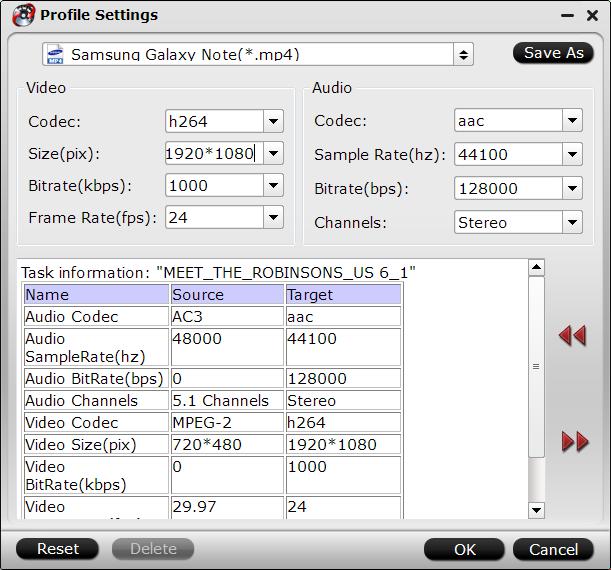
Step 3: Start ripping DVD to Galaxy Note 7
Press the right-bottom "Convert" button, you will start the conversion process by converting any video to Galaxy Note 7 playable formats. When the conversion is completed, you can tranfer any videos to Note 7 to view.
Transfer DVD rips to Galaxy Note 7 on Windows
1. Connect the Note 7 to your computer using the included micro-USB cable.
2. Swipe down the status bar, then select “Connected as an installer”.
3. Select “Media device (MTP)”.
4. Open “Windows File Explorer”.
5. Under “This PC” your Galaxy Note 7 will be listed. Open it.
7. Open the “Phone”, “Samsung”, then “Music” or “Movies” folder.
7. Drag and drop any music files over to the “Music” or “Movies” folder on the Galaxy Note 7.
Related Software:
Pavtube Video Converter Ultimate (Mac version): - As the info shown, Galaxy Note 7 only can play MP4, M4V, 3GP, 3G2, WMV, ASF, AVI, FLV, MKV, WEBM. If you have some AVCHD, MXF, ISO, VOB, TS, M2TS, MTS, unsupported MKV, you can use this video converter to re-encode video to Galaxy Note 7 for playback.

 Home
Home Free Trial ByteCopy
Free Trial ByteCopy





