Say you want to rip DVD to hard drive so you are searching a useful tool to help you achieve it. Quickly, you will find that it seems that everyone is suggesting Handbrake from videohelp forum or some DVD backup tutorials. Yes, Handbrake is the best choice to rip DVD to hard drive cause it is free.
Handbrake can rip DVDs to MP4 and MKV so that you can play DVD movies on iPhone 7, Galaxy Note 6, Galaxy S7, iPad Air 3 when traveling. Copying DVD with handbrake also makes you store DVD movies on NAS to stream on PS3, PS4, TV-set on bedroom, no needing a DVD Player. What’s more, it is very easy to rip DVD with Handbrake. Only with several clicks, you can get DVD backup.
Steps to Rip DVD to Hard Drive with Handbrake 1.0.0
Step 1: Download and install the newest 0.10.5 version Handbrake
* HandBrake 0.10.5 for Windows (64 bit) free download
* HandBrake 0.10.5 for Windows (32 bit) free download
Note: Handbrake can’t rip commercial DVDs protected. To get around this, you’ll need to install libdvdcss: here for 32-bit systems and here for 64-bit systems).
Step 2: Load DVDs to Handbrake
Insert your DVD to DVD Drive then launch Handbrake. Click “Source” icon to choose load from DVD to Handbrake. If you have copy DVD to video-ts folder on hard drive, just choose load “Folder” to add DVDs. Handbrake will tart scanning your DVD, which could take a few minutes.
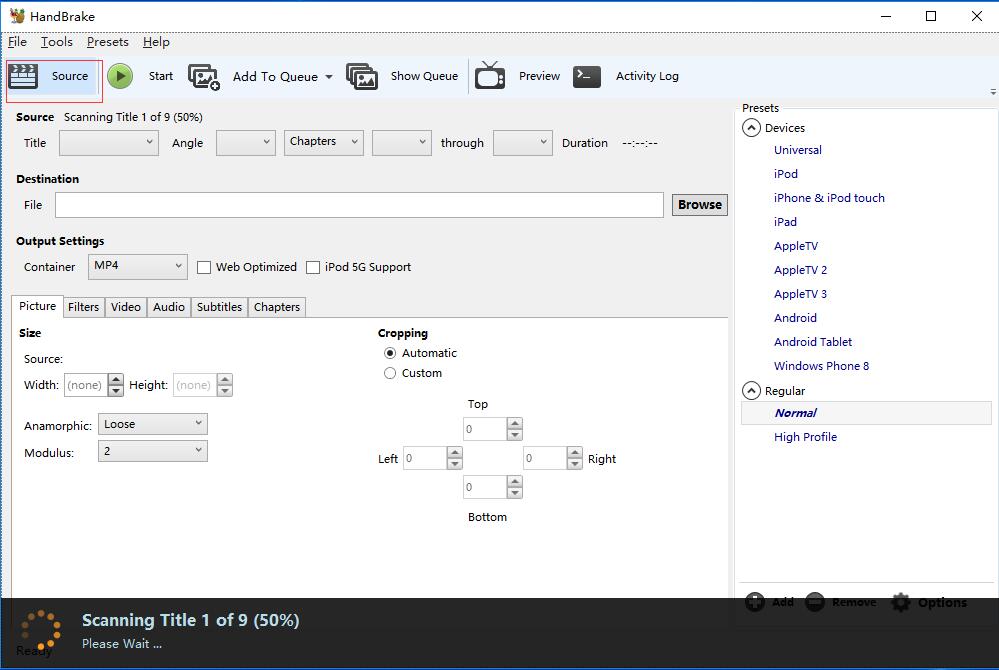
Step 3: Choose format to output
After Handbrake scaned your DVD, you can click "Title" to open the drop-down list. Here, you can choose which chapter you want to rip. Normally, the main tititle of a DVD is the longest one. If you’re ripping episodes of a TV show, it’s usually the 22 or 44 minute ones, and you’ll have to rip them each separately. Then head to "Container" to choose MP4 or MKV output. In the right-hand, you also can choose some device to output.
Step 4: Start to rip DVD with Handbrake
Click "Browse" button on the right side of the window to navigate the folder you want to save your generated MP4 or MKV files. Finally, hit the "Start" button at the top of the window to begin to rip DVD on Hard Drive. After the conversion, a window will be popped up where you can locate the DVD rips.
Handbrake 1.0.0 Alternative to Rip Protected DVD
Since Handbrake can't rip protected DVD, you may need a Handbrake alternative when you need to copy some commercial DVD movies like hot The Revenant, The Martian to iPhone, iPad, Galaxy Tablet, etc. Pavtube ByteCopy is regarded as the NO.1 alternative to Handbrake. It completely can fulfill all your needs on DVD ripping:
1. Remove DVD encryption including CSS, region code, RCE, Sony ArccOS, UOPs, Disney x-project DRM, etc.
2. Rip DVD to lossless MKV, multi-track MP4/MOV/AVI keeping multiple subtitle/audio tracks.
3. Convert DVD to SD/HD MP4, MKV, AVI, WMV, 3GP, MOV, etc.
4. Decrypt DVD to H.265/HEVC MKV/MP4.
5. Backup DVD to iPhone, iPad, Samsung, HTC, LG/Samsung/Panasonic/Sony TV, PS3, PS4, Xbox One, Xbox 360, NLE, etc.
6. Extract subtitle and sound from DVDs.
7. Change video and audio size, bitrate, frame rate, sample rate, channel, codec, etc.
8. Trim, crop, split, merge, rotate DVD video.
9. Support to decrypt Blu-ray AACS, BD+ up to MKB61.
10. Create 3D SBS MKV/MP4 for VR Headsets and 3D TV from Blu-ray/DVD.
11. Rip BD/DVD with GPU Acceleration

 Home
Home Free Trial ByteCopy
Free Trial ByteCopy





