The processing of converting DVD to popular video formats is lossy compression, which means the quality damage is inevitable. But we can decrease the damage by converting DVD to MKV and other HD video formats. The MKV video takes up more capacity yet maintain higher visual quality. This guide is to tell you how to convert DVD to MKV with an outstanding DVD converter--- Pavtube DVD Ripper. Please find the steps to convert your DVD to MKV below:
Step I. Getting Started
Download Pavtube DVD Ripper to your computer, and double-click to install it. Now run the software. The program window will appear. Insert the DVD you wish to rip into the DVD drive and click DVD ROM to load DVD from optical drive. If your DVD is saved as files on your computer, click DVD Folder and browse to the folder that contains DVD files. Now all the episodes are imported to the file list.
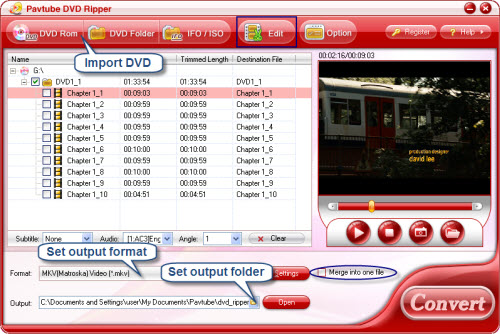
Step II. Set format and output folder
Click the Format bar, you can find MKV format under Common Video and HD Video group. Select either of them as output format and specify an output folder to save converted videos. You can type the path in Output bar or click the small folder icon and browse to a suitable destination folder.
Step III. Converting
Now everything is ready for converting DVD to MKV. Simply click the Convert button at bottom right. You can view the conversion progress on popup window. If you would like to combine all the chapters into one file, please check Merge into one file.
To get more information of this program, please visit Pavtube DVD Ripper. You can download Pavtube DVD Ripper for free trial from here.

 Home
Home Free Trial DVDAid
Free Trial DVDAid






