Zoom Player Standard, the free media player developed by Inmatrix, is able to play various videos, including AVI, DIVX, XVID, MPEG, Flac Audio, Monkey Audio, Matroska, Windows Media, OGM, RealMedia, QuickTime, Flash and more. However, it’s unable to play DVD movies in Zoom Player Standard unless you pay for its professional versions. Is there a way to watch retail DVDs in Zoom Player without upgrading to Zoom Player Professional? Actually there is. What you need do is just using a DVD Ripper to rip DVD to Zoom Player Standard for playback. Go to see a detailed guide on it in the following contents.
What you will need?
Pavtube DVD Ripper
Step-by-step guide:
How to play DVD movies in Zoom Player Standard?

Step 1: Free download Pavtube DVD Ripper, install and run it.
Once run the DVD disc ripper, click “DVD Rom”, “DVD Folder”, or “IFO/ISO” icon to load your DVD movie files, so as to rip DVD to Zoom Player Standard for playback.
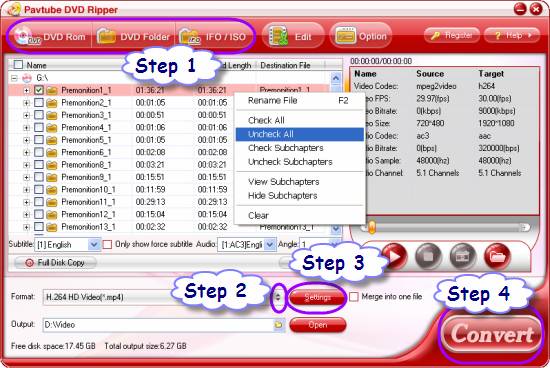
Step 2: Select output format for Zoom Player
Click on the dropdown menu of “Format” to select target format for Zoom Player Standard. Pavtube DVD Ripper offers a wide range of format presets for users to choose from, so that you can rip DVD to mp4, rip DVD to DivX AVI, convert DVD to MKV…at will. We choose “HD Video” > “H.264 HD Video (*.mp4)” for Zoom Player as an example.
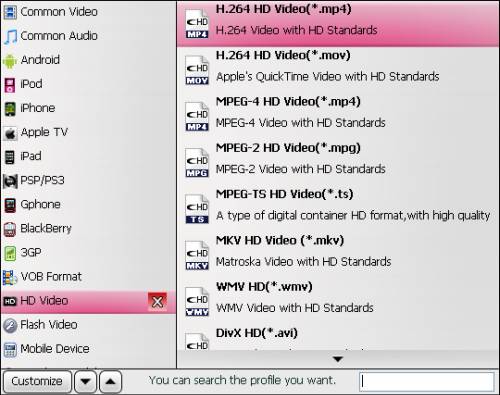
Step 3: Adjust video and audio settings
The DVD disc ripper allows users clicking “Settings” button to adjust video and audio parameters before ripping DVD to Zoom Player for playback, so that you can watch retail DVDs in Zoom Player with your required file quality. The adjustable settings include codec, size, bit rate, frame rate, sample rate, and audio channel. In general, the bigger input figures, the larger output file size, as well as the better quality. On the contrary, the smaller input figures, the smaller output file size, as well as the inferior file quality.
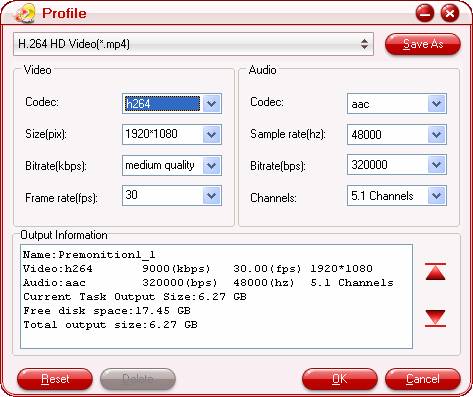
Step 4: Rip DVD to Zoom Player
Click “Convert” button to start ripping DVD to Zoom Player. The DVD Ripper is capable of finishing conversion at speed without causing you any audio and video out of sync issues. When the conversion is completed, you can simply click “Open” button to get the final Output files. By then you are ready to play DVD movies in Zoom Player Standard.
Useful Tips
- How to burn Final Cut Pro projects to DVD on Mac?
- DVD to Final Cut - How to rip DVD to edit in FCP, FCP X, FCE on Mac?
- How to play DVD movies in Zoom Player Standard?
- Free Blu-ray from the Disc for Divx Player 7.2 Playing on Mac
- How to import video files or projects to iMovie 8/9/11 on Mac?
- Enable Final Cut Pro 6/7 and FCP X to work with NEX-6 50p/60p MTS clips

 Home
Home Free Trial DVDAid
Free Trial DVDAid






