Pavtube ByteCopy provides easiest, fastest and most flexible solution for Blu-ray Disc and DVD to MKV backup. With this software, you can easily make lossless backup of DVD and Blu-ray movies for playback on desktop, laptop, hard disk media players, and video DVD combos. To save your time and efforts, lossless DVD to MKV backup is shorted into a 2-step process. Only with 2 clicks, you can make lossless DVD to MKV backup with all the audio tracks (Dolby Digital 5.1 and DTS 5.1) and subtitles to hard drive. The software copies DVD to MKV as fast as your DVD-ROM can read. Refer to below a detailed guide of backing up DVD to MKV in lossless way using Pavtube ByteCopy.
Download Pavtube ByteCopy:
Download from here the trial of Pavtube ByteCopy for making lossless DVD to MKV backup. The trial is restricted to complete 3 lossless backup tasks.
3 Steps to Backup DVD to Lossless MKV with AC3 and DTS 5.1 audio
Step 1. Place source DVD into optical drive, run Pavtube ByteCopy, and click “Load Disc” button to import movie files from copy-protected DVD. You can preview the movie in the play window. The software decrypts DVDs of all regions. The main movie of the DVD will be checked automatically.

Step 2: Click "Format" to choose “Multi-track Video > Lossless/encoded Multi-track MKV(*.MKV)”. This lossless/uncompressed MKV container can preserve DVD chapter markers , multiple subtitle and audio tracks andlossless video quality.

Step 3. Click the “Convert” button to backup DVD movie to MKV file. It takes about 10-15min to complete lossless DVD to MKV backup process. When it completes, click “Open Output Fodler” to find generated MKV file with all audio tracks and subtitle included.
By default Pavtube ByteCopy extracts the main movie with all subtitles and audio tracks from disc and seals the contents into MKV container without transcoding, which means you get lossless video and audio streams in MKV file. 480p video stream, Dolby Digital 5.1 and DTS 5.1 audio tracks and all DVD subtitles are retained without quality loss. And the whole process takes 3 steps only.
Additional Tip- set subtitle and audio output
You can also decide which subtitles and audio streams to export- Click “Settings” menu-> “Subtitle”-> “Audio” tab to set audio and subtitle language by preference. The software will remember the language you’d like to keep and select audio and subtitles of desired languages by default at next run. You also can choose to rip DVD with DTS 6 channels or AC3 6 channels 5.1 surround sound.
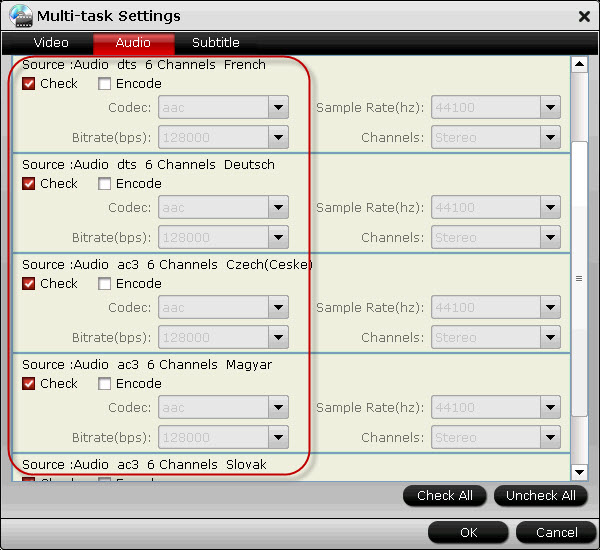
About Pavtube ByteCopy:
Pavtube ByteCopy software is listed in top-ranked Blu-ray Ripper in Wikipedia. It was developed for movie lovers to protect their collections by decrypting and backing up DVD and Blu-ray Disc to MKV files with desired subtitles and audio tracks. No other BD and DVD ripping tool can be more flexible- you can make 1:1 lossless backup; copy video stream with desired audio and subtitles only; encode video stream while pass-through audio tracks; get lossless video with audio streams turned codec into AC3, DTS, AAC, MP3, PCM, etc.
Useful Tips
- Convert DVD ISO to MKV in lossless
- Lossless DVD to MKV backup with AC3 and DTS 5.1 audio- only 3 steps
- Fastest DVD to MKV converter- 10 minutes for lossless DVD to MKV backup
- Free Burn AVI, MKV, MP4 to DVD on Mac
- Quick burn DVD folder to DVD on Mac
- How to Burn MXF to DVD disc without Apple iDVD on Mac

 Home
Home Free Trial ByteCopy
Free Trial ByteCopy





