In this article, we demonstrate how to quick burn a DVD folder saved on your HDD or an external hard drive to a playable DVD disc on your Mac-based computer. To achieve this goal successfully, first of all, you should have a valid DVD folder. A valid DVD folder would probably contain a folder called VIDEO_TS, in which there are files of three types - IFO, BUP, and VOB.
An entire DVD folder structure should be like so:
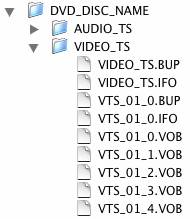
You should be able to play the DVD folder with VLC player to see if the DVD structure is working. If so, you just need to use a Mac DVD burning program such as Pavtube DVD Creator for Mac to burn the DVD.
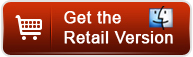
Basic Steps - Quick burn DVD folder to DVD on Mac using Pavtube DVD Creator:
1. Start up Pavtube DVD Creator, go to File tab, and choose “Quick Burn”.
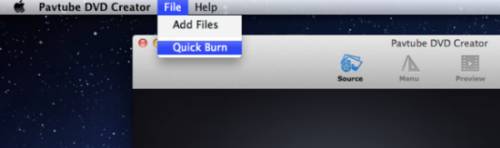
2. In the following pop-up window, check “From DVD folder”, and browse to the source directory to select a DVD folder. Specify a Disc label if necessary.
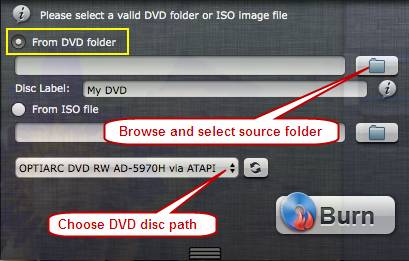
3. Choose output path for DVD burning.
4. Hit “Burn” button, the Mac DVD authoring program starts writing your DVD folder to a blank DVD disc immediately. (Also read how to burn an ISO file to DVD on Mac)
In this way you can create DVD discs that playable on your standard DVD players. To duplicate a commercial DVD to a blank DVD, you need to use DVD Ripper for Mac to bypass copy protection and “Copy the entire disc” to your hard disk first for getting a valid DVD folder structure, then use Pavtube DVD Creating app to quick burn DVD folder to DVD on Macintosh.
Related Links:
Burning AVCHD to DVD-how to convert/burn AVCHD to playable DVD on Mac
How to Make a DVD Photo Slideshow with Transitions and Music on Mac
How to Burn MXF to DVD disc without Apple iDVD on Mac
Burn YouTube videos/Vimeo/Torrent movies to DVD
How to Make DVD from Camcorder Video for Normal DVD Player
Useful Tips
- Convert DVD ISO to MKV in lossless
- Lossless DVD to MKV backup with AC3 and DTS 5.1 audio- only 3 steps
- Fastest DVD to MKV converter- 10 minutes for lossless DVD to MKV backup
- Free Burn AVI, MKV, MP4 to DVD on Mac
- Quick burn DVD folder to DVD on Mac
- How to Burn MXF to DVD disc without Apple iDVD on Mac

 Home
Home Download DVD Creator for Mac Free Version
Download DVD Creator for Mac Free Version




