Most Blu-ray Discs have lossless audio, which means, obviously, no loss of sound quality. When people rip Blu-rays on hard drive, some of them will lose the lossless audio cause to keep lossless audio in Blu-ray ripping, it needs a much more power and professional Blu-ray Ripping tool. It is hard to find such a Blu-ray Ripper. But fortunately, we found it. That is Pavtube ByteCopy, the world NO.1 Blu-ray to lossless audio and lossless video converter.

The following guide describes how to use the Blu-ray copy software named Pavtube ByteCopy to backup/copy Blu-ray movie with lossless audio in detailed steps.
For your reference - What audio codecs will Blu-ray support?
Linear PCM (LPCM) - up to 8 channels of uncompressed audio. (mandatory)
Dolby Digital (DD) - format used for DVDs, 5.1-channel surround sound. (mandatory)
Dolby Digital Plus (DD+) - extension of Dolby Digital, 7.1-channel surround sound. (optional)
Dolby TrueHD - lossless encoding of up to 8 channels of audio. (optional)
DTS Digital Surround - format used for DVDs, 5.1-channel surround sound. (mandatory)
DTS-HD High Resolution Audio - extension of DTS, 7.1-channel surround sound. (optional)
DTS-HD Master Audio - lossless encoding of up to 8 channels of audio. (optional)
Note: This simply means that Blu-ray players and recorders will have to support playback of these audio codecs, it will still be up to the movie studios to decide which audio codec(s) they use for their releases.
Step-by-step instruction: Rip Bluray to lossless audio with Pavtube ByteCopy
Step 1: Free download Pavtube ByteCopy, install and launch it
Once run the Blu-ray copy software, you can click the “DVD/Blu-ray disc” icon to load your BD movie files. The main movie of the Blu-ray disc is checked by default once loaded. If you wanna rip all bluray titles to lossless audio, you can hit the “Check All” button to select all titles, or you can click ‘Uncheck All” button to cancel your former selection.

Step 2: Select lossless MKV format
To keep lossless audio pass-through when ripping Blu-ray, you need to choose lossless/uncompressed MKV format. Navigate to "Format" > “Multi-track Video > Lossless/encoded Multi-track MKV(*.MKV)” as output format.

Step 3: Customize audio settings
When ripping Blu-ray to lossless MKV with lossless audio, you can choose to keep 5.1 channel or 7.1 sound. You can click "Settings" in the interface to open "Audio" settings. Here, you can choose how to copy Blu-ray to MKV with AC3 DTS 6 5.1 or 7.1 Channels. You need to make sure that your origianl Blu-ray movies have 5.1/7.1 sound, otherwide, you can't keep the surround sound.
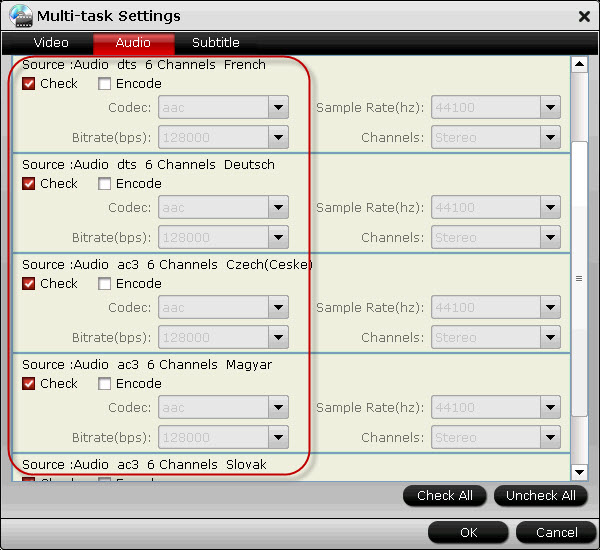
Step 4: Start blu-ray to lossless audio conversion
Click “Convert” button to start backing up/copying Blu-ray movie with lossless audio. Pavtube ByteCopy will put your Blu-ray movie into the MKV container with your selected audio tracks without any quality loss (without transcoding), so you can rip bluray to lossless audio purely. Once the conversion is finished, you can click “Open” button to get the generated files with ease.
More features of Pavtube ByteCopy
Create MKV files from recently released Blu-ray discs and DVDs.
Preserve multiple subs and audio tracks/Remove unwanted subs/tracks.
Retain chapter markers/Support lossless MKV output.
Allow full preservation of HD audios, like DTS HD Master Audio, Dolby TrueHD Audio.
Preserve soundtracks and subs in multiple languages, e.g. English, Spanish, French, Deutsch…
Useful Tips
- How to copy DVD and Blu-ray movie to your hard drive without quality loss?
- Make full copy of blu-ray disc in fastest and easiest way
- How to rip Blu-ray to MKV with DTS 5.1 for all audio streams?
- How to backup DVD and Blu-ray collections to home server?
- Make a backup of a Blu ray disc to hard disk without compression
- Back up commercial Blu-ray Discs

 Home
Home Free Trial ByteCopy
Free Trial ByteCopy





