When ripping Blu-ray disc or DVD to PC, you may find that there are too many video and audio formats to choose from, although the customized formats are divided into groups (iPad, iPhone, Samsung, Apple TV, Xbox, PS4, Adobe Premiere etc). The most often asked question is, how do I save Blu-ray/ DVD movie to hard drive with no loss of quality to either video or audio? In this article, we would show you the best method to backup your Blu-ray and DVD movies, so that you can save it on the PC HDD drive, NAS, or other protable storage devices while reserving the original video quality.
Copy Blu-ray and DVD Movie Without Losing Quality
Generally speaking, copying Blu-ray and DVD movies without quality loss is not an easy task since they are usually protected by new copy protection, which prevents them from being copied or ripped. To backup a copyright protected Blu-ray and DVD quickly and efficiently, what you need is a professional tool. Pavtube BDMagic (Get Mac Version) is the one ideal Blu-ray and DVD copying software for you.
With the "Full Disc Copy" option of Pavtube BDMagic, you are able to make a full copy of protected Blu-ray and DVD movie. The entire disc could be copied to your hard drive keeping the original structure as you want. Well, you could also try “Directly Copy” option to copy Blu-ray and DVD with only the main title while reserving the original video quality. Meanwhile, this application enables you to rip protected Blu-ray & DVD discs into versatile popular video, audio formats, such as H.264, H.265, MP4, MKV, AVI, etc.
Now, free download Pavtube BDMagic and follow the guide "Backup Blu-ray & DVD without quality loss", we take Windows version screenshot as example, Mac version has the same steps, just keep in mind that you have download the right version.
Guide: How to Copy Blu-ray and DVD Movies Without Quality Loss
1. Import Blu-ray/ DVD movie to the app
Run Pavtube BDMagic and import Blu-ray & DVD movies by clicking “File > Load from disc”. Here a Blu-ray or DVD drive shall be equipped to identify your Disc movie. DVD folders/ISO Image files/IFO files and Blu-ray folders/ISO Image files are also allowed here.
2. Backup the movie to your hard drive
Click the “![]() ” icon on the top tool of the program to make a 1:1 full disc copy of your Blu-ray or DVD movies with no quality loss.
” icon on the top tool of the program to make a 1:1 full disc copy of your Blu-ray or DVD movies with no quality loss.
Or click on the “Format” bar and follow "Copy"> "Directly Copy" and then specify a folder to save the BD/DVD movie in the output path bar. By applying directly copy, the ripper will copy selected video files and all the audio tracks to the location specified, with exactly the same size and quality as original ones. When directly copy a DVD video, you will get .vob as output, and when directly copy a Blu-ray title, you will get .m2ts as output.
Tip: Once Full Disc copy or Directly Copy is selected, the “Settings” button is disabled and you can not change the video and audio parameters like codec, bit rate, frame rate etc. And you’d better make you're your player supports TrueHD audio and DTS MA audio, since the audio will remain what they are after ripping.
3. Start ripping DVD/ Blu-ray movie
Click on the “Convert” button and Pavtube BDMagic will extract the Blu-Ray/ DVD files and copy them to your hard drive. Ripping a Blu-ray/DVD disc could cost hours, so please be patient. To make up, the ripper will have a progress window to pop up and show you how long it will takes so you can walk away and come back later. After ripping completed, you may click on "Open" button to find the unprotected movie file, which will be played fine with VLC player and KMPlayer.
Useful Tips
- How to copy DVD and Blu-ray movie to your hard drive without quality loss?
- Make full copy of blu-ray disc in fastest and easiest way
- How to rip Blu-ray to MKV with DTS 5.1 for all audio streams?
- How to backup DVD and Blu-ray collections to home server?
- Make a backup of a Blu ray disc to hard disk without compression
- Back up commercial Blu-ray Discs

 Home
Home
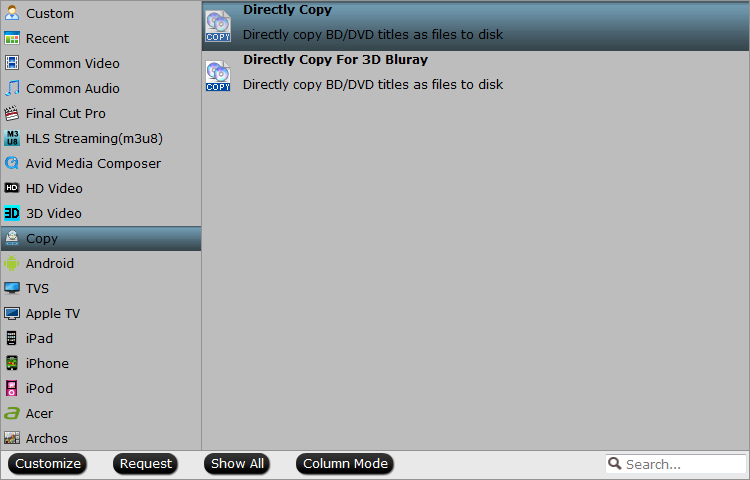
 Free Trial BDMagic
Free Trial BDMagic






