Wanna convert Blu-ray videos so that you can stream Blu-ray movies on Xbox One S, PS4 Pro without worry about Blu-ray region codes or playback Blu-ray movies on HD TVs without Blu-ray player? Do you have a plan to make a duplicate copy for your Blu-ray disc video collection? With Xilisoft Blu-ray Ripper, you can convert Blu-ray videos,3D Blu-ray videos to HD formats or 3D video with excellent quality. But no one Blu-ray Ripper can decrypt all the Blu-ray encryptions for the complex and constantly increased strict Blu-ray copyright protection scheme. So, you need an alternative to Xilisoft Blu-ray Ripper from time to time.
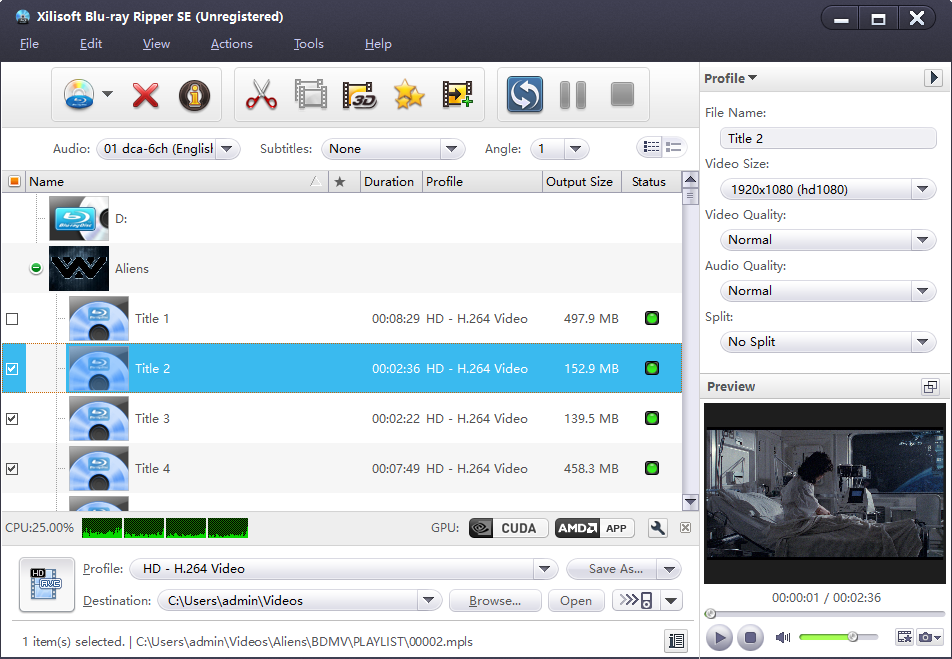
A qualified Xilisoft Blu-ray Ripper alternative should have advanced technology to decrypt more Blu-ray protection mechanism and aught to convert standard Blu-ray videos (M2TS format) and 3D Blu-ray videos (SSIF) to High-Definition formats or even 3D SBS video with excellent and unmatchable Blu-ray converting speed while preserving HD quality. So, who will be the best Xilisoft Blu-ray Ripper replacement?
Best Xilisoft Blu-ray Ripper Alternative for Mac and Windows
We spend a whole day to research the popular Blu-ray Rippers on the market and learn their functions. Finally, we find the best Xilisoft Blu-ray Ripper alternatives on Windows and Mac.
 The Best Xilisoft Blu-ray Ripper Windows Alternative ->> Pavtube ByteCopy for Windows
The Best Xilisoft Blu-ray Ripper Windows Alternative ->> Pavtube ByteCopy for Windows
 The Best Xilisoft Blu-ray Ripper Mac Alternative ->> Pavtube ByteCopy for Mac
The Best Xilisoft Blu-ray Ripper Mac Alternative ->> Pavtube ByteCopy for Mac
Pavtube ByteCopy is a software tool that can be used in order to aid individuals in ripping DVDs, BDs, and ISO and IFO images, and transforming the video contents to an uncompressed MKV, encoded multi-track mp4, mov, avi format and normal SD/HD WMV, FLV, F4V, M4V, MKV, MP4, MOV, 3GP, TS, ProRes, etc. You can make a 1:1 entire copy of Blu-ray and DVD to the folder with intact information in the original discs. You also can main title copy Blu-ray and DVD to M2TS and VOB files without extras.
Aside from that, it's possible to pick the preferred audio and subtitle tracks, as well as tinker with audio and video settings concerning the channel mode, sample rate, bit rate, volume level, codec, and frame rate. Furthermore, you can edit BLu-rays in various ways, such as adjusting brightness, contrast, saturation.You can also merge multiple clips into a larger file, cut certain segments from them, as well as crop a specific area of the video.
Read ByteCopy Guides: Copy DVD on Mac | Convert DVD to MKV | Rip Blu-ray to MKV | Convert Blu-ray to M4V
Compare Xilisoft Blu-ray Ripper and its Windows and Mac Alternative
| Xilisoft Blu-ray Ripper | Pavtube ByteCopy | |
| Price | $39.95 | $42 |
| Supported Files | Blu-ray, DVD | Blu-ray DVD |
| Remove BD/DVD Protection |  |
 |
| Fully Copy BD/DVD |  |
 |
| Main Title Copy BD/DVD |  |
 |
| Remux BD/DVD |  |
 |
| Convert BD/DVD |  |
 |
| 2D to 3D Conversion |  |
 |
| 3D to 2D Conversion |  |
 |
| Supported Output Files | ||
| MPEG, MPEG, WMV, DivX, XviD, AVI |  |
 |
| H.264/AVC,MKV,MOV, XviD, MP4 |  |
 |
| MP3, WMA, AAC, WAV, OGG, FLAC |  |
 |
| 3D video output |  |
 |
| lossless/uncompressed MKV |  |
 |
| Encoded multi-track MP4/MOV/AVI |  |
 |
| H.265 MKV, H.265 MP4 |  |
 |
| 4K MKV, 4K MP4 |  |
 |
| Others | ||
| Easy to install |  |
 |
| Easy to use |  |
 |
| Features |  |
 |
| Value of Money |  |
How to Copy and Convert Blu-ray with Xilisoft Blu-ray Ripper Alternative?
Here we use Pavtube ByteCopy to rip and convert Blu-ray on Windows. You also can use ByteCopy for Mac to make backups of Blu-ray on Mac following the steps below.
Step 1: Import source Blu-ray/DVD movie
After downloading and installing this Blu-ray/DVD copy software, click “Files” icon to import source files.

Step 2: Copy and Convert Blu-ray
A. Convert Blu-ray to Digtial
In the dropdown list of Format menu, you can find the format you like. Just below Format is Output, here you can browse your computer for a better destination folder for ByteCopy to output your converted movies. You can convert Blu-ray to lossless MKV, H.264 MP4, HEVC MKV, 3D MP4, 3D MKV, etc.

If you want to full copy Blu-ray to hard drive, just choose "Entire Disc Copy" button on the top menu. For directly copy DVD, press on "Format" > "Copy" > "Directly Copy".

Tip:
1. Click "Settings", you can adjust video and audio codec, resolution, bitrate, frame rate, channel, etc.
2. In "Edit" window, you can trim, crop, add subtitle, rotate video, replace/remove audio.
Step 3: Start to rip and backup Blu-ray
Hit "Convert" to start to extract main title from Blu-ray discs. If you click entire disc copy button, you don't need to hit Convert button cause it can start fully copy Blu-ray process automatically once you click the entire disc copy button.
Every time you want to convert and backup Blu-rays with Xilisoft Blu-ray Ripper, you can try to use Pavtube ByteCopy to complete the task cause that this Xilisoft Blu-ray Ripper alternative contains all the functions of Xilisoft Blu-ray Ripper.

 Home
Home Free Trial ByteCopy
Free Trial ByteCopy





