Yandex, known as the Russian Google, has tipped its hat to cloud computing with Yandex.Disk – a service to rival Dropbox and Skydrive. With Yandex.Disk, you can sync files with the desktop client, web interface, and iOS/Android apps anytime and anywhere. For those friends who have collected a large amount of Blu-ray or DVD disc, Yandex.Disk would be a safe and convenient solution for you to backup your precious Blu-ray/DVD movies. The following article will guide your through the process with detailed tips and suggestions.
What Type of Files Can Be Uploaded to Yandex.Disk?
From https://yandex.com, we know that the following file formats are allowed to upload to Yandex.Disk:
Documents: DOC/DOCX, XLS/XLSX, PPT/PPTX, ODT, ODS, ODP, CSV, RTF, TXT, PDF
Images: JPG, PNG, GIF, BMP, TIFF, NEF, EPS, PSD, CDR, AI
Archives: ZIP, RAR, TAR
Audio: MP3
Video: all popular video formats
eBooks: FB2, EPUB, DJVU
Yandex.Disk does not have any restrictions on video types, it means that you can store any video files you like on Yandex.Disk. How about uploading Blu-ray/DVD disc to Yandex.Disk? The answer is definitely no. The main reason is that commercial Blu-ray/DVD disc usually have copy and region protection, which will prevent you from making a copy or backup of the data on Blu-ray/DVD disc. So, to upload Blu-ray/DVD disc to Yandex.Disk, an extra step will be needed to remove the copy protection on movie disc.
Backup Blu-ray/DVD Movies to Yandex.Disk
In fact, there are many powerful disc decrypter software such as MakeMKV or Handbrake on the market to remove disc protection for you. However, you may find that MakeMKV can only rip Blu-ray/DVD to a large MKV file, Handbrake lacks the ability to remove newest copy protection from most commercial Blu-ray/DVD movies. Don't worry. Here, a combo application called Pavtube ByteCopy for Windows / Mac is highly recommended to you. It can be served as your best choice to backup Blu-ray/DVD collection to Yandex.Disk in the following aspects:
- A combo tool with perfect support for both Blu-ray disc/BDMV fodler/ISO image and DVD disc/Video_TS folder/IFO/ISO image
- Upgrade with support for MKV61 to automatically bypass all copy and region protection on the recently released Blu-ray and DVD disc
- Full disc copy of Blu-ray/DVD in original file structure with all the subtitle languages, audio tracks, chapter information, etc well preserved
- Main movie copy of Blu-ray/DVD without unwanted comments, advertisements, etc.
- Rip Blu-ray/DVD to Lossless multi-track MKV backup with desired subtitle languages and audio tracks
- Convert Blu-ray/DVD to popular video and audio file formats for playback on different devices
- Set subtitles in ripping process to select desired subtitles, enable forced subtitles or add external subtitles to Blu-ray/DVD movies
Trim and Compress Blu-ray/DVD for Yandex.Disk
As the maximum file size on Yandex.Disk is 2GB, and 10 GB of space are provided for free accounts, you can reduce video length with the program's trimming function to cut off unwanted parts or segments. Plus, you can reduce the video file size with this video compressor in the following ways:
- Output a file format with small file size such as FLV, WMV
- Lower the output video resolution
- Lower the bit rate 20-50% of the default to get small files
- Lower the frame rate of the video to 15 or 10 fps can reduce the file size by as much as 1/2 or 2/3
Step by Step to Backup Blu-ray/DVD Collection to Yandex.Disk
Step 1: Import Blu-ray/DVD disc
Insert DVD into your computer's optical DVD drive, for loading Blu-ray disc, you will need an external Blu-ray drive. The click "File" > "Load from disc" to load Blu-ray or DVD disc into the program.
Step 2. Set output format for Yandex.Disk
Click on "Format" bar to select output format. For space saving, you can choose "Common Video" > "WMV 2 (WMV8)(*.wmv)". Then you can click "Settings" to open "Profile Settings" window to change video parameters for a suitable file size.
Step 3: Trim video to shorten video length
Open "Video Editor" window and switch to the "Trim" tab, you can drag the slider bars to include the segment you want to remain, click the left square bracket to set start point, and click the right square bracket to set end point when previewing the video or directly input specific values to "Start" and "End" box.
Step 4: Begin the conversion process
After all setting, hit right-bottom "Convert" button to begin the Blu-ray/DVD to Yandex.Disk conversion process. When the conversion is completed, you can have no problem to upload Blu-ray/DVD movies to Yandex.Disk. Besides Yandex.Disk, you can also use the program to backup Blu-ray/DVD to Amazon Cloud Drive, OneDrive, Google Drive, iCloud, etc.
Steps to Upload Files to Yandex.Disk From Computer
Uploading files with the browser
1. Go to the Disk page.
2. Open the Yandex.Disk folder you want to add files to.
3. Drag separate files or an entire folder to the page (you can also upload separate files to the page by clicking Upload).
4. To upload more files, click Upload more. To hide the upload box, click Hide.
You can quit loading files while they are in the process of loading. To do this, click Cancel all uploads.
Upload using the “Yandex.Disk” web app
1. Install the “Yandex.Disk” app and copy the files you want to upload to the folder created by the program.
2. All files and folders placed in the Yandex.Disk folder will be automatically uploaded to Disk.
Reference: https://yandex.com/support/disk/uploading.html
Read More: How to get more space on Yandex.Disk

 Home
Home


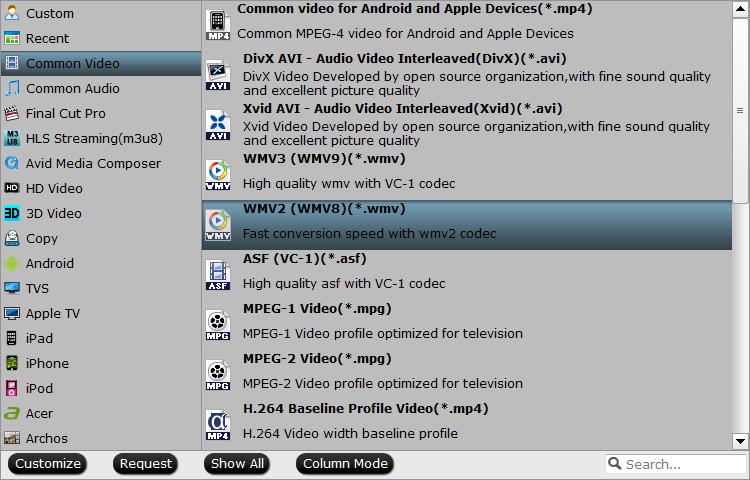
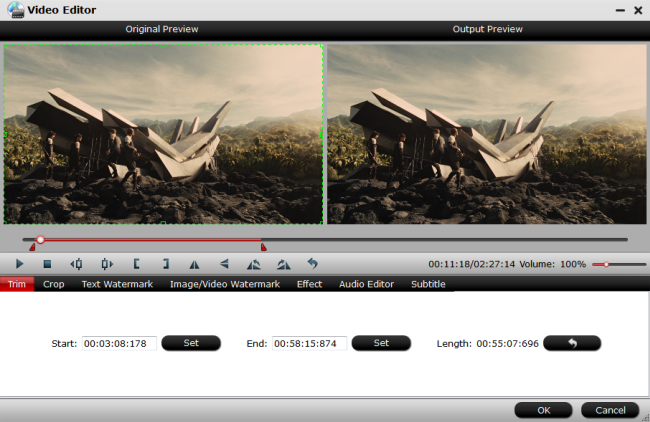
 Free Trial ByteCopy
Free Trial ByteCopy





