If you want pay a little more than the cost of a Google Cardboard, while getting a significantly better and more immersive VR experience, just get a VR Box 2.0. The VR Box 2.0 is a cheap virtual reality headset whose quality can’t be compared to the Samsung Gear VR, nor does it measure up to Homido. However, the VR Box 2.0 is perfect for those who are unprepared to pay the roughly $100 these headsets cost. For a very acceptable price, which is currently about $23, you can still access lots of great VR entertainment with the VR Box 2.0.
Although VR Box 2.0 can't give you what Oculus Rift and HTC Vive can offer, it makes you enjoy an immersive virtual reality world. Now, let's show you how to watch 3D SBS video on VR Box 2.0 step by step.
How to Watch 3D SBS Video with VR Box 2 Using Android Devices?
In this part, I will tell you in detail about how to watch 3D movies on Android smartphones with glasses virtual reality VR BOX.
For this you will need:
- Glasses virtual reality VR BOX;
- Any Smartphone with a diagonal screen from 5 to 6 inches;
- Android application for viewing 3D movies format in virtual reality glasses;
- film in any 3D format;
Application for viewing 3D SBS video on VR Box
I recommend using the free app AAA VR Cinema 3D SBS Cardboard, You can install it to your Smartphone via GooglePlay
When you run the application, you need to:
1) Select the movie file;
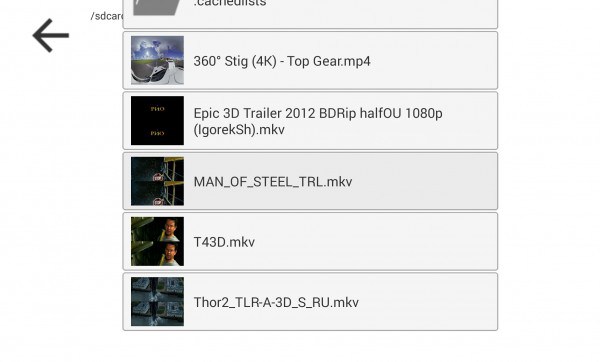
2) Choose a movie format (Typically, the application itself defines the desired format);
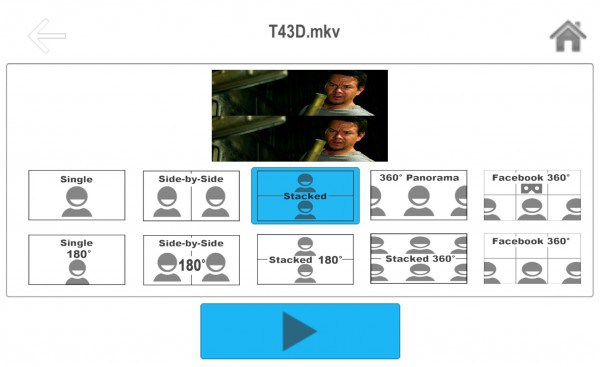
3) Choose the size of the images and set up the Smartphone's reactions head movement.
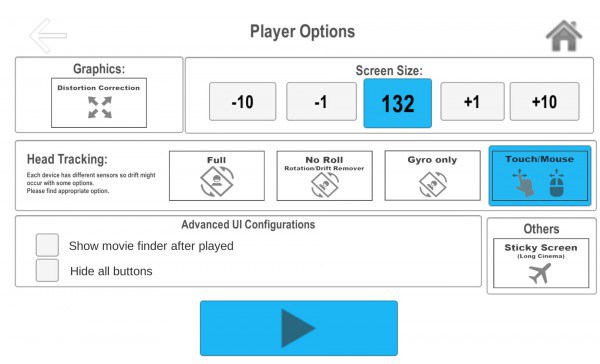
To head movement I don't disturb I activate the option "Touch/Mouse», But if you play a video in format 180 or 360 degrees, of course you do not need to disable head movement.
How to run 3D movie on Android Smartphone with VR BOX?
And so, we have downloaded the movie and have installed the application on smartphone. Now you need to copy the movie from your computer to your Smartphone, to do this, connect your Smartphone to your computer USB cable. Open "my computer" and you will see among the PC disk your Smartphone, copy the movie in a convenient folder on your Smartphone.
If you have a Smartphone not enough space, and 3D movie pretty much weighs, then you can burn your movie to a USB flash drive and connect it as an external drive to your Smartphone via OTG cable! Or add memory to the phone setting it microSD memory card (If your phone has a slot for microSD memory cards).
Run the application AAA VR Cinema 3D SBS Cardboard on your phone and select the movie file. Insert your smartphone into a tray for Smartphone, align and insert the VR helmet BOX. Enjoy the movie! For greater effect, see the movie dives in headphones, connecting them to the Smartphone. Pre insert earphones into the slot on the helmet of virtual reality VR BOX.
How to Make 3D SBS MP4/MKV Video out of Blu-ray, DVD, 2D/3D Video for VR Box?
You can download 3D SBS video from torrent sites. You also can create your own 3D SBS MKV, 3D SBS MP4 for VR Box 2 using your old movie library and Blu-ray and DVD collections.
With Pavtube Video Converter Ultimate (Mac version), you can easily convert various 2D/3D video source to 3D for your VR Box 2, Google Cardboard, Google Daydream VR, HTC Vive, Homido VR, Freely VR, Samsung Gear VR, Oculus Rift CV1, etc with perfect 3D effect.
Key Features
* Convert 2D video to 3D SBS/TB/Anaglyph video
* Rip 3D Blu-ray to 3D SBS video for VR Box 2
* Convert DVD to 3D video for VR Box
* Rip 3D BD/DVD ISO to 3D MKV/MP4
* Convert FLV, MKV, AVI, MP4, VOB, M2TS, MTS, WMV, MPEG, 3D YouTube, 3D YIFY, 3D Netflix, ISO, 2D/3D Blu-ray, DVD to VR Box
* Adjust video resolution and 3D effect to more fit in VR Box.
* Trimming video footage, splitting video to several video segments, cropping unwanted areas, merging multiple videos into a new one, adding watermark/subtitles to 2D/3D video sources like iMovie.
* Fully compatible with Windows XP/2003/Vista/Windows 7/Windows 8/windows 10 while the Mac version supports 10.12 macOS Sierra, Mac OS X 10.11 El Capitan, 10.10 Yosemite, 10.9 Mavericks, 10.8 Mountain Lion, etc.
Steps to Convert 2D/3D Video/Blu-ray/DVD to 3D SBS for VR Box 2
Step 1: Add 2D/3D movies
Launch the amazing 3D video converter for VR Box, and click “Add video” button to import your source materials 2D/3D video files. Or you can click "Load from Disc" button to load your Blu-ray and DVD movies. Batch conversion is supported so that you can add multiple files for conversion at a time.

Step 2. Select output format
Click “Format” and select “MP4 Side-by-Side 3D Video (*.mp4)” from “3D Video” category as the output format. It works on VR Box perfectly.

Tip: Click Settings to adjust the parameters like video codec, video bitrate, video frame rate, audio sample rate, audio channel. 1920×1080 compressed side-by-side 3D should be resampled to 1920×540 resolution full side-by-side resolution. And keep audio in AAC or MP3.
Note: To learn more about the differences between Anaglyph Red/Cyan 3D video and Side-by-Side 3D video, you can click the link for more info.
Step 3. Start video to 3D SBS conversion
Click the “Conversion” button to start and finish the 2D/3D movie to VR Box conversion. After the conversion, click “Open” button to quickly locate the generated media file.
Now you can transfer the converted videos to Android phones then play the 3D SBS video with VR Box 2.0. This output 3D SBS video also can be played on HTC Vive, Google Daydream VR, PICO NEO,
Useful Tips
- Solve VLC MKV Integrated Subtitles Error
- Watch 3D Movies on ASUS Windows Mixed Reality Headset
- Top 10 VidCoder Alternatives
- 10 Places to Get 4K Ultra Movies and TV Show for 4K TV
- Get A Way to Play ISO Files on Samsung TV From USB or NAS
- Upload ISO Files to Google Drive for Accessing on Smartphone or Tablet

 Home
Home Free Trial Video Converter Ultimate
Free Trial Video Converter Ultimate





