The Samsung Galaxy Nexus' display is bigger and more beautiful than other smart phones, which offers a super-sharp 720p resolution (1,280 x 720 pixels). When we bring a movie in HD to the 4.7-inch screen for playing, it provides superb detail and very wide viewing angles. With this big and beautiful screen, many people would like to play videos on Nexus for better enjoying experience. Although it is said that Samsung Galaxy Nexus supports play 1080p videos, but it has been limited in MP4/h263/h264 videos. For other 1080p videos like MKV, VOB, MTS, MOV, TiVo and FLV, you need have a change with those videos.

To enjoy 1080p videos on Galaxy Nexus, you should make sure the format of videos that you want to play. If those videos are in MP4 format or encoded by h263/h264, you can directly transport Full HD videos to Galaxy Nexus for playing. If your 1080p videos are in MKV, VOB, MTS, MOV, TiVo and FLV format, you need a Mac 1080p to Galaxy Nexus video converter to convert Mac Full HD videos to Galaxy Nexus.
Recommended software: Pavtube Galaxy Nexus Video Converter for Mac.
With this great Mac 1080p to Galaxy Nexus video converter, you can easily convert 1080p videos in MKV, VOB, MTS, MOV, TiVo and FLV format to Galaxy Nexus supported file types for smoothly playing. Certainly, if you think that 1080p MP4 videos are in large size for playing, you can also compress 1080p MP4 videos to 720p video for Samsung Galaxy Nexus playback. Here are simple steps to Mac converting 1080p videos to Galaxy Nexus.
Step 1: Run the Pavtube Mac 1080p to Galaxy Nexus video converter, and then click “Add” button to load video files. Pavtube Video Converter for Mac allows users converting multiple files at a time, so you can load multiple files into the program to do batch conversion.
Step 2: In order to play 1080p MKV, VOB, AVI, WMV, MP4, MTS, MOV, TiVo and FLV videos to Galaxy Nexus, you need click the format bar to select a format compatible with Galaxy Nexus as output format. Pavtube software offers optimized format preset for Nexus, so the optimal "Samsung Galaxy Nexus(*.mp4)" preset under "Samsung" option is recommended as output.

Step 3: Click “Settings” button to adjust video and audio parameters. The adjustable settings include codec name, bit rate, size, frame rate, sample rate, and audio channel. You can either use the default 1280*720 size to get 720p video, or change size to 1920*1080 to acquire 1080p playback quality.
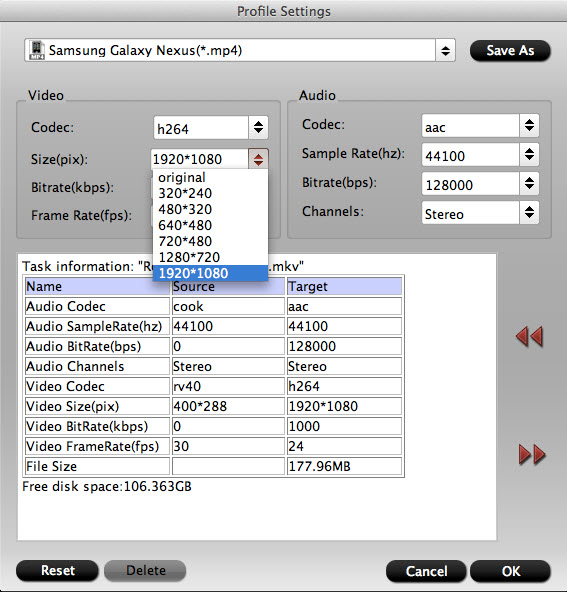
Step 4: Click “Convert” button to start conversion from 1080p Full HD videos to Galaxy Nexus. When the conversion is done, you can click “Open” button to get the final output files and transfer them to Samsung Google Galaxy Nexus for playing.

 Home
Home Free Trial Video Converter for Mac
Free Trial Video Converter for Mac





