Currently, more than renting or purchasing TV Shows from online Stores like iTunes Store and Amazon Instant Video, people can also use a home DVR like a TiVo DVR to record their favorite TV programs anytime they want. It is well known that TiVo users make use of TiVo desktop to transfer shows to a Windows PC and watch them in Full HD glory. If you just got a Surface RT tablet and intend to watch TiVo TV Shows on it, how can you get these videos in the best quality on the new MS Surface? The TiVo desktop does not run on the Windows 8 RT tablet and the TV Shows in TiVo desktop are in .TiVo extension and probably will not be able to be played by Surface RT and need to be converted to a “standard format” for the device. Here comes a QUESTION - how can I transfer TV Shows to Microsoft Surface RT or Pro for viewing on the go?
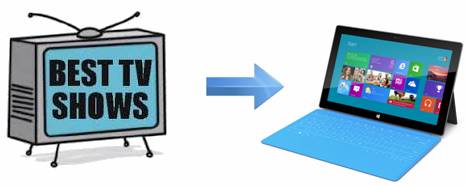
Can I backup TV shows (e.g. TiVo) to play on Windows Surface RT/Pro?
Yes you can. Pavtube Video Converter makes it possible for users to transcode TV Shows, like TiVo files to optimal format for playback with Surface tablet. This program has two versions, one is for Windows platform, and the other for Mac platform. With advanced conversion technology, it ensures the output image quality to be crisp and clear, without any video and audio out of sync issues. Choose the proper version to have a try:
Download Surface TV Shows Converter
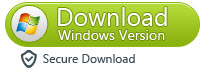
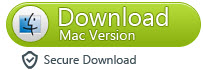
How to convert TV Shows to Surface Tablet preferred file format by using Pavtube TV Shows to Surface Converter?
In the following guide, we take converting TiVo TV Shows to MP4 for Surface for instance. The steps:
Stage 1: Transfer TiVo recordings to your computer
If you have problems while copying TiVo recording to your computer, please refer to Transfer TiVo recordings to PC or Transfer TiVo recordings to Mac.
Stage 2: Convert TiVo shows to MS Surface playable file format
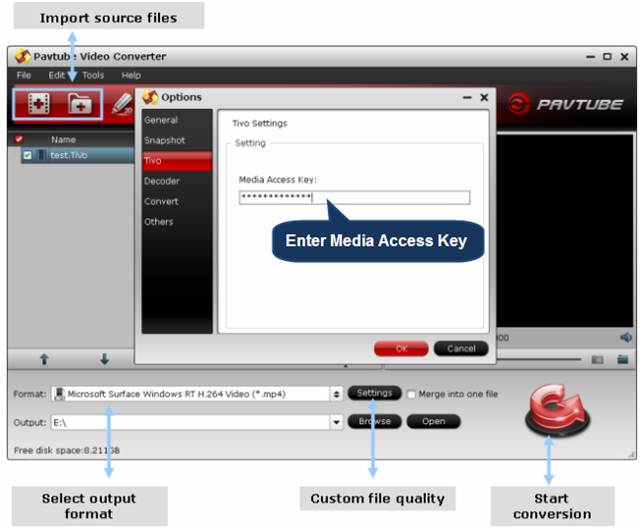
1. Launch Pavtube Video Converter as the best TiVo shows to Surface Converter, and click “Add video” or “Add from folder” icon to load your source TiVo files saved on your computer’s HDD.
Note:
When loading TiVo shows to Pavtube Video Converter, please enter your Media Access Key as the program asks, then click "OK" button to confirm.
2. Select output format for your Surface RT/Pro
Move to “Format” menu and choose “Microsoft Surface Windows RT H.264 Video (*.mp4)” as target format from “Windows” catalogue.
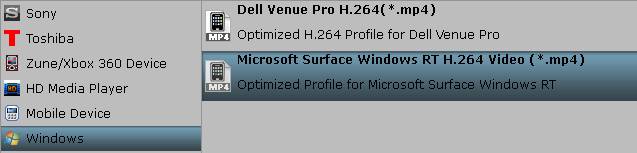
Notes:
1. If you are not using the currently version of Pavtube TV program to Surface converter, you can go to Profile Patches Page to download a format patch for your Surface Tablet.
2. If you are using the Mac version of Pavtube TV Shows to Surface Converter, you can learn how to custom a suitable profile for your Microsoft Surface RT & Pro.
3. Custom file quality (Optional)
Click “Settings” button and enter “Profile Settings” button to custom output file quality by adjusting video and audio settings.
Best settings for Surface RT and Surface Pro tablets
|
Video |
Audio |
|
Codec: h264 |
Codec: aac |
|
Size (pix): 1280*720 (720p quality) |
Sample Rate (hz) 48,000 |
|
Bit rate (kbps): 2,000 |
Bit rate (bps): 128,000 |
|
Frame Rate (fps): 24 |
Channels: Stereo |
Tips:
1) If you prefer to get a file with much clearer image quality and do not mind generating a relatively large file size, you can change the video bit rate higher than 2,000 kbps. In general, the higher bit rate, the bigger output file size.
2) If you would like to experience 1080p quality on Surface Pro, you can set the video resolution at 1920*1080.
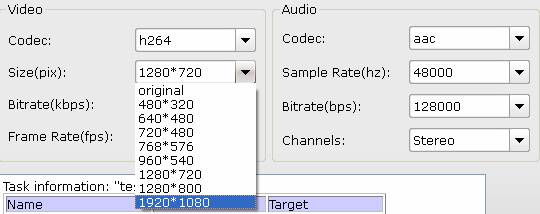
4. Start TiVo TV Shows to H.264 MP4 Conversion for Surface RT/Pro
Click “Convert” button to begin TV Shows to MP4 conversion for Surface RT or Surface Pro. Once finished, you can click “Open” button to get the exported MP4 files for transferring to Surface tablet. Read a step-by-step guide on how to transfer videos to Surface RT and Surface Pro.
Warnings:
You may meet “"Can't play" error when playing Pavtube converted files on the Surface, that’s because Surface cannot play video files from certain locations. Moving them locally will sort it out.
Also learn to add purchased iTunes videos to Surface tablet and copy DRM-protected Amazon WMV video to Surface RT and Pro.
Useful Tips
- How can I play DVD movies on my Google Nexus 10?
- Transfer DVD ISO/IFO to Microsoft Surface RT & Pro
- How to Convert and Play DVD movies on Microsoft Surface RT or Pro Tablet
- Download/Put DVD movies onto Kindle Fire HD
- DVD Ripper for Kindle Fire HD - Convert/rip DVD ISO/IFO to MP4 for Kindle Fire HD
- Copy DVD ISO image to Nexus 7 with best video quality

 Home
Home Free Trial Video Converter for Mac
Free Trial Video Converter for Mac





