Blu-ray or Blu-ray Disc (BD) is a digital optical disc data storage format. It was designed to supersede the DVD format, and is capable of storing several hours of video in high-definition (HDTV 720p and 1080p) and ultra high-definition resolution (2160p). To play Blu-ray movies, a Blu-ray player is necessary. Notably, almost 50% of U.S. broadholds had a Blu-ray player. Blu-ray is going downhill path due to the development of video media like Youtube, Netflix, etc. Besides, Blu-ray discs are not easy to store and play, you have to clean the cupboard from time to time, and it will be a little troublesome if you change the discs frequently for playback. The best idea is to rip all your Blu-ray movies to 1080p HD videos then store them on your Cloud storage or Plex for watching on any devices.
The only thing you have to do is to find the best Blu-ray ripper. You are in the right place, today I will share the best Blu-ray rippers for you - Pavtube BDMagic | for Mac which stands out from its competitors will never let you down. Download the software and install on your PC or Mac, open it, you will see a clean and easy-to-use interface. Now read the follwing features I list below to know more about the software.
Key Features of Pavtube BDMagic
- Full support for 3D/2D Blu-ray disc, BDMV folder and ISO image file
- Automatically select the main Blu-ray title
- 1:1 full disc copy of Blu-ray with original file structure
- Main movie copy of Blu-ray without unwanted ads, comments, etc.
- Rip Blu-ray to all popular digital file formats such as MP4, MOV, MKV, AVI, WMV, H.264 with HD/SD/4K resolution as you like.
- Directly produce hot devices or programs such as iPhone, iPad, Android, Game consoles, etc preset profile formats
- Set Blu-ray subtitles in the ripping process by selecting desired subtitle from original Blu-ray movies, enable forced subtitles and add external subtitles.
- Adjust output profile parameters such as video codec, bit rate, frame rate, resolution and audio codec, bit rate, sample rate and channels to get better output video and audio quality.
- Beneficial video editing options including trimming, merging, cropping, splitting, watermark, etc to get the exact video that you want.
Step by Step to Rip Blu -ray Disc to 1080p HD Video
Step 1: Load Blu-ray disc into the program.
Download this smart assistant on your computer, after installation and open it. Click "File" > "Load from disc" to load commercial Blu-ray disc with region protection to the application.
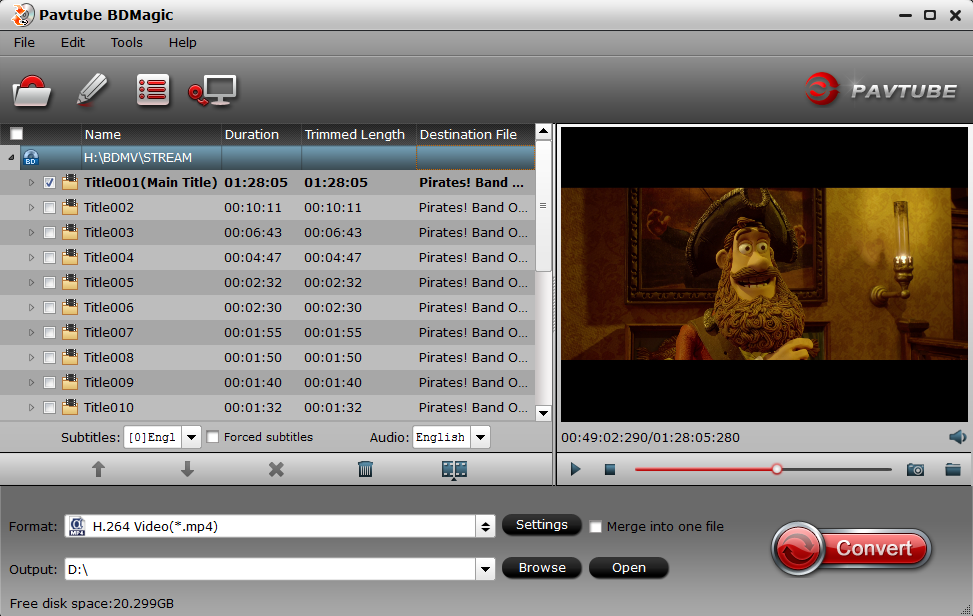
Step 2. Output 1080p MKV, MP4, AVI, MOV, etc as you like
Move your cursor and click Format bar, you can see a window with hundreds of video formats, navigate to "Common Video" and select "H.264 High Profile Video(*.mp4)" from its submenu. You also can make other choice according to your target media players or portable devices.

Note: After you have defined the output format, then you are able to customize the video parameters as you like. Click the Settings on the UI, you can adjust video/audio codec, frame rate, resolution, bit rate, sample rate, channels as you like.
To compress 4K Blu-ray/Blu-ray to 1080p HD video you can change video resolution to 1920*1080. If you want to get smaller BD movies file, to lower video bit rate will achieve this goal faster.

Step 3: Edit video
This converter offers simple video editing function. You can click the pen icon, and enter the "Video Editor" interface, there are seven edit tabs: Trim, Crop, Text Watermark, Image/Video Watermark, Effect, Audio Editor and Subtitle for you to select.
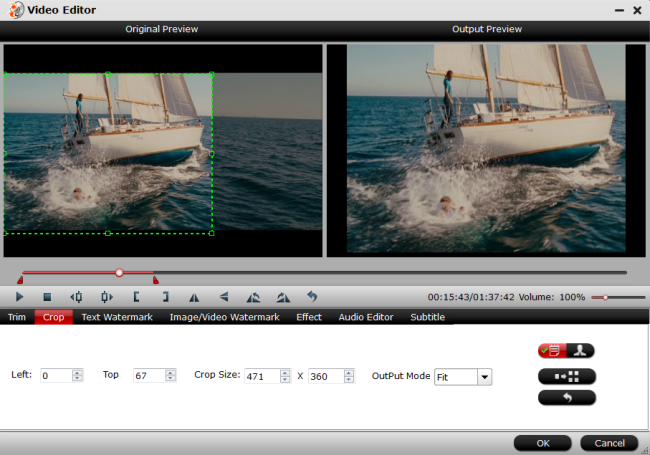
Step 6: Start Blu-ray to 1080p HD video process
Start Blu-ray to 1080p HD vdieo ripping process by htting the "Convert" button on the main interface. Just wait for a second, after conversion you can click "Open" and pop up the folder with converted file.
After you have finished all settings, then transfer your Blu-ray movies to your portable devices, and watch the movies everywhere, anytime.

 Home
Home Free Trial BDMagic
Free Trial BDMagic






