We live in an era of instant communication and efficient living. All things are pursuing convenience, including enjoyment. For a Blu-ray collectors, backing up all the Blu-ray movies and converting Blu-ray movies to MKV, HD MKV will be a wise choice to pretect your BD collections from damage and loss. To get this job done, you need to prepare a professional Blu-ray converter in advance.
I highly recommend you Pavtube iMedia Converter for Mac which recently has upgraded to v4.9.2, added support for Blu-ray AACS MKB v63 and will never let you down. To make you get a good understanding about this program, I have listed the main features of it for you below.
Key Features of Pavtube Video Converter Ultimate
-->Convert Blu-ray movies to MKV, HD MKV, AVI, MOV, M4V, H,264/H.265 MP4, and other hundreds of video formats for you to select.
-->Convert Blu-ray to AVI, MP4, MOV, QuickTime, ProRes for editing in NLE software, like Final Cut Pro, iMovie, and more.
-->Allow you to choose your desired subtitle streaming when your disc have multiple tracks.
-->Feature-rich video editing tool grants you to shrink and compress Blu-ray to a smaller size video file to save iDevice and Android devices space.
Step by Step to Guide You to Rip Blu-ray to MKV, HD MKV
The following steps will give you the easiest way of how to convert Blu-ray to MKV, HD MKV with Pavtube Blu Ray Ripper for Mac.
Step 1. Load Blu-ray Movies
Click "File" to load Blu-ray disc by clicking "Load from Disc". When the Blu-ray is loaded, all the chapter will be listed on the left. The main title is checked automatically. Generally, a Blu-ray movie will have several subtitle and audio tracks. If you don't need all the tracks, you can choose your desired subtitle streaming in "Subtitle".

Step 2. Choose MKV, HD MKV as output format
Click Format bar, switch your cursor to "Common Video" and choose "MKV(Matroska) Video(*.mkv)" from its submenu, if you prefer HD MKV you can select the target output format from "HD Video" category.
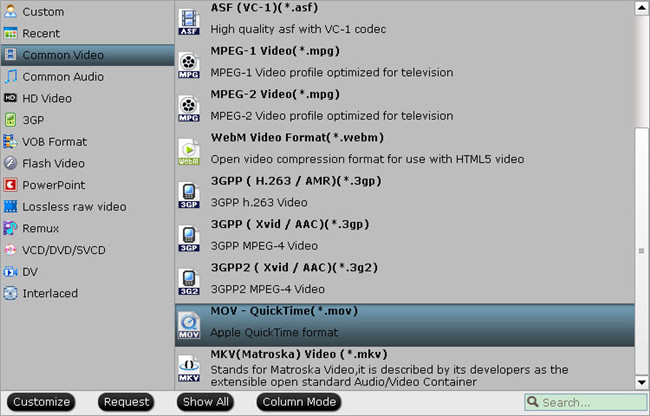
Step 3. Customize Video Parameters
MKV is an open standard, free container format, a file format that can hold an unlimited number of video, audio, picture, or subtitle tracks in one file. Usually, MKV has large size, if you want to compress your MKV file, you can click Settings and adjust MKV video settings here. To compress video size, you can lower video bitrate to achieve this goal.
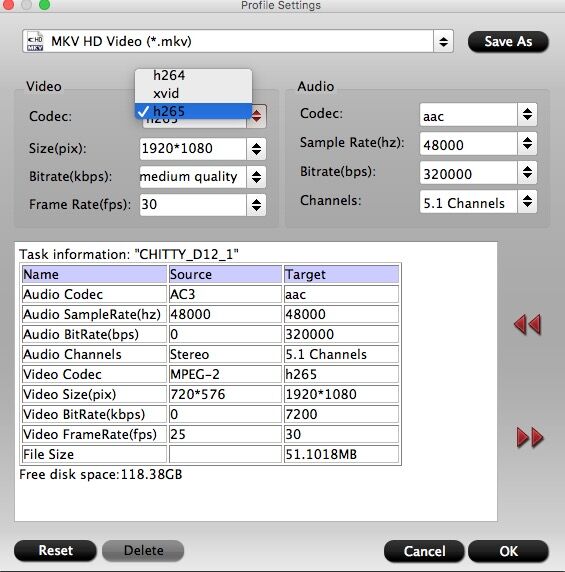
Step 4. Start Blu-ray to MKV conversion
After you have done all settings, press the Convert on the UI to start the Blu-ray to MKV conversion. Just wait for a while, you can click the Open to located the generated file. Then transfer the MKV files to your tablets, smartphone for watching on the move.

 Home
Home Free Trial iMedia Converter for Mac
Free Trial iMedia Converter for Mac





