The AVCHD/AVCHD Lite MTS/M2TS videos turn out to be incompatible with QuickTime Player. Surely you may play it with MPlayer or VLC player, but guys like me would rather use QuickTime Player watching everything. To play the AVCHD Lite video files generated by the Panasonic Lumix DMC-FT1 smoothly on Mac, the AVCHD Lite must be converted to QuickTime compatible format, like MOV, MP4, etc. Here comes Pavtube AVCHD to MOV Converter to help you convert M2TS to MOV, convert AVCHD Lite to MOV, and convert MTS to MOV. Read through the following guide to get what you are looking for.
Step One. Free download, install and launch the Mac MTS to QuickTime Converter.
Once you run it, click "Add Video" or "Add from folder" icon to load the source AVCHD/AVCHD Lite MTS files.

Step Two. Select QuickTime (*.mov ) or H.264 Video (*.mov) as output format for QuickTime
In order to encode M2TS to MOV, you should select MOV as target format. Simply click on the drop-down list of “Format”, and follow “Common Video”> “MOV-QuickTime (*.mov)”.
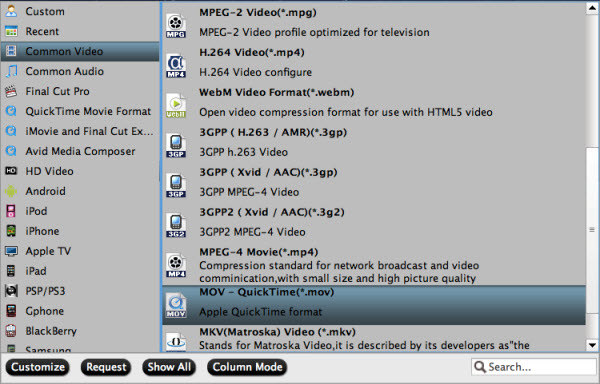
Step Three. Click "Settings" button to adjust video and audio parameters
Notice that which parameter to select has close relationship with the hardware configurations of your computer. For common MOV video files, you may use the video and audio parameters as the image below shows:
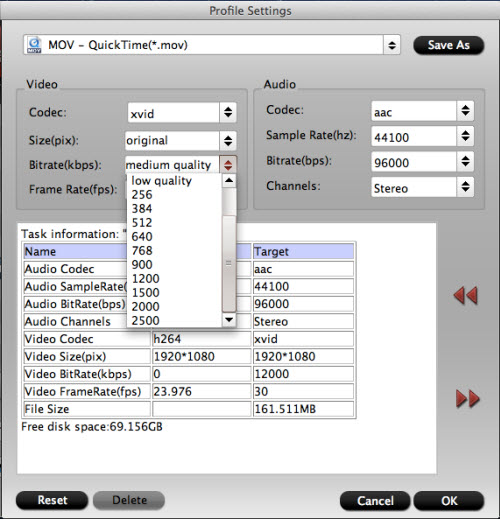
If you hang on the video quality and would not like degrade the original quality, you may retain the HD video quality by selecting “HD Video”> "H.264 HD Video (*.mov)" in Step 2 and then apply the following settings:
Video- Codec H.264, Size:1280*720p, Bitrate: 6000kbps, Frame Rate: 30/29.97,
Audio- Codec: AAC, Sampling rate: 48khz, Bitrate: 300kbps, Channels: 6.
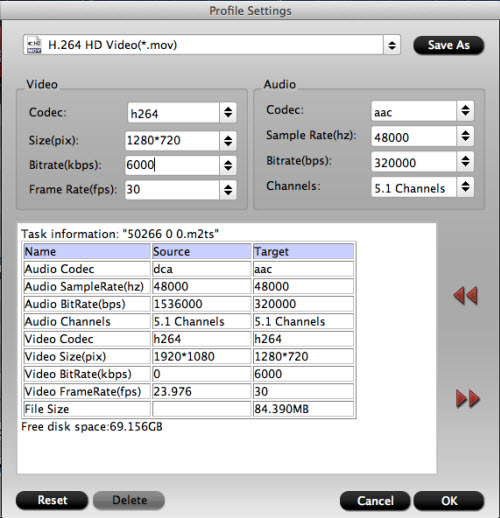
Step 4: Click "Convert" button to convert AVCHD Lite to MOV format.
After the above steps are done, you can click “Convert” button to start MTS to QuickTime conversion. Once finished, click “Open” button to get the generated QuickTime MOV files effortlessly. Afterwards, just import the output files to QuickTime Player for entertainment. Have fun.
Useful Tips
- Best 5 TS Video Converter for macOS Sierra
- How to import AVCHD/MTS/MKV/AVI/MXF to Apple Aperture 3 on Mac
- Convert Humax recording 1080p videos to FCP and burn TS/MTS to DVD on Mac
- Panasonic Lumix DMC-GH3 Review: Transcode GH3 AVCHD to ProRes 422 for FCP (X)
- Burning AVCHD to DVD--how to convert and burn AVCHD(.mts) to playable DVD on Mac
- Convert Panasonic HC-X900, HC-X900M AVCHD 3D MTS on Mountain Lion

 Home
Home Free Trial Video Converter for Mac
Free Trial Video Converter for Mac





