With the announcement of the GH3, Panasonic doubles down on its appeal to videographers with a very impressive video specification; namely a 50-72Mbps bit rate that is exceeded only by the Canon EOS 5D Mark III. Yet there is news here for enthusiast stills photographers as well. A professional grade dust and splash proof magnesium alloy body, improved image processing, an OLED EVF and rear screen, and wireless flash control are not easily dismissed. There's no question though that the trade-off for all of the GH3's goodies is a larger body.

Panasonic Lumix DMC-GH3 video features
The GH3 offers progressive HD video capture at 1080p resolution at 60 frames per second, at a high bit rate of 50Mbps. You can also shoot at a cinema-like 24 frames per second at a 72Mbps bit rate. Both IPB and All-I compression methods are offered, with only the latter allowing for bit rates beyond 50Mbps. You can choose from three file formats; MOV, MP4 and AVCH. The GH3 supports timecode in both the MOV and AVCHD formats. Slow and fast motion recording modes are offeredin 1080p24 giving you the option to capture video for playback as slow as 40% of the original speed or as fast as 300%.
Panasonic Lumix DMC-GH3 1080/60P AVCHD format compatibility with FCP (X)
Panasonic GH3 is one of the excellent compact cameras which has the ability to capture HD video at 1080/60p. This makes for smooth motion. With the recent update of Final Cut Pro X, many users were hoping that Apple would add support for 60P/50P AVCHD; however, seems it did not. As a result, working with video from cameras shooting 60p AVCHD 2.0 footage (like the Panasonic GH3) brings a bit of a problem when importing the files from your camera.
The quick workaround is to rewrap the Panasonic GH3 AVCHD 1080/60p files. As to keep the HD video quality and avoid rendering, professional users prefer the Apple ProRes codec instead of H.264. The ProRes file is not only works well with FCP X, but also works for FCP 7 and 6. So the best way is to convert Panasonic GH3 AVCHD MTS/M2TS to Apple RroRes on Mac.
Transcode Panasonic Lumix DMC-GH3 1080/60P AVCHD to ProRes MOV
Step1: Download the best GH3 AVCHD to Prores Converter for FCP and import your Panasonic GH3 AVCHD file.
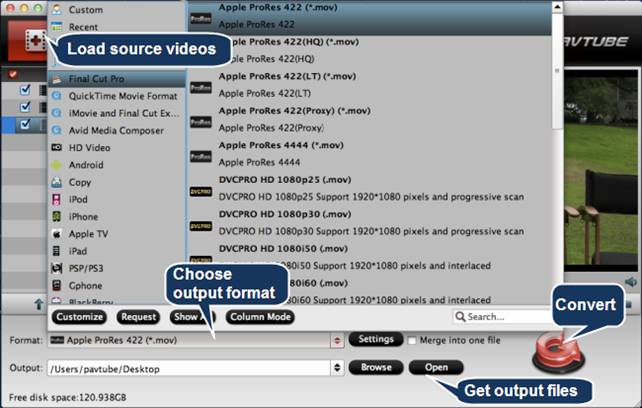
Step2: Click format column and choose the output format. You are recommended to choose Final Cut Pro -> Apple ProRes 422 (*.mov)
Tips: If you want the files to be in smaller size, you can follow Final Cut Pro > Apple ProRes 422(LT)(*mov)/Apple ProRes 422(*mov) option. If your files size is at SD levels, you are advised to choose Final Cut Pro>Apple ProRes 422(Proxy)(*mov), which is recommended for 480i/p and 576i/p shootings as well.

Step3: Click settings button to adjust the output video’s parameters, such as bitrate, resolution, etc.

Step4: Start converting Panasonic GH3 1080/60p AVCHD videos to Apple ProRes 422 for Final Cut Pro 6/7/X.
How to transfer:
After converting, you can transfer/import converted files to FCP (X), just click and choose File >> Import >> Files, and then you can load your video files to FCP (x) for editing.
Note: if you want to burn GH3 recorded videos to DVD for backup or playback on Mac, you can try Pavtube DVD Creator for Mac which can help you burn videos to DVD easily, now you can get 50% off in the Halloween promotion, take a try.
Useful Tips
- Best 5 TS Video Converter for macOS Sierra
- How to import AVCHD/MTS/MKV/AVI/MXF to Apple Aperture 3 on Mac
- Convert Humax recording 1080p videos to FCP and burn TS/MTS to DVD on Mac
- Panasonic Lumix DMC-GH3 Review: Transcode GH3 AVCHD to ProRes 422 for FCP (X)
- Burning AVCHD to DVD--how to convert and burn AVCHD(.mts) to playable DVD on Mac
- Convert Panasonic HC-X900, HC-X900M AVCHD 3D MTS on Mountain Lion

 Home
Home Free Trial MTS/M2TS Converter for Mac
Free Trial MTS/M2TS Converter for Mac





