Humax is an electronics company. Founded in South Korea in 1989, it manufactures set-top boxes, digital video recorders and other consumer electronics.
Listed on the Korean stock exchange (KOSDAQ), Humax Co. Ltd of Korea is one of the world's leading digital set-top box manufacturers, exporting its products to more than 90 countries across the globe.
Humax popular products include FOXSAT-HDR, FOXSAT HD, HDR-FOX T2, HD-FOX T2, PVR-9300T, PVR-9300T500, PVR-9150T, HDCI-5000 and HR24/H25 for USA. With these devices, you can record 2 channels at the same time, freesat HD and SD channel recording, or simultaneous viewing of one channel and recording another channel.

Main features:
freesat HD and SD channel recording; Simultaneous viewing of one channel and recording another channel; Record 2 channels at the same time; Receive HDTV signals; Under 1W power consumption in standby; HDMI - digital interface for perfect transmission of picture and sound; Simultaneous playing of transmissions over HDMI, Composite or Scart.
You must have used the Humax devices recorded many exciting high-definition videos, it’s great to edit the 1080P recordings in Final Cut Pro on Mac, you can share the exciting footages with your friends after the editing, or just burn the recorded TS/MTS video footages to DVD on Mac or players. This process can be very easy once you try Pavtube HD Video Converter for Mac and DVD Creator for Mac. Now please follow the easy steps below to Convert Humax recording 1080p videos to FCP best supported ProRes codec on Mac, and burn Humax recordings TS/MTS to DVD on Mac.
Part 1: Convert Humax recording 1080p videos to Final Cut Pro ProRes.
1. Download Pavtube HD Video Converter for Mac. This professional HD Video Converter can help you convert Humax 1080P files to ProRes 422 MOV format for Final Cut Pro, more output formats are also supported.
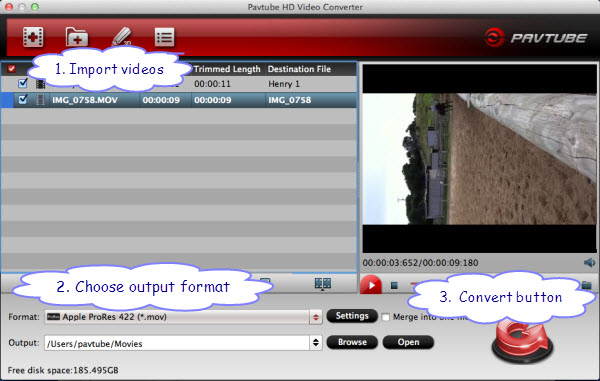
2. Install and launch this Humax recordings Converter. Import recorded footage to the converter.
3. Click format bar to choose the output format. Click and choose Final Cut Pro -> Apple ProRes 422 (*.mov).

4. You can click “settings” to customize the output parameters, adjust the resolution, bitrate as you want. Besides, you can use this software to edit your recordings, you can trim, crop, add watermark or adjust effect to the video, just need to click the “edit” button.

5. Click convert button to start. Pavtube HD Video Converter for Mac will convert Humax recording 1080p videos to FCP with best video and audio quality. After converting, you can import videos to Final Cut Pro (X) for editing.
Part2: Burn TS/MTS to DVD on Mac
1. Please download and install Pavtube DVD Creator for Mac, import Humax recording 1080p TS/MTS files to the software.
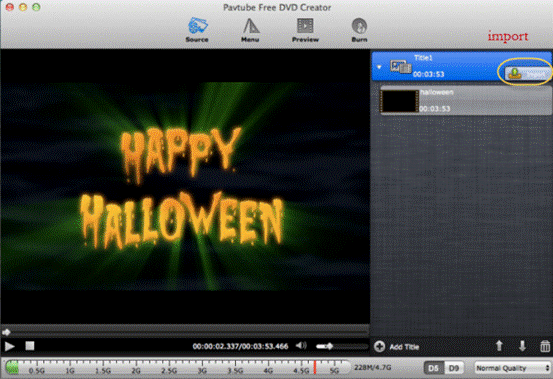
2. Click the import button to load your HD footages, you can click Add title button to add more titles.
3. Switch to Menu pane. Double-click a DVD menu beneath the Menu Template to apply it to your DVD. You can customize the background video/image, background music, text, title thumbnail and more for your DVD menu.
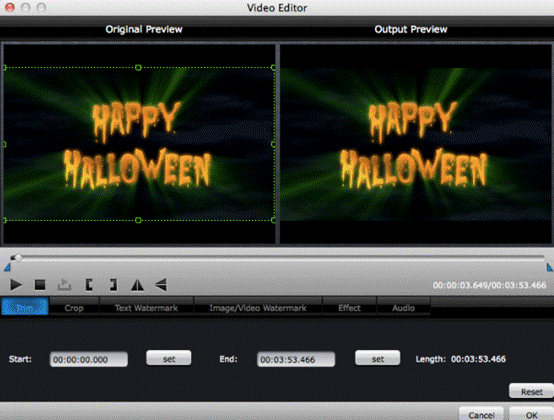
4. Click the Burn button to start burning videos to DVD. You can choose to burn Humax recorded 1080p TS/MTS to DVD disc, or save Humax video as ISO file, or Generate videos to DVD Folder.
Breaking news: Pavtube has started the Halloween promotion, for DVD Creator for Mac, you can get 50% off, now please take a look and grasp this opportunity!
For more application on MTS video, you can visit MTS column or FCP column.
Useful Tips
- Best 5 TS Video Converter for macOS Sierra
- How to import AVCHD/MTS/MKV/AVI/MXF to Apple Aperture 3 on Mac
- Convert Humax recording 1080p videos to FCP and burn TS/MTS to DVD on Mac
- Panasonic Lumix DMC-GH3 Review: Transcode GH3 AVCHD to ProRes 422 for FCP (X)
- Burning AVCHD to DVD--how to convert and burn AVCHD(.mts) to playable DVD on Mac
- Convert Panasonic HC-X900, HC-X900M AVCHD 3D MTS on Mountain Lion

 Home
Home Free Trial MTS/M2TS Converter for Mac
Free Trial MTS/M2TS Converter for Mac





