Has it ever happened that you come across those classic dialogues or favorite music from DVD and just feel like downloading the audio track for easy playback on iPhone, iPod, Android etc or set the movies soundtrack as ringtones? In fact, the matter of isolating the audio track from DVD can be tricky to achieve. Fortunately there are various approaches you can take, either using your PC or employing a second application. Today, we are going to show you a free DVD audio extractor program, especially easy-to-use and versatile, to aid you to easily extract WAV audio from DVD movies with the highest audio quality.
Warm-Up Before Extracting WAV Audio from DVD
There are a few tips we need to figure out before we get into the instructions of how to extract audio from DVD:
About WAV:
WAVE or WAV format is the short form of the Wave Audio File Format (rarely referred to as the audio for Windows). WAV format compatible with Windows, Macintosh or Linux. This file format stores information about the file’s number of tracks (mono or stereo), sample rate, bit depth, as well as the uncompressed raw audio data.
How to open a WAV file?:
WAV files can be opened with Windows Media Player, VLC, iTunes, QuickTime, Microsoft Groove Music, Winamp, Clementine, XMMS, and very likely some other popular media player applications as well.
Be Essential to Convert DVD to WAV, not MP3:
WAV has not been compressed, so there will be no distortion in terms of sound quality. When it comes to audio quality, a WAV file can be way better than a MP3 file. The only drawback of WAV audio is the file size. WAV is the closest non-destructive audio format, so the file size is relatively large. But a large quantity of music lovers still choose to extract auido files as WAV for good sound quality.
Free Extract WAV from DVD
Pavtube Free DVDAid is a handy DVD to WAV converter on Windows platforms, and Mac users can switch to its Mac counterpart- Pavtube Free DVDAid for Mac. This application does the DVD to WAV conversion job with relative ease, and best of all, it won't cost a dime. In addition, the built-in editor lets you trim to get the unique part of the audio you want. Now follow the steps below to rip DVD to WAV.
Preparations:
1. Free download the DVD to WAV ripper for Windows or Mac Platform:
2. A DVD disc you want to extract audio files from.
3. If your computer has no built-in DVD drive, prepare a external DVD disc drive.
Step 1: Load DVD to the Free DVD ripper
After running Pavtube Free DVDAid, load DVD by clicking “File” > “Load from disc”. Or load DVD Folder by clicking “File” > “Load from folder” or load DVD IFO/ISO image by clicking “File” > “Load IFO/ISO”.
Step 2: Select WAV audio as output format
Click "Format" drop-down list, and you will find many video and audio formats. Just choose "Common Audio" > "WAV- Waveform Audio (*.wav)" as output format. Then you can click “Settings” button to customize output audio profile parameters like codec, bit rate, sample rate, channels, etc.
Tips: Apart from WAV, regular audio formats including MP3, M4V, OGG, WMA, MKA, AC3, FLAC, video formats like FLV, WebM, MKV, AVI, MOV, TS, etc are also supported.
Step 3: Trim WAV audio
If you only want to extract one clip of the long music from DVD, just click "Edit" button on the top menu to open the Edit window. In the video editor window, you can find many edit functions here. Go to the "Trim" tab to decide where to start and where to end when converting the selected clip, so that unwanted segments will be cut out after conversion.
Just drag the control sliders to include the segment you want to remain. Then click the left square bracket to set start point, and click the right square bracket to set end point. Or directly input specific values to “Start” and “End” box. Finally click "OK".
Step 4. Start ripping DVD to WAV
Finally, click the Browse button to choose outputting location and then click the big red Convert button. And there it is: the conversion is done! As you can see, it does not need any experience and cumbersome operation, you can complete the DVD to WAV conversion with just few simple steps. Are you still hesitating? Hurry to download it.
Note: Pavtube Free DVDAid can't convert DVD to MP4 and 3D video, if you want to convert DVD to MP4 and 3D SBS video, you need to upgrade it.
Side by Side comparison of Pavtube Free DVDAid Free Version and Upgrade Version
| Pavtube Free DVDAid | Free Version | Upgrade Version |
| Convert DVD Video | ||
| DVD to FLV, F4V, SWF, ASF flash video |
Yes
|
Yes
|
| DVD to H.264, MOV, MKV, AVI, WMV, TS |
Yes
|
Yes
|
| DVD to WAV, MP3, FLAC, MKA, M4A, OGG, etc |
Yes
|
Yes
|
| DVD to MP4, H.265/HEVC, M4V |
No
|
Yes
|
| DVD to 3D |
No
|
Yes
|
| Extended functions | ||
| Copy DVD with forced subtitle |
Yes
|
Yes
|
| Select subtitle, audio track |
Yes
|
Yes
|
| Merge multiple video files into one |
Yes
|
Yes
|
| Crop and trim video |
Yes
|
Yes
|
| Customize video effects |
Yes
|
Yes
|
| Add text/image watermark |
Yes
|
Yes
|
| Encoding settings (bitrate, frame rate, codec, resolution, etc) |
Yes
|
Yes
|
| Price | Free | $28 |
| Download | Win | Mac | Win | Mac |

 Home
Home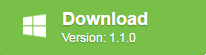
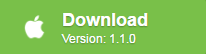



 Free Trial DVDAid
Free Trial DVDAid






