Long-term, Blu-ray is the king of home entertainment for high resolution. Now, it is replacing by 4K UHD Blu-ray for advanced ultra high definition. If we have to name a drawback of 4K Blu-ray, it will be that 4K Blu-ray is harder to playback. You need to use new 4K Blu-ray Player like Samsung UBD-K8500 to stream it. You can't play 4K Blu-ray on PC with the original Blu-ray drive and old Blu-ray Player unless you have a 4K Blu-ray Ripper to backup 4K Blu-ray to hard drive then use 4K Video Player to view it. Another benefit of backing up 4K Blu-ray is that when you copy 4K Blu-ray to External Hard Drive, you can play your 4K Blu-ray on 4K PC, iMac with Retina 5K display, 4K UHD TV, 4K Projector freely.
In addition, a 4K Blu-ray is more expensive than a Blu-ray disc. Ripping 4K Blu-ray to External Hard Drive can enable you to put 4K Blu-ray disc safely and protect it from the scratch and disc lost. PS4 Pro doesn't support 4K Blu-ray but it has updated for 4K support. 4K video with MP4 extension in USB Stick can be played on PS4 Pro using Media Player. It gives you the chance to play 4K Blu-ray on PS4 Pro by ripping 4K Blu-ray to USB Hard Drive in 4K MP4. Now, let's learn how to rip and backup 4K Blu-ray to External Hard Drive.
4K Blu-ray Ripper Software Needed
It is easy to understand that we need a 4K Blu-ray ripping tool. 4K Blu-ray has stricter and more complex encryption that normal Blu-ray Ripper can't decrypt it. The 4K Blur-ay Ripper we recommend here will be Pavtube ByteCopy, a remarkable 4K Blu-ray decrypter which can decrypt any commercial 4K Blu-ray disc by circumventing Blu-ray protection mechanism and rip, convert, backup and remux 4K Blu-ray. It can copy 4K Blu-ray to External Hard Drive in 5 different methods.
A. 1:1 entire backup 4K Blu-ray to External Hard Drive in BDMV folder with all extras like review, subtitles, audio, ads, etc in original 4K Blu-ray.
B. Directly copy 4K Blu-ray to External Hard Drive to M2TS files then you can play 4K Blu-ray with M2TS video player on Windows and Mac.
C. Lossless rip 4K Blu-ray to External Hard Drive uncompressed MKV format with multiple subtitle and audio tracks and all chapter markers.
D. Convert 4K Blu-ray to External Hard Drive in normal HD/4K MP4, MKV, AVI, FLV, WMV, TS, MPEG, MOV, M4V, etc, even FLAC, MP3 audio.
E. Remux 4K Blu-ray to External Hard Drive to extract 4K Blu-ray content and put it to another video container such as AVI, MP4 with zero quality loss.
You can configure video encoder, video frame rate, bit rate, size and audio codec, audio channel, audio sample rate and audio channel. If you need and like, you can trim video footage to a small clip for NLE software editing and YouTube, FaceBook posting. "Subtitle" feature enables you to add external SRT/SST/ASS subtitles to your 4K Blu-ray video and you also can extract SRT subtitle from 4K Blu-ray. When you choose backup 4K Blu-ray losslessly, you also can keep 7.1 channel Dolby True HD/DTS-HD Master Audio.
Free download ByteCopy and choose the method you want.
Method 1: Full Disc Copy 4K Blu-ray to External Hard Drive
When you installed ByteCopy on your computer. Launch it and you can see "File" button on the top left corner. Click it then load 4K Blu-ray disc from "Load from Disc". If you have store 4K Blu-ray disc to folder on hard drive, just choose "Load from Folder". It will be take more time to load 4K Blu-ray disc than Blu-ray and DVD cause that 4K Blu-ray is hard to analyse.
Then choose the output folder to store your 4K Blu-ray backups. Press on the entire copy button shown as below to start to entire disc copy 4K Blu-ray to external hard drive.
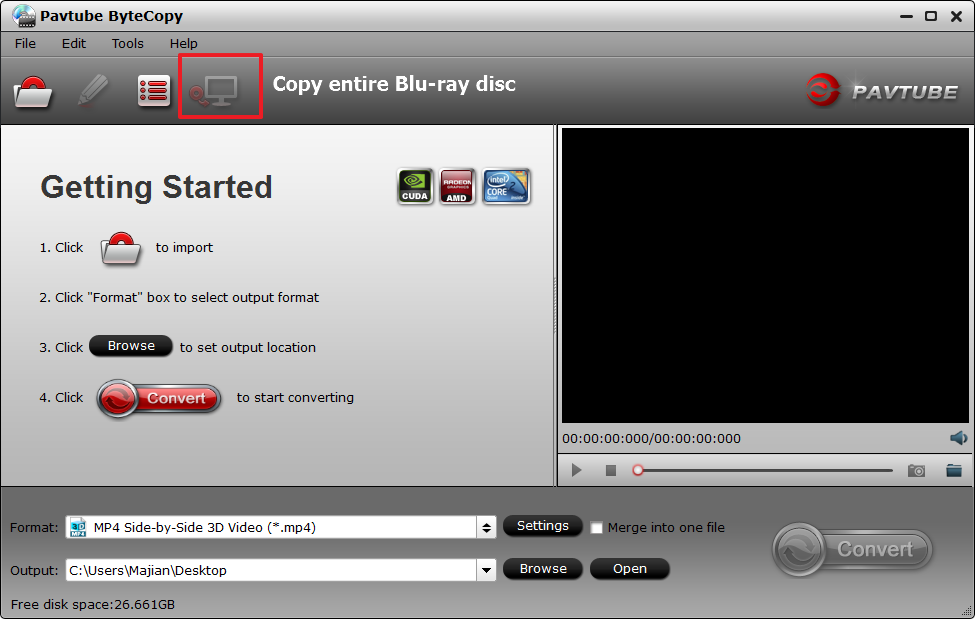
Method 2: Main Title Copy 4K Blu-ray to External Hard Drive
1. Run 4K Blu-ray Ripper and insert your 4K Blu-ray disc into your Blu-ray drive. Click “file” to find the “ load from disc” choice to import your 4K Blu-ray movie.
2. Click format bar and choose the “Copy” item to preserve 4K Blu-ray to external hard drive. In this way, you can keep movies in original structure and you will get the main title files. This way will remove the extras from 4K Blu-ray content.

3. Just one click the red button “Convert” on the main interface to realize 4K Blu-ray to m2ts directly copy. Once the process ends, you can locate the M2TS files in output folder. Then you can play these M2TS Player like VLC to watch your 4K Blu-ray on PC.
Method 3: Rip 4K Blu-ray to External Hard Drive in lossless MKV
Step 1. Click “Load from Disc” button to import movie files from 4K Blu-ray Disc. After the movie loaded, the main title will be automatically checked.

Step 2. To preserve 4K Blu-ray to external hard drive losslessly with multi-track subtitle and audio tracks and all chapter markers, lossless multi-track MKV will be a perfect output video format. Click the format bar to follow “Multi-track Video” > “Lossless/encoded Multi-track MKV (*.mkv)” which well preserves chapter markers and multiple subtitles/audio tracks. You can click "Settings" to set your subtitle and audio. When you rip Blu-ray to lossless MKV, you are allowed to keep multiple subtitle and audio tracks. Just choose what subtitle you want and check the streaming.

Step 3. Click the button “Convert” on bottom right to get down to convert 4k Blu-ray to MKV. After conversion, just press "Open Output Folder" to find generated videos. You can set auto shut down by checking the box of “Shut down computer after conversion".
Method 4: Convert 4K Blu-ray to External Hard Drive in Digital Format
Many video players such as Windows Media Player, QuickTime don't support MKV format. So if you want to play 4K Blu-ray rips on PC and Mac via External Hard Drive using the default media players, you can convert 4K Blu-ray to MP4, MOV, AVI, WMV, etc. The steps are similar with the method 3. The only difference is that you should choose MP4, AVI, WMV, MOV, etc format in "HD Video" or "Common Video" in the step 2. And since this way only can make you preserve only one subtitle and audio track, you can choose your desired subtitle and audio track at the bottom of the chapter list. When you choosed the subtitle, the Blu-ray PGS subtitle will be converted to DVD Subtitle so that you can play Blu-ray video on Xbox One S, Plex with subtitle. Most 4K Blu-ray is encoded with HEVC codec, so you can choose to rip 4K Blu-ray to H.265 MP4 and HEVC MKV.

If you want to keep 4K resolution, you need to configure video resolution to 3840x2160 in "Settings". 4K TVs before 2015 models can't handle HEVC codec. In this case, you only can rip 4K Blu-ray to H.264 4K MP4. As for 4K H.264 MP4 video, just choose "H.264 High Profile Video(*.mp4)" in "Common Video" and then adjust video size in "Settings" to keep 4K resolution for playing 4K Blu-ray on 4K TV via USB Hard Drive. For HD TV playback, choose size to 1080p video.
Pavtube ByteCopy has joined NVIDIA to 30X Realtime 4K H.265/H.264 Encoding with supporting the newest NVIDIA CUDA technology in video encoding to improve performance and ensure users much faster conversion speed than ever before when ripping and converting 4K Blu-ray. Now, move your cursor to “Tools” button on the top of the main interface to choose “Options”. Then you can enable GPU Encode acceleration. You need to check if your graphic card supports CUDA acceleration from here. .

Finally, hit on the “Convert” button and 4k Blu-ray to 4K MP4 or 4K MKV video for store on external hard drive. When the conversion is done, open output folder, find the ripped movie in output folder. You can transfer the 4K Blu-ray rips to USB hard drive then insert the USB drive to USB port behind your Ultra HD TV then you can view your 4K Blu-ray video on 4K TV without a 4K Blu-ray Player.
Method 5: Remux 4K Blu-ray to External Hard Drive
Install and launch the best 4K Blu-ray remux program. Insert your 4K Blu-ray disc into your BD drive, and click “Load from disc” icon to load your 4k Blu-ray movies. Click "Format" to open the drop-down window. In the remux category, you can choose which container to remux 4K Blu-ray to. Here,we choose to remux 4K Blu-ray to AVI. If you want to remux 4K Blu-ray to MKV, you should choose lossless MKV in "Multi-track video". Hit on the “Convert” button on the main interface to start to remux 4K Blu-ray to AVI, MP4, MKV without quality loss. Once the process ends, open the output folder to locate the 4K Blu-ray remux.

Conclusion
You can choose any method to backup 4K Blu-ray to External Hard Drive. For convenient playback, you can re-encode 4K Blu-ray to MKV, MP4, AVI or remux 4K Blu-ray to a different container. If you just want to protect the 4K Blu-ray disc and preserve the lossless quality, you can choose to full disc copy, directly copy and remux 4K Blu-ray which might output large video size.

 Home
Home Free Trial ByteCopy
Free Trial ByteCopy





