Kodi is an open-source media center app that's been continually developed for more than a decade. It's one of the most complete media centers you'll find anywhere, allowing you to consolidate all your media — videos, music and photos — in one place, with a customizable interface. If you own a Kodi media sever, it is easy to get your movies free on Kodi Media Sever to play with your iPad, Android tablet/phone and your laptop. However, Kodi may get stuck when playing Blu-ray ISO image file:
"I hae some Bluray ISOs on my NAS and want to play them with Kodi. When I select the ISO in Kodi nothing happens. Is this anyhow possible to let the playback start?" -----From Kodi Community Forum
Here shows how to enable Blu-ray ISO files playback in Kodi.
Check out Kodi Support Video Formats
Before adding your media source into Kodi library, one thing you should be clear is that whether Kodi has the input support for your Blu-ray ISO files, from Kodi's official web page, we find that Kodi has native support for many common video, audio and music file formats listed as below:
Container formats: AVI, MPEG, WMV, ASF, FLV, MKV/MKA (Matroska), QuickTime, MP4, M4A, AAC, NUT, Ogg, OGM, RealMedia RAM/RM/RV/RA/RMVB, 3gp, VIVO, PVA, NUV, NSV, NSA, FLI, FLC, DVR-MS and WTV
Video formats: MPEG-1, MPEG-2, H.263, MPEG-4 SP and ASP, MPEG-4 AVC (H.264), H.265 (as from Kodi 14) HuffYUV, Indeo, MJPEG, RealVideo, RMVB, Sorenson, WMV, Cinepak.
Audio formats: MIDI, AIFF, WAV/WAVE, AIFF, MP2, MP3, AAC, AACplus (AAC+), Vorbis, AC3, DTS, ALAC, AMR, FLAC, Monkey's Audio (APE), RealAudio, SHN, WavPack, MPC/Musepack/Mpeg+, Shorten, Speex, WMA, IT, S3M, MOD (Amiga Module), XM, NSF (NES Sound Format), SPC (SNES), GYM (Genesis), SID (Commodore 64), Adlib, YM (Atari ST), ADPCM (Nintendo GameCube), and CDDA.
Physical digital media: Blu-ray Disc (unencrypted), CDs, DVDs, DVD-Video, Video CDs (including VCD/SVCD/XVCD), Audio-CD (CDDA), USB Flash Drives, and local Hard Disk Drives
Solution for playing Blu-ray ISO on Kodi
Like most other media players, Kodi can play unencrypted Blu-ray disc, however, it may does not recognize Blu-ray ISO image files. So if you have some Blu-ray ISO image files and want to play via Kodi, consider extracting the Blu-ray ISO content and converting to some sort file format with Kodi playback capabilities. The process is always known as Blu-ray Ripping.
After testing almost all Blu-ray ISO converter online, I chose Pavtube BDMagic, which not only supports to rip common 2D Blu-ray ISO to Kodi supported common 2D formats, but also gives you the chance to watch 3D Blu-ray ISO on Kodi by outputting Kodi supported passive Side-by-Side, Top and Bottom and Anaglyph 3D effect with AVI, WMV, MP4, MOV or MKV formats.
And since the software is bundled with powerful features like Blu-ray/DVD converting and editing, you can handle the movie easier than ever. Have in mind that the program run on Windows and Mac platforms, from Windows 10 to macOS High Sierra, if you are running macOS system, please go to Pavtube BDMagic for Mac.
Full Guide: Rip Blu-ray ISO Image File for Kodi
Step 1: Load Blu-ray ISO image files
From "File" menu on the top toolbar and select "Load IFO/ISO" option to load your Blu-ray ISO image file to the software.
Step 2: Choose output format.
In the dropdown list of "Format" menu, you can find the format you like. Here H.264 MP4 from "Common Video" is the best choice for playing via Kodi.
For 3D Blu-ray ISO files, here, you can choose to select "3D Video"> "MP4 Side-by-Side 3D Video(*.mp4)" as the desired output format for playback on Kodi. You can also choose other 3D mode and formats according to your own needs.
Tip: If you are still not satisfied with the defaulted profile settings, you can click "Settings" to change the video codec, resolution, frame rate, etc. as you wish.
Step 3: Start Blu-ray ISO to Kodi conversion
Click "Convert" button to start ripping Blu-ray ISO content for Kodi. After the conversion, click Open button to find the output files. Make sure the wireless network connection is accessible among Kodi and other devices. Then just copy, share and enjoy the ripped Blu-ray ISO movies with Kodi player or other portable devices from DLNA, Plex or NAS via Network at ease.

 Home
Home

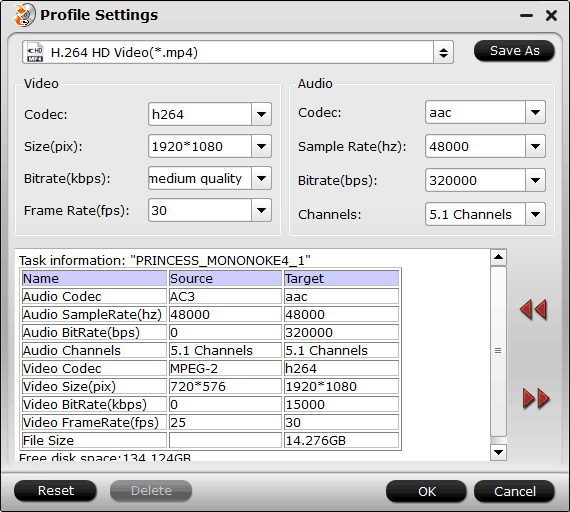
 Free Trial BDMagic
Free Trial BDMagic






