When watching favorite Blu-ray and DVD movies, have you ever thought of extracting those classic dialogues or favorite music from Blu-ray or DVD disc for easy playback on your SanDisk MP3 Player or just set the movies soundtrack as ringtones? If yes, what you need is just a cool Blu-ray/DVD audio extractor program, especially easy-to-use and versatile, to aid you to easily extract audio from Blu-ray and DVD movies and convert the DVD audio to MP3, AC3, AAC etc with the highest audio quality. In this post, we will introduce the best Blu-ray/DVD audio extractor to help you get the wanted audio clips from Blu-ray and DVD movies.
What Makes An Excellent Blu-ray/DVD Audio Extractor?
First of all, an excellent Blu-ray/DVD audio extractor must have a user-friendly interface that even software greenhand can easily to operate the converting tool.
Secondly, the audio extractor program shall be powered by acceleration technology so that the audio can be extracted from Blu-rau or DVD at a quick speed to save users' precious time. And the extracted audio file should also retain 100% original audio quality of the Blu-ray/DVD movies.
Thirdly, some users may want to rip a certain segment of Blu-ray/DVD. So, a good Blu-ray/DVD audio extractor should be able to to trim audio length.
Last but not the least, as commercial Blu-ray/DVD discs are copy-protected, an eligible Blu-ray/DVD to audio converter must be able to rip Blu-ray/DVD under various copy protection.
After taking the above aspects into consideration, we find an excellent Blu-ray/DVD to Audio converter which could meet all the above requirements. Please continue reading.
Must-Have Tool – Extract Audio From BD/DVD For SanDisk MP3 Player
Pavtube BDMagic for Windows/ Mac is an excellent Blu-ray/DVD to audio converter, which enables you to extract audio tracks from Blu-ray/DVD in MP3, AAC, AC3 etc easily to enjoy your favorite Blu-ray/DVD movie audio clips/music on SanDisk MP3 Player at will. Below are all the powerful features that make it stand out from other Blu-ray/DVD to audio converter programs:
> It is just a piece of cake for Pavtube BDMagic to rip Blu-ray/DVD under copy protection. And it can remove Blu-ray/DVD discs region limitation for you to freely extract audio.
> As a professional BD/DVD ripping application, Pavtube BDMagic rip BD/DVD to audio file in various audio formats such as MP3, WAV, AAC, M4A, AC3, etc. In addition, it allows users to adjust audio parameters like audio codec, sample rate, bit rate, and channel.
> If you want to choose audio tracks from source Blu-ray/DVD movie, you can also realize it with Pavtube BDMagic.
> The built-in video editor allows you to edit Blu-ray/DVD movies freely. You can trim Blu-ray/DVD video length to a certain segment for later audio ripping process.
How to Extract Audio from Blu-ray/DVD with Pavtube BDMagic
In this part, I will guide you how to extract MP3 audio from Blu-ray/DVD with powerful Pavtube BDMagic (taking Windows version as an example). Here we go!
Step 1. Import Source Blu-ray/DVD Movies
Click the "Load Disc" button at the top-left to import your source Blu-ray/DVD discs. This audio extractor program can automatically detect the Blu-ray/DVD movie main title for you. Blu-ray Folder, Blu-ray ISO Image File, DVD Folder, DVD IFO File, and DVD ISO Image File are also allowed to be imported into this program.
Step 2. Output MP3 for SanDisk MP3 Player
Select target audio format under directory: "Format" > "Common Audio" > "MP3-MPEGLayer-3 Audio(*.mp3)".
Note: There are so many other output profiles for you to choose, including 300+ different output formats and preset device profile such as AC3, AAC audio, MP4/AVI/MOV/ WMV/MKV video, iPhone/iPad/Android Samsung, etc.
Step 3: Trim Blu-ray/DVD audio
Click "Edit" button on the top menu to open the Edit window. In the video editor window, choose the “Trim” tab and this tab is selected by default when the editing window appears. You can use the trim function to cut off unwanted parts from start and end. You can either drag pointers on the process bar or set exact time point in Start and End boxes to set to leave only your wanted audio parts.
Step 4. Start extract Blu-ray/DVD audio
Click "Browse" button to choose a destination folder to store the extracted Blu-ray/DVD audio. Hit "Convert" to start extracting the audio streams or favorite music from Blu-ray/DVD movies. After you get the extracted audio file, you can transfer the audio file to your target device or player like SanDisk MP3 Player, iPad etc. for unlimited playback.
Read More:
Get Free and Best DVD Audio Extractor for Mac (macOS High Sierra included)
Free Extract MP3 from DVD on macOS High Sierre

 Home
Home


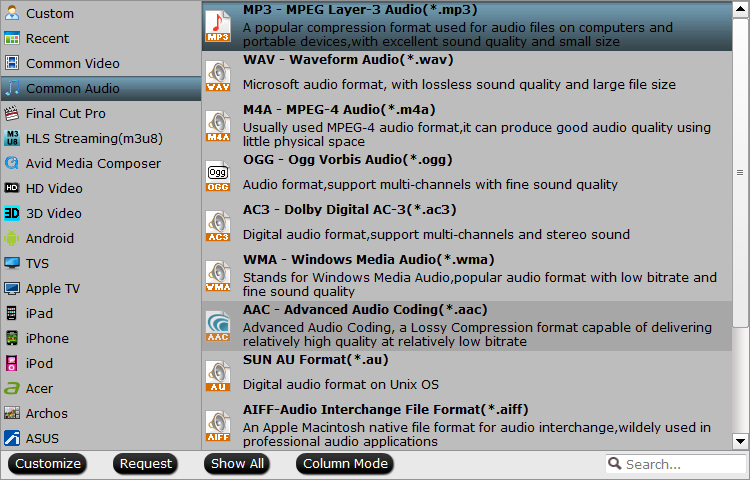

 Free Trial BDMagic
Free Trial BDMagic






