Have you ever wanted to feel like you're inside your movies, rather than just watching it happen on a video monitor? With the Zeiss VR One, the iPhone 8/7/6 you carry in your pocket can take you to worlds of virtual and augmented reality easily. Pick up the VR One and you'll see its solid-feeling plastic, comfortable foam padding and durable adjustable bands which make it attractive. In this case, there is nothing better than watching 3D Blu-ray movies on VR One via iPhone for 3D Blu-ray lovers and iPhone owners.
However, VR One don't have the BD drive for playing 3D Blu-ray movies. That means, if you want to watch 3D Blu-ray movies on VR One headsets via iPhone, you will need to convert 3D Blu-ray to VR One compatible video formats first to get rid of the trouble with placing them in Blu-ray player and even avoid considering the copy protection and region codes of commercial BDs. Have no idea about that? Well, here we share you the easy way to watch 3D Blu-ray on VR One with your iPhone 8/7/6.
How to watch 3D Blu-ray on VR One with iPhone 8/7/6?
The Zeiss VR One offers a Cinema app to enable you to enjoy your movies save in your iPhone in an immersive environment with the lights off. It is significant to acknowledge the fact that VR One Cinema app supports 3D movies in side-by-side format before we start converting 3D Blu-ray to VR One.
To convert 3D Blu-ray to VR One compatible video formats quickly and easily, you can try Pavtube ByteCopy for Mac. This best Blu-ray ripper won't let you down ever. It is a comprehensive Blu-ray and DVD ripping application to rip Blu-ray disc, Blu-ray folder, DVDs, DVD Folder, DVD IFO File,DVD ISO Image File on Mac. It can remove Blu-ray and DVD copy protection then extract the main title from Blu-ray and DVD to 3D Side by Side MP4/MOV formats supported by VR One. So, if you want to watch DVD movies on VR One via iPhone with 3D effect, this Blu-ray ripper also works.
Plus, this Blu-ray ripper entitles users to freely customize the output videos by changing video/audio parameters, trimming, cropping, adding video effect, adding srt/ass/ssa subtitles freely. If you're Windows users, you can turn to Pavtube ByteCopy to help you convert 3D Blu-ray on Windows for watching 3D movies on VR One from iPhone.
Follow below guide to start 3D Blu-ray to VR One conversion on Mac
Step 1: Import 3D Blu-ray movie
After download and intall the best Blu-ray to VR One converter, Click the "File" button to add 3D Blu-ray movie from BD drive to it. After the 3D Blu-ray is loaded, you can preview it on the right viewing window and take snapshots of your favorite movie scene if you want.
Note: If your original 3D Blu-ray movie has several subtitle and audio track, please select your desired one at the bottom of chapter list "Subtitle", "Audio". Or you can choose forced subtitle to show the subtitle in the display only when the actors are saying a foreign languages.
Step 2: Choose VR One supported video format
Click "Format" bar and find "3D Video", there are a lot of format options for you. "MP4 Side-by-Side 3D Video (*.mp4)" or ""MOV Side-by-Side 3D Video (*.mov)"" is recommended for VR One.
Step 3: Adjust 3D video settings
By clicking “Settings” button to open "Profile Settings" window, output parameters are classified and can be adjusted freely: Video Codec, Video Size, Bitrate, Frame Rate, Audio Codec, etc. Just choose the best settings for Zeiss VR One. Here you can also adjust 3D video depth to get better 3D visual effect or check "Switch Left Right" option to reverse the image displaying order for you.
Step 4: Start 3D Blu-ray to VR One Conversion
After you have done all the settings, return to the main interface to hit "Conversion" button to start 3D Blu-ray to VR One converting process. When the conversion is finished, click "Open" button to get the output 3D movies.
Transfer 3D Blu-ray movies to iPhone 8/7/6 for VR One
After getting the output 3D movie on your computer, follow the next guide to transfer your 3D movies to VR One Cinema app with iPhone 8/7/6.
1. Plug the iPhone8/7/6 into your computer. After opening iTunes, select your phone at the top (Step 1).
2. Open the Apps Menu (Step 2).
3. Scroll down (Step 3), go to "File Sharing">"VR One Cinema".
4. Select it, drag and drop generated 3D movies into the window on the side, or click the “Add” button to add videos(Step 4).
Please note: For 3D side-by-side (SBS) movies, please make sure that the filename contains “SBS” to be played in 3D mode.
5. Lock your iPhone 8/7/6 into its custom-made tray and insert the tray into the Zeiss VR One and then don the headset.
6. Navigate to the Zeiss VR One Cinema app on your iPhone 8/7/6.
7. Go to “My Videos” folder from the Cineme app content library menu.
8. Select the 3D video you wish to play and choose the cinema mode to begin playback.
That's all, with the help of the best Blu-ray converter for VR One, you will have no problem about watching 3D Blu-ray movies on VR One from iPhone 8/7/6. Besides Zeiss VR One, you can also enjoy the 3D Blu-ray movie from your iPhone 8/7/6 on Google Daydream VR, PS VR, Homido VR, HTC Vive or other VR Headsets and 3D TV, etc.
Useful Tips
- Backup DVD to QNAP TS-231P NAS on macOS High Sierra
- Best Blu-ray Ripper for macOS High sierra
- How to Get Blu-ray Playback on macOS High Sierra iMac/MacBook (Air/Pro)/Mac Mini/Mac Pro/iMac Pro?
- How to Copy Blu-ray on macOS High Sierra?
- Best Solution to Copy DVD to Hard Drive in lossless MKV on macOS High Sierra
- Top 5 Paid/Free OGMRip Alternatives for Mac (macOS High Sierra included)

 Home
Home
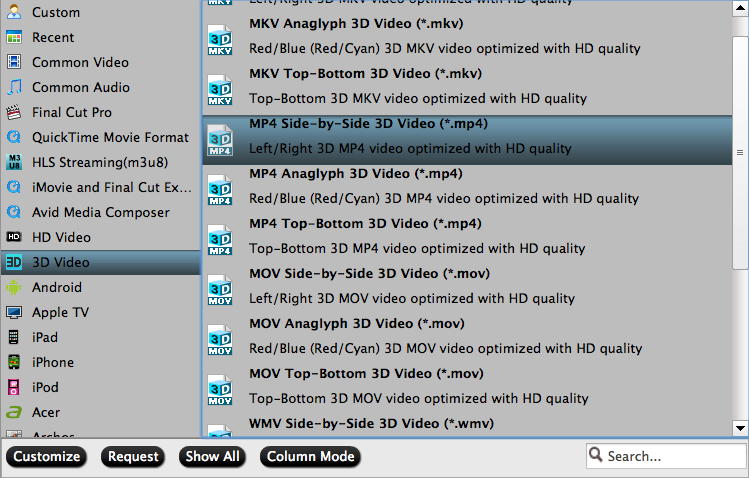
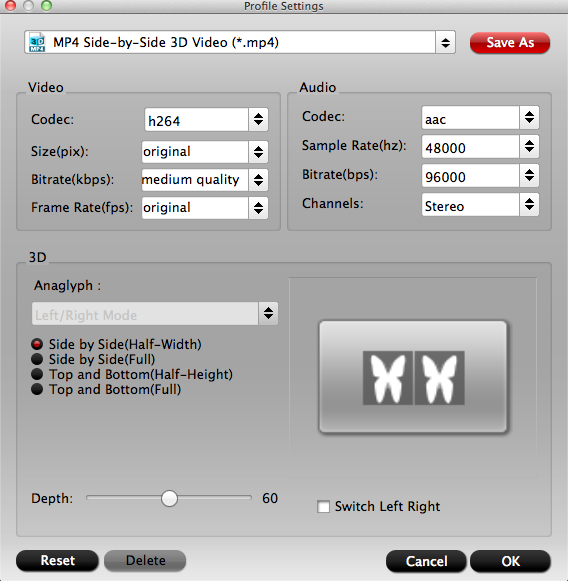
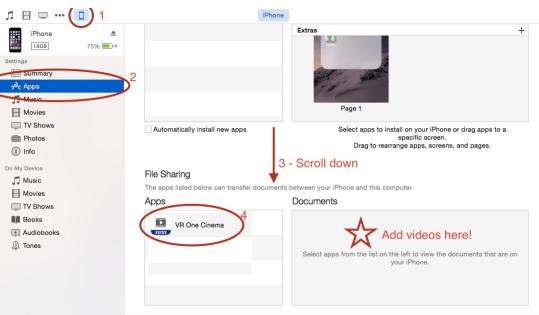
 Free Trial ByteCopy for Mac
Free Trial ByteCopy for Mac





