Use DVD shrink to rip DVD is very common. From it's main title, we know it's a professional tool which can shrink the size of DVD file for us. Although DVD shrink has been stopped the development in 2004, these years, we still can't ignore these convenience that rip DVD with DVD Shrink. Firstly. Throw the defects of DVD Shrink away, it's still a good software. Following is the steps on ripping DVD with DVD Shrink
Steps on ripping DVD with DVD Shrink
Step 1. Click on the "Open Disc" button in the main menu to load the DVD to DVD Shrink.
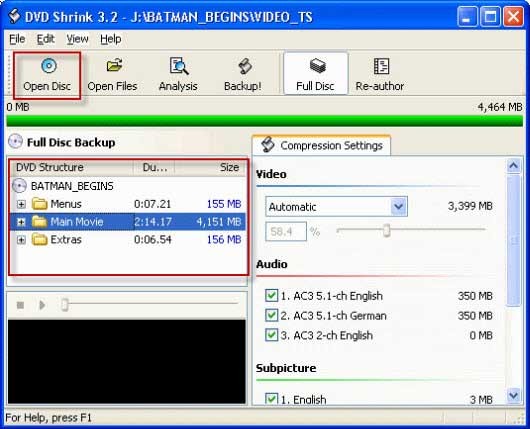
TIP: When you load the DVD to DVD Shrink. Click "OK" and the "Analyzing" screen will appear, this process will take a few minutes.
Step 2. Click on the "Backup" button. then choose the the backup file type: .ISO and Video_TS.then choose"Browse" to save the output file.
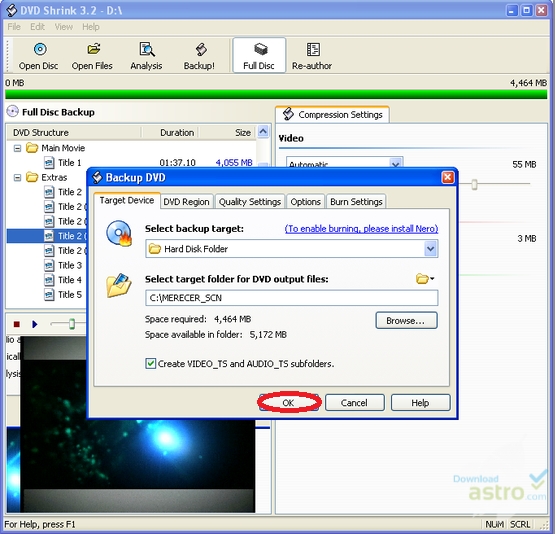
Step 3. Click "OK" to start the copy process.
However, everything is developing constantly, DVD Shrink has stopped it's steps. Although we don't know the real reasons why DVD Shrink can't do further development. Up to this day, DVD Shrink is not as good as before.
Condition 1. As a Mac operating systems user, you will miss DVD Shrink, it just can be installed on Windows operating system.
Condition 2. Except the Mac system, DVD Shrink is not be fully compatible with Windows operating systems.Such as: Windows 10.
Condition 3. Can DVD Shrink solve all the copy protection? It maybe a little difficult on the new DVD protection..
Condition 4. As an older DVD Shrink user, the limited output formats and devices are not really convenient.
More and more DVD Shrink alternative appear in our sight, they can do better than DVD Shrink. Pavtube Bytecopy stands out among numerous DVD Shrink alternative on account of its intuitive user interface design, powerful DVD ripping ability, fast speed of conversion, etc. It is regarded as the best DVD Shrink alternative which can make up the insufficient points of DVD Shrink, at the same time, it is not too expensive, just $42 and you can own it forever.
What powerful features does the best DVD Shrink alternative have?
** The best DVD Shrink alternative is a multiple functional program bundled with DVD copy, DVD ripper, DVD converter and DVD editing. You can copy DVD full disc or main movie to a blank DVD or hard drive with the best DVD Shrink alternative. You also can rip and convert the DVD to digital files format with this best DVD Shrink alternative for getting smaller file space.
** The best DVD Shrink alternative allows to output the multi-track audios for multiple media players and mobile devices, MKV format will be better, because you can rip and convert DVD to MKV with 100% lossless output.
** Do you want to study a foreign language by the movie without subtitles? Few DVD Shrink alternative can extract the .SRT subtitles, this best DVD Shrink alternative can satisfy you and help you to study better.You can save the subtitles file, one day, you want to watch the movie with subtitles, you can add it to your DVD movie again. Add and extract subtitles freely.
** You can become a video magician, change the 2D movie to 3D movie with the help of this best DVD Shrink alternative.
** Are you ready to convert the DVD file to H.265/H.264 format? Believe your eyes are seeing when you are converting the DVD file to H.265/H.264 with a cup of coffee time. The best DVD Shrink alternative support the H.265/H.264 encode acceleration with the advanced technologies.
There are too many advantages about this best DVD Shrink alternative, You can review this article for getting more knowledge. Before this, you may be struggled to find the best DVD Shrink alternative, this software is worth your try and never lets you down. Here will share the operation how to how to use this best DVD Shrink alternative to rip DVD to MP4/AVI
Step by step to rip DVD to Multi-track MP4/AVI with best DVD Shrink alternative
Step 1. Load DVD disc.
Run the program on your computer, insert your DVD disc into your computer DVD drive. Click "File" > "Load from disc" to load DVD disc into the program. Apart from DVD disc, you can also use the program to rip DVD folder and ISO image file.

Step 2: Output Multi-track MP4 format.
Click the format bar to follow "Multi-track Video" and "Multi-track MP4 (*.mp4)" because it will contain multiple audio tracks and chapter markers in the output video.
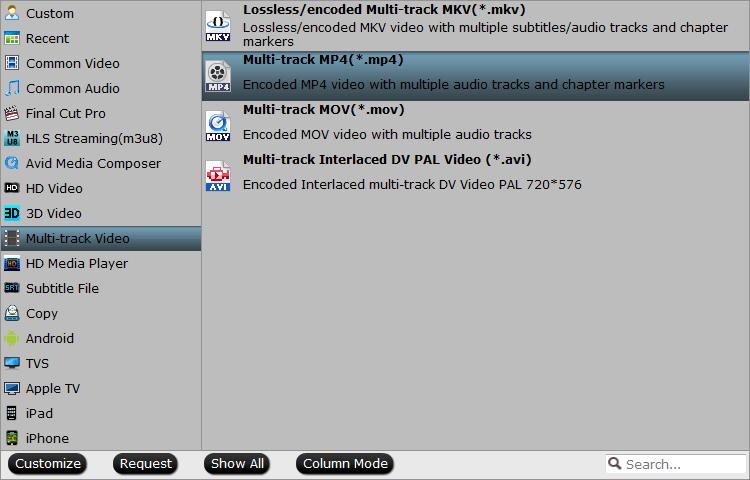
TIP: Click "Settings" on the main interface to open "Multi-trask Settings" window, there are some audio tracks you don't like, uncheck and remove them under the "Audio" list.

Step 3: Start DVD to multi-track MP4 converting.
Press the right-bottom "Convert" button to start DVD to multi-track mp4 with multiple audio tracks conversion process.
I believe you may love this DVD tool now. Don't waste your time, download and take full advantage of this best DVD Shrink alternative, and enjoy digital entertainment in your life.

 Home
Home

 Free Trial ByteCopy
Free Trial ByteCopy





