DVD ripping becomes more and more common with the development of DVD rippers. If you type "DVD Ripper" in the search box of Google, you will find there are many DVD ripping/ copying applications on the market. One of these useful applications is StaxRip, which is a GUI frontend to processing tools such as mp4box, mkvtoolnix, avisynth, vapoursynth, x264, x265, nvenc, eac3to and many more. In this article, let's learn StaxRip in detail and how to rip DVD with StaxRip.
About StaxRip
StaxRip is an all-in-one encoding/conversion tool that has a function to convert DVD/DVB and other video file formats to DivX, Xvid, H.264, H.265. As a open source application, StaxRip is completely free. It supports output in the container formats: AVI, MP4, MPG, MKV, DIVX. This application is designed for those people who may not be familiar with all aspects of video conversion DVD ripping, but have basic knowledge to know the process. This is why it doesn't require users to know enough Avisynth knowledge while allows you to complete most of the advanced codec and container settings.
Key Features:
1. No spyware, adware or any other form of malware.
2. Open Source, Freeware.
3. No awkward setup/installer, no system changes, system bloat and trash.
4. Reasonable default values for filters, codecs etc.
5. Rich and convenient cutting facilities.
6. Batch Processing
Download Site: https://github.com/stax76/staxrip/releases
Supported Operating System: Windows 7 x64 or Windows 10 x64
Now the next part will show you how to rip DVD to H.264 using StaxRip. You can download StaxRip from the link above and I suggest you only rip the main movie in order to make the conversion using StaxRip a bit less complex. What's more, you will also need ffdshow to help you rip DVD with StaxRip.
How to Rip DVD using StaxRip?
Step 1: Launch StaxRip on your computer and select "Source" in order to load DVD files to this program.
Step 2: The next window will pop up. Just select "Single Or Merge" and select ALL the .vob files that you want to rip. Then click "OK". StaxRip will now demux, index and merge the .vob files, please be patient. After few minutes, go to the next step.
Step 3: Rip DVD to H.264 codec using StaxRip
There are many operation buttons on this window, we will explain every option carefully for you. Just keep on reading.
1. This is main preset selection. For fixed DVD video quality and size depending on the movie length and content select the rest of the settings. For this example I selected 2pass x264 Film Medium.
2. This is the video container you want to choose. AVI, MKV and MP4 are available, here I selected MP4 as output format due to its high compatibility with most devices.
3. Click "Config Container", this option allows you to add subtitle tracks.
4. Here you can adjust the output video size in megabytes.
5. This is the audio track you are using now. Double click on it to select another one or add a second one in the white space below.
6. This is the audio codec, channels and bitrate. I have selected the AAC codec here, you can also select MP3 option that will retain the original DVD audio unchanged.
7. After all settings, click "Next" at the bottom of window.
After clicking "Next", a new window will appear. Just click "Start" in order to start the encoding process. You can view the H.264 encoding process in the Log screen. And the encoding process will complete itself.
With StaxRip you can successfully convert your DVD into MP4, AVI, MKV, etc with codecs like x264, XviD and DivX. You can also encode H.265 with StaxRip. As a open source application, StaxRip is completely free. But it only supports Win XP, Vista, Win7, etc. So if your computer is running Mac operating system, StaxRip won't help you rip DVDs. Another disadvantage is that StaxRip hasn't been updated for a while now (and may not work with the latest version of the software it uses). Then you may meet various problems due to the incompatibility between StaxRip application and your computer system.
Plus, you may be overwhelmed by the complex interface and complicated profiles settings offered by StaxRip, and why not looking for a more simple to use but powerful DVD ripper alternative? According to our tests on several DVD rippers on the market, and users' review on many forums, we select the top two DVD rippers that can help you rip DVD in fast speed and high quality while making up for StaxRip's shortcomings.
Best StaxRip Alternative to Rip DVD without any trouble
Top 1: Pavtube ByteCopy ( Windows/ Mac)
Pavtube ByteCopy is the best alternative to StaxRip, which can rip all DVDs to almost all popular media formats, no matter your DVD is copy-protected and non-protected. It can copy DVD to H.265/HEVC, H.264/MPEG-4, DivX, XviD, MKV, MP4, AVI, MPEG, WMV, MOV, 3GP, 3G2, VOB, TS, DV and so on, while StaxRip only supports AVI, MP4, MPG, MKV, DIVX. With this DVD ripper, you can easily rip DVD to lossless MKV, multi-track MP4/MOV/AVI and SD/HD MKV, AVI, MP4, etc or 3D MKV/MP4/MOV in just a few clicks without complicated manual settings. It also has iPhone, iPad, Android, Game Consoles, Media Player, etc optimized presets for you to choose, even newcomers can quickly find what they want on its main interface.
For more features, it allows you to adjust video/audio parameters, extract/ add subtitles, remove/ replace audio, trim, crop, split, merge, add video effects, etc. But what makes me surprised is that it is not noly a DVD ripper, but integrates DVD ripper, Blu-ray ripper, Video converter into one application. If you are a video maker, or have a collection of Blu-ray discs, Pavtube ByteCopy will be your best choice.
Top 2: Pavtube Free DVDAid (Windows/ Mac)
This program supports DVD discs only. It is a completely free DVD ripper can extract DVD main title and shift format by circumventing DVD Copy Protection on commercial DVD discs. It can convert all DVD discs, DVD Folder and DVD ISO images to H.264, MOV, FLV, F4V, ASF, SWF for playback on portable devices and media players.. By ripping DVD to flash video format, you can share and post DVD videos to popular video sharing sites like YouTube, Vimeo, Facebook, etc.
Apart from creating video files from DVDs directly, it ships with profiles that you can make use of to create videos for Android, iPhone and other devices that you own so that you can play them on said devices without having to worry about formats and other technical information. With its built-in editing function, you can also edit DVD movie with wide range of options.
All the two DVD rippers we listed above have both Windows and Mac version, just download one according to your own needs. And with the powerful StaxRip Alternative, you will never worry about the incompatibility problem between StaxRip application and your computer system, because Pavtube provides users regular update to support the newest Windows or Mac operating system.
StaxRip, Pavtube ByteCopy, Pavtube Free DVDAid Comparison
|
DVD ripper
|
StaxRip
|
Pavtube Free DVDAid
|
Pavtube ByteCopy
|
|
Supported Input File
|
DVD, Video
|
DVD
|
Blu-ray, DVD, Video
|
|
Supported system |
Win XP, Vista, Win7 |
Windows 2003/XP/Vista/Windows 7/Windows 8/Windows 8.1/Windows 10, macOS Sierra, Mac OS X 10.11 El Capitan, Mac OS X 10.10 Yosemite, 10.9 Mavericks, 10.8 Mountain Lion, 10.7 Lion, 10.6 Snow Leopard |
Windows 2003/XP/Vista/Windows 7/Windows 8/Windows 8.1/Windows 10, macOS Sierra, Mac OS X 10.11 El Capitan, Mac OS X 10.10 Yosemite, 10.9 Mavericks, 10.8 Mountain Lion, 10.7 Lion, 10.6 Snow Leopard |
|
Supported Output Codec and Formats
|
|||
|
XviD, DivX
|
Yes
|
Yes
|
Yes
|
|
x264/H264/AVC
|
Yes
|
Yes
|
Yes
|
|
x265/H265/HEVC
|
Yes
|
NO
|
Yes
|
|
MP4, M4V
|
Yes
|
NO
|
Yes
|
|
AVI, MKV
|
Yes
|
Yes
|
Yes
|
|
3GP, TS, MOV
|
NO
|
Yes
|
Yes
|
|
MP3, AC3, AAC
|
Yes
|
Yes
|
Yes
|
|
DVD to 3D
|
NO
|
NO
|
Yes
|
|
Other Features
|
|||
|
Adjust video/ audio parameters
|
Yes
|
Yes
|
Yes
|
|
Crop
|
Yes
|
Yes
|
Yes
|
|
Trim
|
NO
|
Yes
|
Yes
|
|
Split & Merge
|
NO
|
Yes
|
Yes
|
|
Add external subtitle
|
NO
|
Yes
|
Yes
|
|
Replace/remove audio in video
|
NO
|
Yes
|
Yes
|

 Home
Home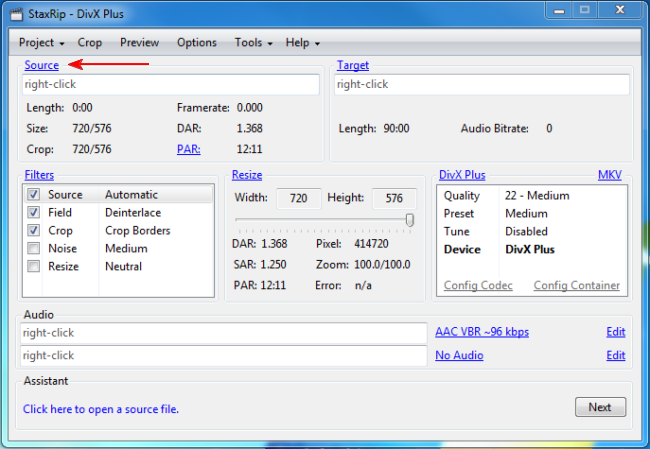
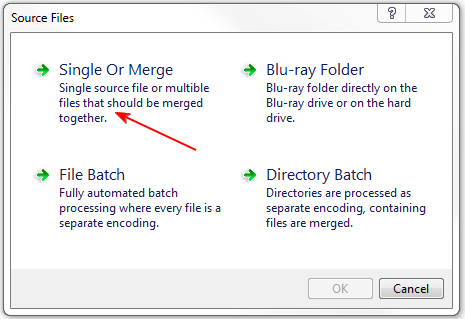
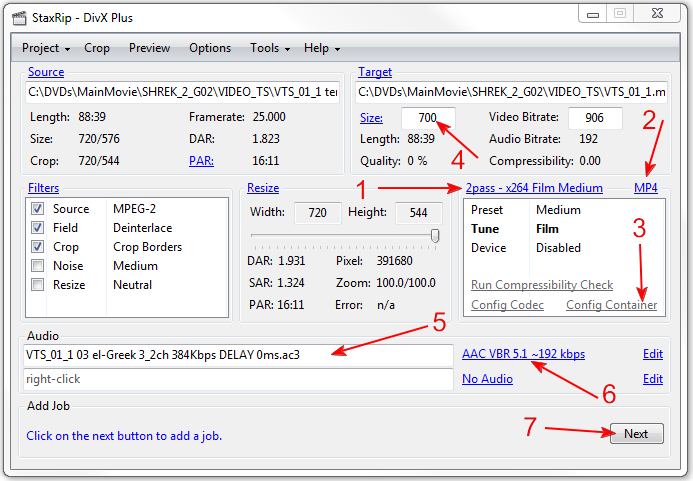


 Free Trial ByteCopy
Free Trial ByteCopy





