When ripping Blu-ray, we often come the needs to preserve the 5.1 surround sound in original Blu-ray disc to get the best audio quality. Among various Blu-ray ripper softwares on the market, Ripbot264 is a popular all-in-one converter that can convert from DVD, Blu-ray or any video to PC, MAC, MP4, MKV, Blu-ray or AVCHD without exotic filters and unnecessary settings. This article will give a clear guide to help you backup Blu-ray discs including 5.1 audio tracks with Ripbot264. In this way, you can keep digital movie files with high quality in your hard drive or other devices to watch, keeping your Blu-ray discs safe at their case.
How to rip Blu-ray with 5.1 audio using Ripbot264?
First, you can download Ripbot264 by using this link: https://ripbot264.en.softonic.com/
Step 1: Download a Third-party Software to bypass Blu-ray's copy protection
Before starting the Blu-ray encoding process with Ripbot264 you need to use a third-party software to circumvent the Blu-ray's protection. I really suggest you let BDMagic do that job. You can download it here and find the operating guide on its official website.
Step 2: Add Blu-ray movie to Ripbot264
Open up Ripbot264. Ripbot itself needs a few more programs, like ffdshow and AniSynth to be installed in your computer. Do that, and reopen Ripbot264 to come to the main interface. Click "Add".
Browse to the BDMV folder of your Blu-ray and then inside the STREAM folder. Get the detailed list of the contents and select the biggest file, which contains the main movie.
Step 3: Select Audio track
Select the main movie (1) and the audio track that you want to use (2). If your Blu-ray has DTS audio (like this example) and you want to keep it intact select the Core option above. Otherwise, to encode to Dolby or even Stereo leave it to Wave. You can also select any subtitles you may want to add to the output file later (3). Click OK to continue.
Step 4: Select Output Video Format
After the demuxing is done you will be presented with the Encoding settings window. We will select the .mkv (1) option to create a Matroska file. For sound select Aften AC3 (2) in order to have surround AC3 audio or if the sound was already in AC3 format the Copy stream option.
Click on the properties button and move to the next step.
Step 5: Edit Blu-ray movie
Here you can see a bit of the movie in order to set the size options.
Step 6: Start ripping DVD with 5.1 audio track
Your movie will be added in the queue as a job. If you want to add more files to convert, click add and start the guide all over again, unless of course you already got the hang of the whole process. When you are ready, click the Start button.
Although Ripbot264 can help us successfully rip Blu-ray to MKV with 5.1 audio track, but it has no ability to directly remove copy protaction in Blu-ray discs. What's more, it is too complex for you to operate this software. While ripping Blu-ray with Ripbot264, some users also have encountered various issues, such as:
"Been using RipBot264 (and Anydvd) to rip my BluRay to hard drive in .MKV format as I understand it is one of the best tools to do this. The results, there are too many steps involved and which makes me frustrated is that there is no sound in the output video. Perhaps there is an easy way to solve this but the user interface is unintuitive and instructions vague here. Is there a better alternative to easily ripping my BluRay to file while retaining excellent picture and 5.1 audio quality?" ---from Hardforum
If you are also looking for a better alternative of Ripbot264 to rip Blu-ray while retaining 5.1 audio quality, the next part will give you best answer.
Rip Blu-ray with 5.1 audio track preserved using Ripbot264 Alternative
Due to various operating issues caused by Ripbot264, we find a perfect Ripbot 264 alternative to rip Blu-ray with 5.1 audio track preserved. That is Pavtube ByteCopy. It is the best Blu-ray ripper I found that can remove all copy protection and region code from Blu-ray discs, and then backup disks without quality loss. It also allow full preservation of all audio tracks, subtitles, and chapter markers. What's more, it saves 5.1 surround audio from original Blu-ray discs, just like you need.
Its offers an intuitive interface, and all operating options can be quickly found on its main interface. This Blu-ray ripper also contains a built-in video editor. And various video editing functions are available in this Ripbot264 alternative to assist you with creating personal movies with customized adjustments.
Ripbot264 is a windows app that can't help you rip Blu-ray on Mac. For Mac users, please turn to download Pavtube ByteCopy for Mac to rip Blu-ray with 5.1 audio on macOS 10.13, Mac OS X 10.11 El Capitan, 10.10 Yosemite, etc.
Now start using this Ripbot264 alternative to start ripping Blu-ray with 5.1 audio track preserved.
Step 1: Load Blu-ray disc into Ripbot264 alternative
Run the program on your computer, click "File" > "Load from disc" to import Blu-ray disc into the program.
Step 2: Specify output file format keeping Dolby Digital 5.1 audio
To rip Blu-ray with 5.1 audio tracks, click format bar to select "Multi-track Video" > "Lossless/encoded Multi-track MKV(*.mkv)", then click "Settings" to open "Multi-task Settings" window, click "Audio" tab, check "Encode" to get encoded MKV files with Dolby Digital 5.1 audio saved.
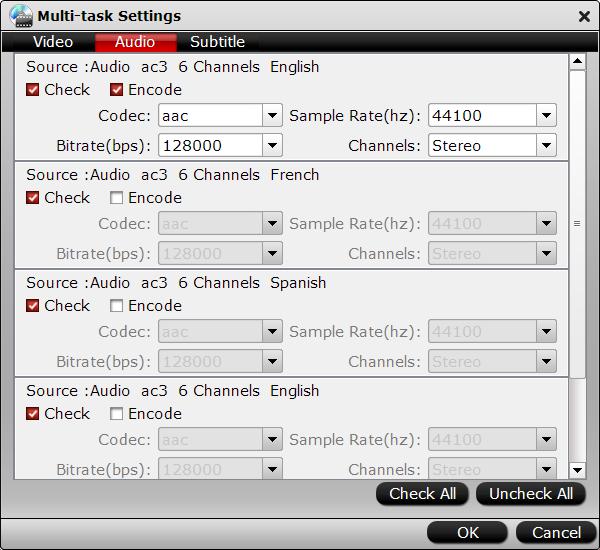
Step 3: Start ripping process
After all the settings is completed, go back to the main interface, hit right-bottom "Convert" button to start ripping Blu-ray movies with Dolby Digital 5.1 audio track.
After a few minutes, you can get a perfect video file with 5.1 audio track preserved with high quality. The whole process will take up much less time than Ripbot264, and obviously it is easier than Ripbot264 to use. Next is a comparison chart between Ripbot264 and Pavtube ByteCopy for you to learn their difference.
| Blu-ray ripper | Ripbot264 | Pavtube ByteCopy |
| Installation | RipBot264 comes in a compressed file which you must un-compress and drop into a folder somewhere (say your desktop). Then when you run the application for the first time, it will tell you if you are missing any software. | Pavtube ByteCopy is far easier to install. It has a standard auto-installer that we've all used at some point in our computing lives. |
| Interface | RipBot264 displays the "job queue" as the main screen. | Pavtube starts the user off with a screen that represents "job configuration", which is more intuitive. |
| Output Video formats | RipBot264 has 4 output options: MKV, MP4, AVCHD, and DivxPlus | 200+ popular video and audio formats are supported |
| Rip Blu-ray or DVD | RipBot264 asks the user to browse for the VIDEO_TS folder as well (for DVDs) or a single M2TS file in the Blu-ray disc. |
Users can directly import Blu-ray Discs, or Blu-ray Folder, DVDs, DVD Folder, DVD IFO File,DVD ISO Image File |
| Blu-ray Protection | Need help of third-party software | Powerful ability to remove protection |
| Edit Function | Poor | Powerful |
| Help & Support | No helpful tool tips / poor manual | FAQs, Email, Facebook |
| Version | Windows only | Windows/ Mac |

 Home
Home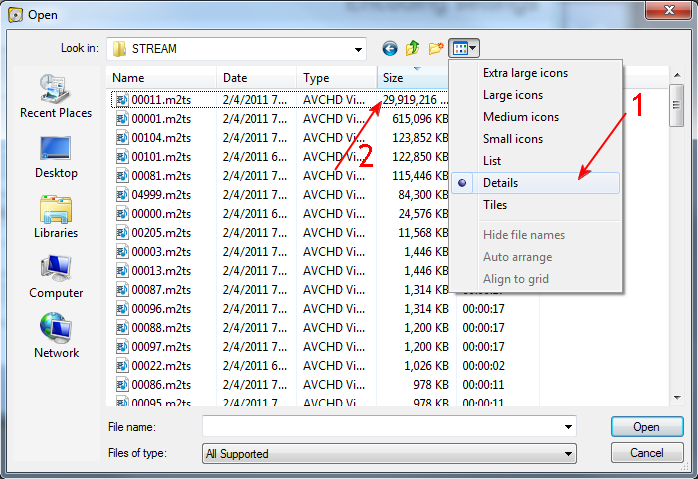
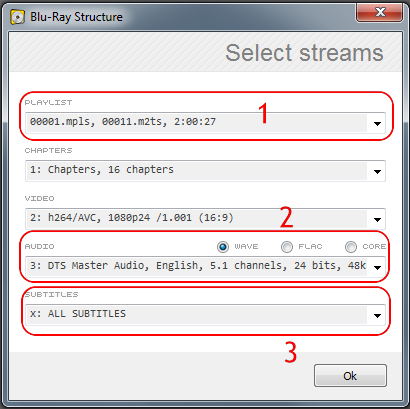
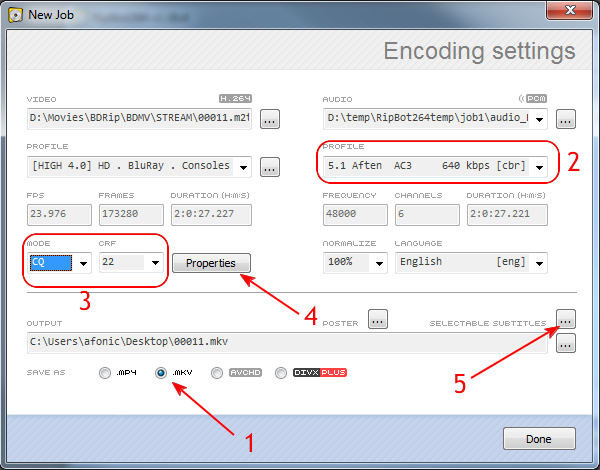


 Free Trial ByteCopy
Free Trial ByteCopy





