That's pretty easy with MakeMKV to rip Blu-rays. It undoubtedly offers one of the easiest ways to rip a Blu-ray disc, and it's a great tool for beginners who may be new to Blu-ray video transcoders. If you have Blu-rays and plan to begin a huge project to rip your Blu-Rays and make a media center on your computer, you can choose to rip Blu-ray to MKV with MakeMKV.
Tutorial on Blu-ray Ripping with MakeMKV
Download MakeMKV v1.9.10 beta
Download link: http://www.makemkv.com/download/
MakeMKV System Requirements
Requires Windows XP or later, x86 or x64.
NOTE: MakeMKV is not signed by Apple, you might need an alternative to MakeMKV for Mac if you want to rip Blu-rays with MakeMKV on Mac.
Now, let's the steps to decrypt Blu-ray with MakeMKV.
Step 1: Insert your Blu-ray to your internal/external Blu-ray drive and open up MakeMKV. As soon as MakeMKV starts, it will automatically look for a disk and have it ready for you. Simply click "File" > "Load from Disc" to import your Blu-ray disc.
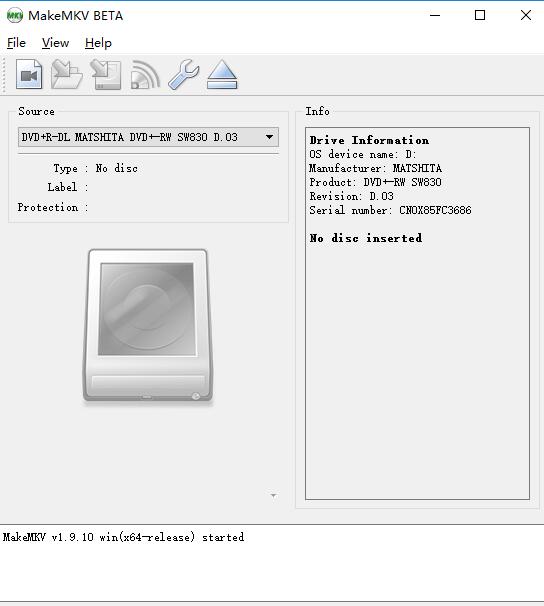
The program will now start removing the protection on the disk enabling you to rip it.
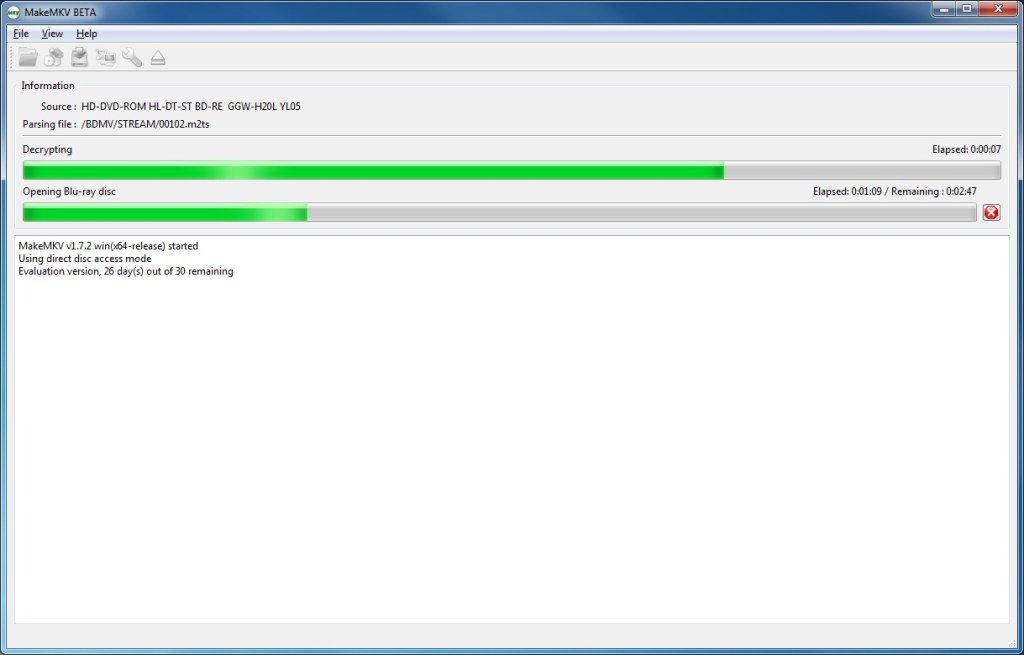
Step 2: Once that has finished (approx 30 secs to 1 min if that depending on your spec) you will be presented with the next window that will ask you what parts of the disk you want to rip. Normally, all of the boxes are checked by default, which means that the program will create a single MKV file that will include everything on the disk including trailers, multiple subtitles etc.
Just check the title you want to rip. If you don't want to adverts and piracy warnings, you can uncheck all of the others but the biggest file which will be your film. You will notice that there are 2 identical file sizes of 22.5GB in the image below, you can unchecked the one with 39 chapters and only selected the one on its own. Either one of those is OK to choose though.
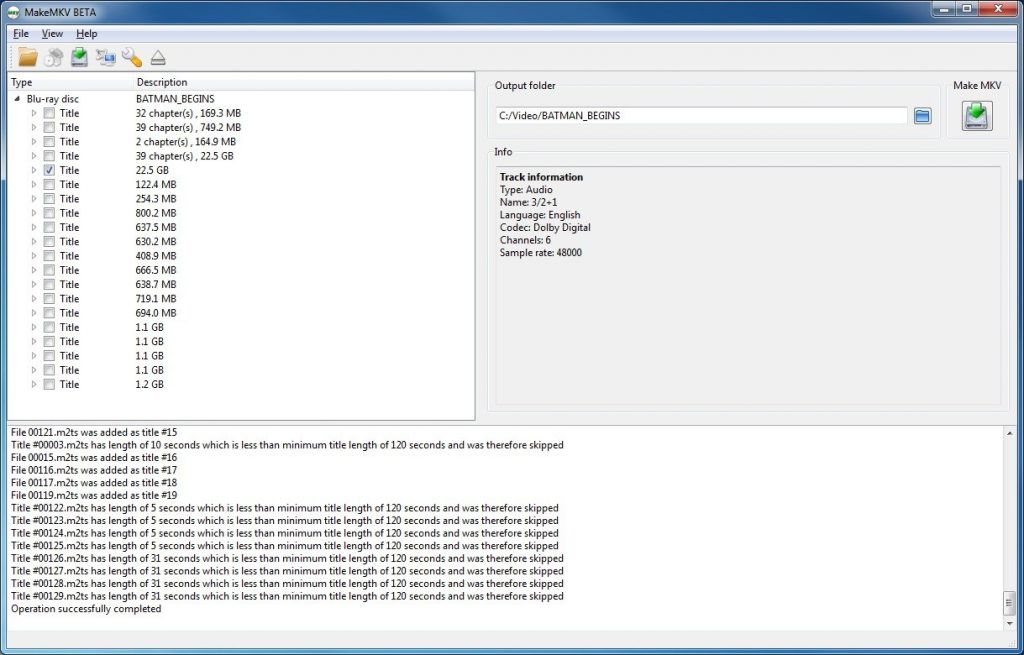
Step 3: Before you move on though, if you click on the arrow next to the title that you have selected to rip, it will present you with more information contained within that title, like audio and subtitles. if you don't need to have subtitles in multiple languages, or additional audio in other languages just uncheck those as well. That now brings the outputted file down to 16GB instead of 22GB. If your Blu-rays has 5.1 sound, you can choose it then when you play it on a computer that had surround sound like you one at home, utilizing the Dolby 5.1 system.
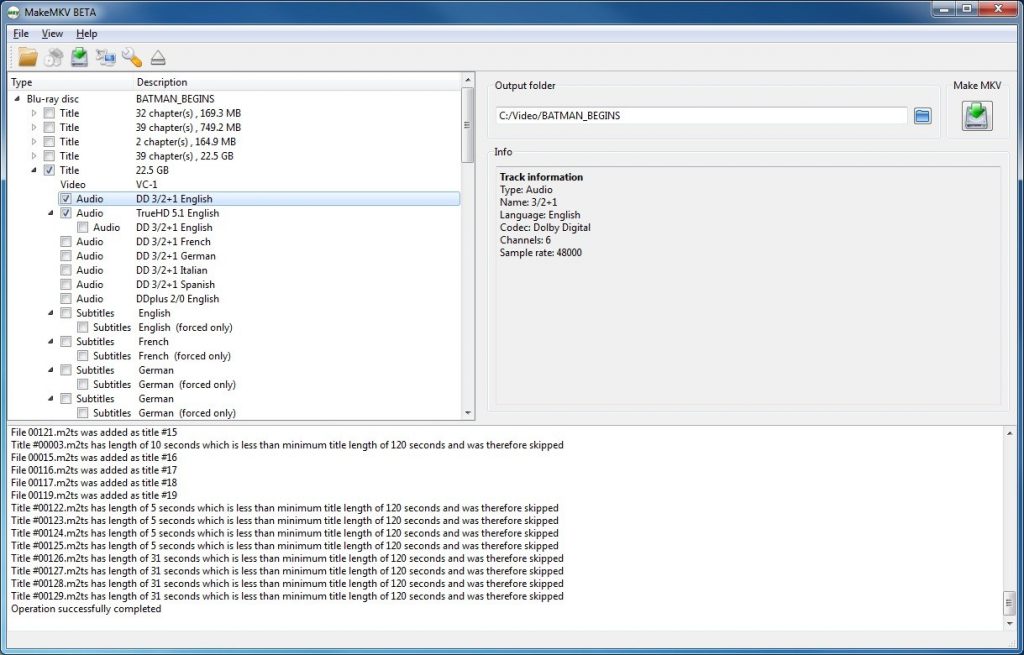
Step 4: Now you are ready to rip your Blu-rays, so hit the MakeMKV button on the right. As you don't have a directory to place the MKV file yet, the program will create one for you. Hit Yes, and it will start to rip Blu-rays.

MakeMKV is pretty memory intensive, but it won't cripple you computer, but may, depending on your spec, slow it down as it's working. If you only have a small amount of RAM then the conversion process will be slow. It took approx 35 minutes for my computer to rip the bluray that has 4GB of RAM currently. A DVD would be a lot quicker. After a while, the program will let you know that the ripping process has finished and your file is ready to be watched.
The quality of the outputted MKV file is fantastic. There are no audio/ syncing issues and it is just as sharp as the original. However, be aware that the output file is in the MKV (Matroska) file format, and it won't play just anywhere. This compact file format is about 40 percent smaller than a traditional Blu-ray data disc, but playback demands a media player that is capable of handling MKV files. Try Videolan's VLC Player if you don't already have it installed
Disclaimer: In order to let you make copies of your Blu-ray movies, MakeMKV uses built-in decryption tools that circumvent digital rights management technology. Such procedures currently occupy something of a legal gray area. You probably won't face any legal consequences if you rip your legally purchased Blu-ray movie collection for your own use, but we're just going to present the instructions and let you decide for yourself whether to follow these steps. PCWorld is not responsible for any damages that result from this how-to.
MakeMKV alternative:
"I'm looking for any alternative programs like MakeMKV. I checked out HandBrake, but HandBrake compresses the video of the DVD. I'm looking for a program that preserves all quality, just like MakeMKV. I always like having a contingency plan :)"
Sometimes, MakeMKV can't satisfy you with all the needs so that you need a alternative to MakeMKV.
Pavtube ByteCopy is the best alternative to MakeMKV. It can rip Blu-rays and DVDs to lossless MKV as MakeMKV, preserving original video/audio quality. It also can convert Blu-ray and DVD to multi-track MP4/MOV/AVI with all chapter markers. It can also convert 3D Blu-ray, 2D Blu-ray, DVD to 3D MP4/MKV for VR Headsets and 3D TVs. It rips Blu-rays encoded with AC-1 and H.264.

 Home
Home Free Trial ByteCopy
Free Trial ByteCopy





