If you're a BlackBerry fanatic, the Blackberry Bold must be very familiar to you. Yes, the Bold’s screen is dazzling enough to warrant its own section dedicated simply to praising it. Despite of its awful media manager, watching videos on Blackberry Bold is amazing. The Bold phones are cleaner and brighter, more powerful and beautiful. The external speaker is surprisingly good, too, with richer sound than most other handsets. I managed to put all my DVD and blu-ray movie collections to the SD card of the phone and take the movies along when traveling. Want to know how did I customize (convert and shrink) DVD and blu-ray movies to Blackberry videos and transfer the movies to Blackberry Bold? Well, you may find details in the step-by-step guide below. No matter you are using the Bold 9700, 9650 or 9000, there is a best fit for you.
Required Hardware: Blu-ray disc drive
Required Software: Pavtube Blu-Ray Ripper (you may download a trial version of the Blu-ray to Blackberry Bold Converter and try it out)
Step 1: Run Pavtube Blu-ray to Blackberry Bold Converter, and import source blu-ray/ DVD movies
Click “BD/DVD ROM”to load your source blu-ray or DVD movie. The movie to Blackberry Bold converter supports batch conversion, so you can add DVD and blu-ray movie clips to it at a time. It usually takes a few seconds to load your Blu-Ray movie from target BD drive. When all the movie clips are loaded to file list, check the main movie and leave the unwanted files unchecked. The main movie is distinguished by its length (duration). So check the longest Title. You could view it in preview window.
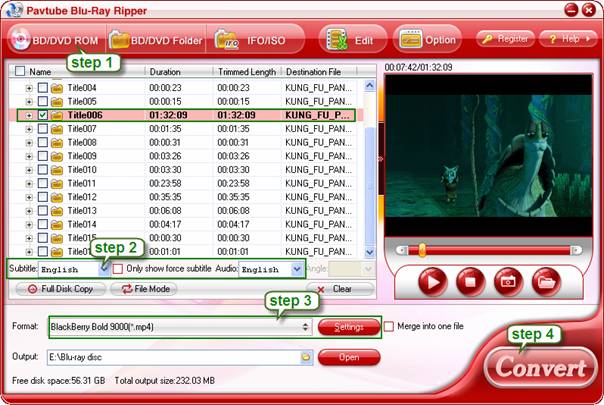
Step 2. Set audio track and subtitles for selected chapters.
You can select audio track and subtitle (if necessary) for blu-ray and DVD movie clips. Click on the Audio box and select an audio track with desired language. Set subtitles in the same way. There is a box of “Force Subtitles” too. When you set English as subtitle and check the box of “Force Subtitles”, the subtitle appears only when languages other than English are spoken. For example, in the movie Avatar, if I select English subtitle and set Force Subtitles, the subtitle appears only when the Navi language is spoken.
Step 3: Choose output format for your Blackberry Bold 9700, 9650 or 9000
What is the optimal video format, screen size and screen resolution for importing video to the Blackberry Bold? The Pavtube blu-ray to Blackberry Bold Converter provides users with optimal and adjustable output formats. Simply click on the drop-down list of “Format” to select output format for your Blackberry Bold phone. For instance, if you need convert regular DVD movie to Blackberry Bold 9000, you can follow “Blackberry”> “Blackberry Bold 9000(*.wmv)”. You can use the same format for Blackberry Bold 9650 and 9700. This format gives video of 480*320, which will fit for the screen of Blackberry Bold 9000 (480*320pixel display).
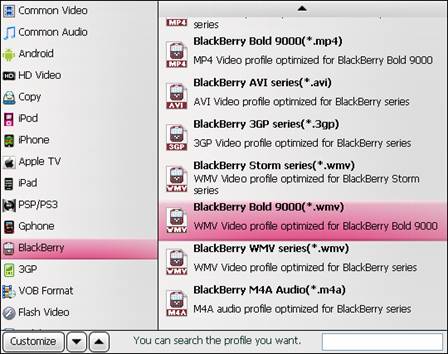
To maintain a full-screen image display on Blackberry Bold 9650 and 9700, you can click “Settings” button and set video size to 480*360. If you are ripping blu-ray movie to Blackberry Bold and would not like a stretched (but full-screen) image, you may set Video Size to 480*272 (16:9) instead of 480*320/360. You may also click “Settings” button to adjust audio and video parameters like codec name, aspect ratio, bit rate, frame rate, sample rate and audio channel.
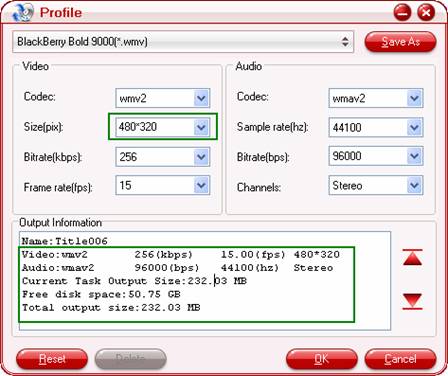
Step 4: Rip blu-ray and DVD movies to Blackberry Bold videos
Click the big button “Convert” to start converting video to Blackberry Bold compatible video format via using Pavtube Blu-ray to Blackberry Bold Converter. Once the conversion task is done, you can click “Open” button to get the resulted mp4 files for your Blackberry Bold 9700, 9650 or 9000 at ease.
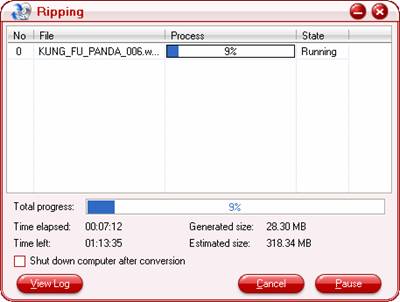
Step 5. Transfer movies to Blackberry Bold 9700, 9650 or 9000
To transfer movies from your desktop computer onto your BlackBerry Bold, please connect your Blackberry Bold with your computer with a USB cable, start the Desktop Manager>> Media Manager>> Videos>> Computer Videos, select the check box beside one or more videos that you want to synchronize and click Sync to the Blackberry Bold.

Step 6. Watch movies on Blackberry Bold 9700, 9650 or 9000
Videos that are synchronized from your computer to your device are located in the Media application on your device. Now you can play video and music files while on the go. Have fun.
Useful Tips
- How to Play Blu-ray Movies on Android Tablet?
- How to put videos to Android Smartphones via USB connection?
- Pavtube DVD to WP7 Converter – Watch movies on Windows Phone 7
- Put Blu-ray and DVD movies to Samsung Focus/ HTC Surround
- Convert Digital Copy to Android tablet or smartphone
- Watch Blu-rays and DVDs on Motorola Droid X, HTC Evo 4G, HTC Legend

 Home
Home Free Trial BDMagic
Free Trial BDMagic






