The big question on Android fans’ mind is probably this: Should I buy Samsung Galaxy S over the HTC Droid Incredible/ Evo 4G/HD 2? It’s a hard choice, as both are excellent smartphones running Android 2.1 and upgradeable to Froyo 2.2. In terms of design, the Samsung Galaxy S series (i9000, Captivate, Fascinate, Epic 4G, and Vibrant) are seriously beautiful and handy devices, in particular the recently released Samsung Galaxy S i9000, which boasts a 4-inch super AMOLED touch screen, outstanding 720p HD video player, 1GHz Hummingbird processor and 8GB internal memory. One would agree that the AMOLED screen on a 4-inch display is pretty impressive and very suitable for watching movies during trips. Referring to movies playback on Samsung Galaxy S, here comes up a question.
Any way to put blu-ray and DVD movies to Samsung Galaxy S i9000 /Captivate / Fascinate / Epic 4G/ Vibrant?
Sure. The Pavtube iMedia Converter for Mac (and for PC Blu-Ray Video Converter Ultimate) is recommended to help you blu-ray and DVD movies to Samsung Galaxy S series, including the i9000, Captivate, Fascinate, Epic 4G, and Vibrant. Developed as all-in-one converter software, the iMedia Converter for Mac converts videos, blu-ray and DVD movies to optimized videos for Samsung Galaxy S smartphones as well as iTunes, QuickTime Player, iPad, iPhone, iPod Touch, etc. The program is capable of copying blu-ray discs/ DVD, and no other decrypting software is required. And let’s see how easy it is to rip blu-ray movie to Samsung Galaxy S i9000. A free trial version of Samsung Galaxy S i9000 Converter for Mac is accessible.

Detailed guide of ripping blu-ray and DVD movies to Samsung Galaxy S i9000
Step 1. Load blu-ray/DVD movie to the Samsung Galaxy S i9000 Converter for Mac.
Place the blu-ray disc in an external BD drive, connect the drive with your Mac, run Samsung Galaxy S i9000 Converter Ultimate, click “BD/DVD Folder” and select the disk to load your DVD or Blu-ray disc, and click “Add Video” to load your video files like MTS/M2TS, MKV, MOV, TOD, TiVo, etc. It may take a few seconds to load your Blu-Ray movie from target BD drive. To combine several items (video, DVD and blu-ray movie) into a single file, you need tick off the checkbox of “Merge into one file”. (Note that a BD drive is necessary for ripping blu-ray disc)
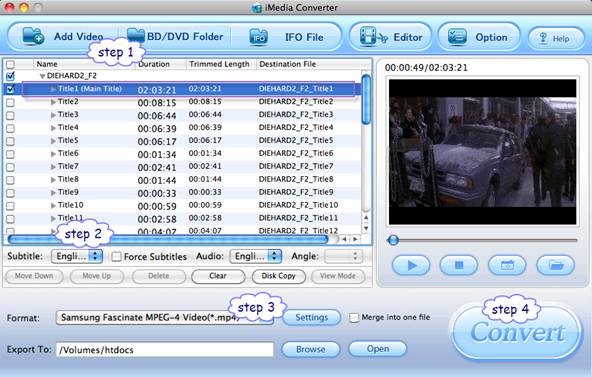
Basically the main movie is included in the first Title, so you can check the main title (usually the one with longest duration) only and leave other chapters unchecked. You may also view movie chapters and videos in preview window.
Step 2. Set audio track and subtitles for movie to Samsung Galaxy S i9000 conversion.
You can select audio track and subtitle (if necessary) for blu-ray and DVD movies. Click on the Audio/ Subtitles box and select an audio track with desired language.
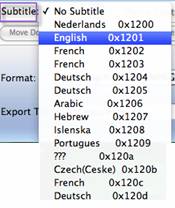
Step 3. Set Samsung Galaxy S i9000 friendly output format.
Click on the “Format” bar and there are various output formats for you to choose from. Follow “Android”->Samsung Fascinate MPEG-4 Video (*.mp4). This format is designed for Samsung Galaxy S series and guarantees smooth motion. This format gives video of 480*320, and is recommended for converting DVD and SD videos of 4:3. You may click on “Settings” and set Video Size to 480*272 (16:9) or 850*480 (full screen display on Samsung Galaxy S i9000) when ripping blu-ray to Galaxy S i9000. If you’d like video output of better quality, just set bit rate up in “Settings” panel. The Samsung Galaxy S also support WMV, AVI, MKV and FLV playback, so you may also follow “Common Video” and set WMV, AVI or MKV as output format and then adjust Video Size as it mentioned above.
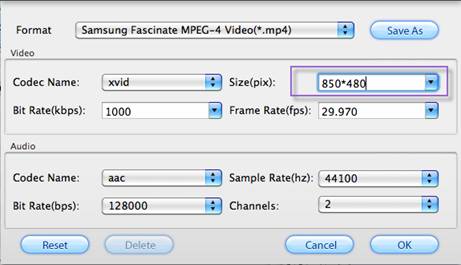
Step 4. Start converting blu-rays, DVDs and Videos to Samsung Galaxy S i9000 optimized video files.
Now click "Convert" button to start ripping Blu-ray and DVD movie to Samsung Galaxy S i9000, or converting video to customized Samsung Galaxy S i9000 videos. Wait till the conversion finished. Usually the Blu-ray/ DVD to Samsung Galaxy S i9000 Converter does not let you wait long. Once the conversion task is finished, you can click “Open” button to get the output files for your Samsung Galaxy S i9000. You may also refer to the conversion from blu-ray to Samsung Epic 4G.
When you feel like posting the shootings captured by Samsung Galaxy S smartphone (i9000, Captivate, Fascinate, Epic 4G, and Vibrant) to Youtube, FaceBook, Viemo, etc, this powerful converter also helps you to customize Galaxy S shootings (H.263 or MPEG-4 encoded videos) to Youtube, FaceBook with proper formats, size, and duration.

 Home
Home Free Trial iMedia Converter for Mac
Free Trial iMedia Converter for Mac





