TiVo files are saved by digital video recorders in their proprietary format with copyright protection, so it's technically impossible to play recorded TV programs on other players without format conversion. The following guide shows how to convert TiVo to MPEG with TiVo to MPEG converter in detail. Please feel free to check it.
Requirements:
1. TiVo Desktop
2. Pavtube tivo to mpeg converter

First of all, you should transfer your recorded TiVo files which you want to convert to MPEG from your TiVo box to your personal PC via TiVo Desktop.
Open TiVo Desktop, click "Pick Recordings to Transfer" to transfer TV shows to your PC. The TiVo Desktop will prompt when the transfer is finished.
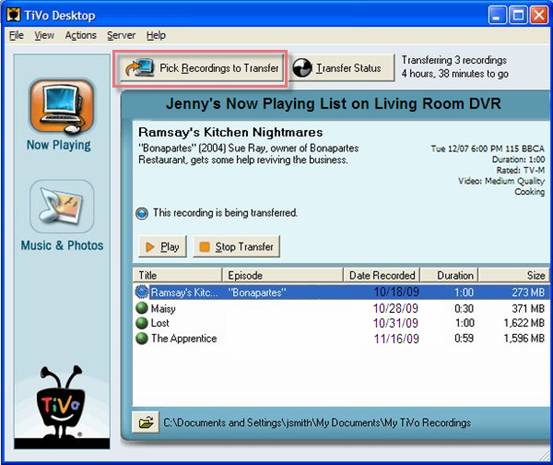
Then do as the following instruction shown:
Step-by-step guide:
How to convert TiVo to MPEG with TiVo to MPEG converter?
Step 1: Run Pavtube tivo to mpeg converter, and import TiVo files to it
Once you run this program, you will see the main interface as below. You are allowed to click “Add” button to load files into this utility to convert TiVo to MPEG. For the first time, the program asks “If you would like to import *.tivo file, please enter the correct Media Access Key.” Just click “OK” button to confirm.
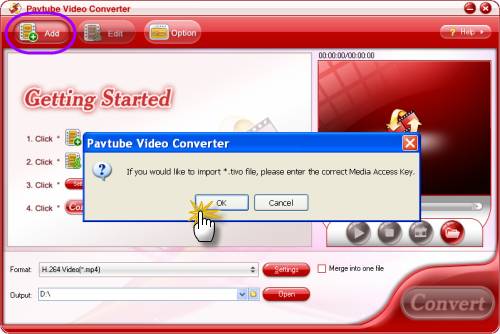
Once you confirm you would like to enter your Media Access Key, you will enter the following window, just type your media key and click “OK” to confirm. Then you need click “Add” button again to load your TiVo files.
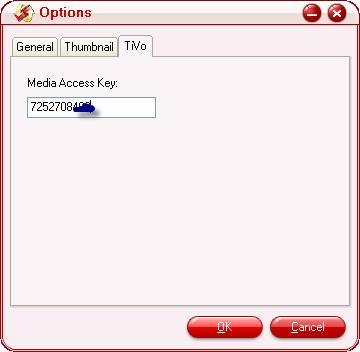
Step 2: Select MPEG as output format and specify save path
To convert TiVo to MPEG, you just need click the drop-down list of “Format” to select MPEG as output format. Meanwhile, you can click the folder icon at the end of “Output” to specify where to locate the output files. If you want to combine all the TiVo files you added into this program to be as a single file, you can tick off the checkbox “Merge into one file”.
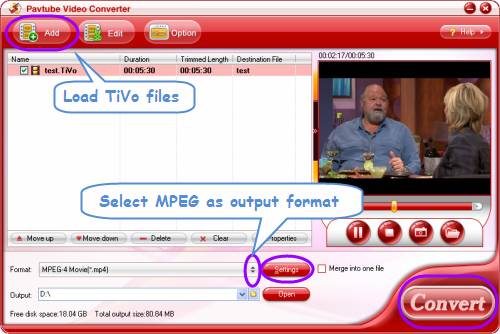
Step 3: Set advanced settings
If you want to adjust the audio and video parameters when converting TiVo to MPEG, you can click “Settings” button to do it. The following pop-up window allows you to change codec, the figures of bit rate, frame rate, sample rate, etc. so that you can do advanced settings according to your own requirements. Generally speaking, the larger figures generate larger file size but better quality; the smaller values produce smaller file size but inferior image quality. If you are not good at this step, you can totally skip it.
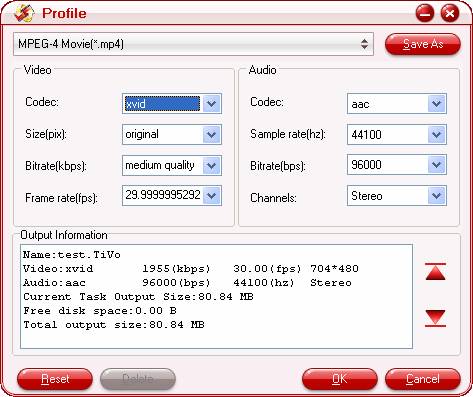
Step 4: Convert TiVo to MPEG by using TiVo to MPEG converter
As soon as the above mentioned steps are finished, you can click “Convert” button to start converting TiVo to MPEG, and the output files can be found via clicking “Open” button after conversion task is done.
Useful Tips
- Convert TiVo to MP4 for Android Tablet best viewing experience
- How to convert TiVo to MPEG with TiVo to MPEG converter
- How to convert TiVo file to AVI Divx on PC?
- Convert TiVo HD shows to HD formats with least quality loss on Mac
- Convert TiVo to Nook Tablet Compatible Format Videos
- Transcode TiVo Videos to Apple TV on Mac

 Home
Home Free Trial Video Converter
Free Trial Video Converter





