Apple's iOS doesn't support Flash, something that has helped Android gains a foothold with visitors of sites using the popular video platform. As a Windows-powered device, Microsoft Surface will support Flash. But it's a known issue as Surface will only play Flash from sites that are whitelisted by Microsoft. If you have patience you have to wait till a fully functional app is released via Store. In the mean time you may try this tweak.

Q: How do I update adobe flash player version on the Microsoft Surface tablet?
A: From looking on the web it appears the Surface RT comes with adobe flash player 11.3 this is the latest version which is compatible with RT. Adobe Flash Player 11.5 is out but there is not yet a compatible install for Surface. Windows update will tell us when a new version comes out. In addition, both IE10 on the Windows desktop and Modern UI IE use the same integrated Flash Player with no need to download or install an additional player. You can read more about it in the article here.
Q: How can I view downloaded flash videos on Microsoft Surface RT/Pro?
If you have already downloaded loads of Flash videos from video sharing websites like YouTube or somewhere else, and intend to play those videos on your Surface tablet, you have to use a flash video converter to do format conversion. The guide below shows the basic steps on how to convert FLV/F4V flash videos to Surface RT/Pro friendly MP4 format.
What you need?
Pavtube Flash video converter - this flash video converter software comes in two versions, one is for Windows platform and the other is for Macintosh platform. With this little gadget, you can easily transcode FLV and F4V Flash videos to Surface tablet preferred MP4 format at fast speed and excellent quality without any audio and video out of sync issues.
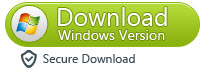
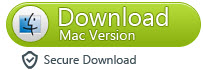
How to change FLV/F4V flash videos to a format that is compatible with Microsoft Surface tablet?
The steps:
Step 1 - Import Flash videos into the program
Launch Pavtube Video Converter as the best flash video converter. This opens up the main interface. Click “Add video” or “Add from folder” icon to browse and load source flash files stored on your hard disk drive.
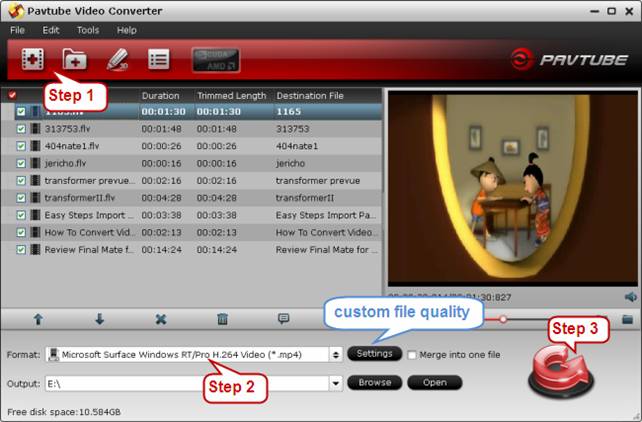
Step 2 - Choose “Microsoft Surface Windows RT/Pro H.264 Video (*.mp4)” as target format
Click on “Format” menu, and choose “Microsoft Surface Windows RT/Pro H.264 Video (*.mp4)” as target format from “Windows” profile option.
In the mean time, you can click “Settings” button to custom video and audio settings for well playback performance on your Surface tablet. Actually, the default settings can generate files that basically satisfy your general watching needs, so this step is optional.
Best file settings for Surface RT and Surface Pro tablets
Video
Codec: h264
Size (pix): 1280*720 (720p quality)
* If you would like to experience 1080p quality on Surface Pro, you can set the video resolution at 1920*1080.
Bit rate (kbps): 2,000
* If you prefer to get a file with much clearer image quality and do not mind generating a relatively large file size, you can change the video bit rate higher than 2,000 kbps. In general, the higher bit rate, the bigger output file size.
Frame Rate (fps): 24
Audio
Codec: aac
Sample Rate (hz) 48,000
Bit rate (bps): 128,000
Channels: Stereo
Notes:
1. If you are not using the currently version of Pavtube Flash video to Surface Converter, you can go to Profile Patches Page to download a format patch for your Surface Tablet.
2. If you are using the Mac version of Pavtube FLV to Surface Converter, you should learn how to custom a suitable profile for your Microsoft Surface RT & Pro.
Step 3 - Convert Flash videos to h.264 MP4 for Surface RT and Pro
Click “Convert” button and the flash video converter will start encoding FLV/F4V flash videos to Surface supported MP4 format immediately. Once the conversion is done, you can click “Open” button to get the generated MP4 files for viewing on Surface. Learn to transfer video files to Microsoft Surface.
Useful Tips
- How can I play DVD movies on my Google Nexus 10?
- Transfer DVD ISO/IFO to Microsoft Surface RT & Pro
- How to Convert and Play DVD movies on Microsoft Surface RT or Pro Tablet
- Download/Put DVD movies onto Kindle Fire HD
- DVD Ripper for Kindle Fire HD - Convert/rip DVD ISO/IFO to MP4 for Kindle Fire HD
- Copy DVD ISO image to Nexus 7 with best video quality

 Home
Home Free Trial Video Converter
Free Trial Video Converter





