The recently released new iPhone 5 sports new and improved cameras that allow you to take Panorama images be simply panning across a scene, 40% faster photo capture, better low-light performance, improved noise reduction, enhanced 1080p HD video recording up to 30 frames per second with audio, a front-facing camera that can record 720p HD video up to 30 frames per second, improved video stabilization, photo and video geotagging, and more.
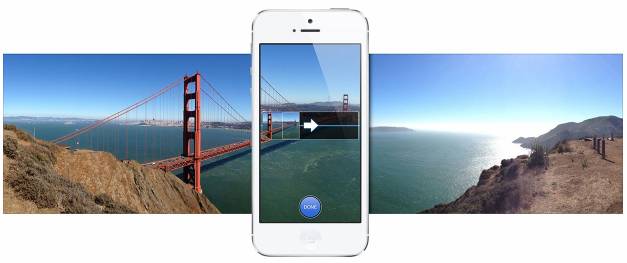
One of the great new features of the Camera app that is exclusive to the iPhone 5 is the ability to take still images while simultaneously recording 1080p HD video.

Here, we show you how to use the key features of the iPhone 5's video camera:
How to use tap-to-focus
The iPhone 5 features tap-to-focus when using both the camera and the video camera.
To use tap-to-focus, simply tap the part of the shot that you want in focus and the iPhone will automatically adjust the lighting to ensure that part is in focus and crisp.
If you want to change the focus while recording, just tap another part of the scene to change the focus.
How to get the most out of your recorded videos
You can download iMovie to edit all of your iPhone 5's video.
How to share video on the iPhone 5
Not only can you send pre-recorded videos as an attachment in an email, but you can also record a video clip while composing an email and it'll automatically attach when you stop recording.
To do this, simply tap the camera icon to record, or select a video from the camera roll to attach a previously recorded video.
The iPhone 5 also gives you the option of sharing video on MobileMe and YouTube. From the video gallery, tap the share icon and then select how you want to share it.
Useful Tips
- Play DVD movies with iPhone 5 - rip DVD to 720p iPhone 5 video with wanted subtitles
- Convert DVD ISO/IFO Video Files and Play them on iPhone 4S?
- How to Make DVD Movie Source Code be Played on iPhone 4S?
- Toy Story 3 for iPad/iPod/iPhone 4: convert toy story 3 bluray to mp4 on Mac
- Put and play Inception bluray on Mac, iPad, iPhone, and Droid X
- How about Converting Blu-ray ISO Files for Playing on iPhone 4S?

 Home
Home Free Trial HD Video Converter for Mac
Free Trial HD Video Converter for Mac





