“I’m using Canon XF305 camera and the output is .MXF, now I want to convert .mxf to .vob so that I can play it on Television through my DVD player. Then in that case what is the right format to be chosen?” The question was put up by one of my friend the other day. It seems that many Canon XF 300/305 camcorder users, especially beginners and amateurs, are trapped by the .mxf format that the Canon XF series use. Comparing with .mxf, most people prefer to edit a more robust format such as ProRes and MPEG-2, or play a more prevalent format such as AVI or MP4. If you’d like to watch the Canon .mxf footage on TV, it is advised that you convert .mxf to .vob or other format that your DVD player supports. The following guide shows how to convert .mxf to .vob with Pavtube HD Video Converter, which is capable of converting MXF to VOB, MPG, ProRes 422, AVI, MP4, MKV, TS and many other popular video and audio formats.
Guide- How to convert Canon XF305 mxf to vob format
Step 1. Load Canon XF305 .mxf videos to Pavtube MXF TO VOB Converter. Transfer mxf folders from Canon XF305 camcorder to computer via USB cable. Run MXF to VOB Video Converter, and click the "Add" button to browse to Canon XF305 .mxf footage for conversion.
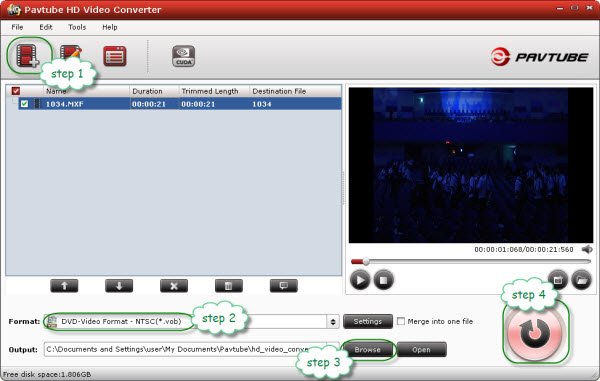
Step 2. Click “Format” bar to determine output format. Select “VOB Format” from the list and find in submenu VOB formats for NTSC and PAL TV system. In order to set advanced audio and video parameter, click “Settings” to set video size, frame rate, aspect ratio, audio channel etc. E.g. Set smaller bitrate to further cut down export file size. You may skip this step as well.
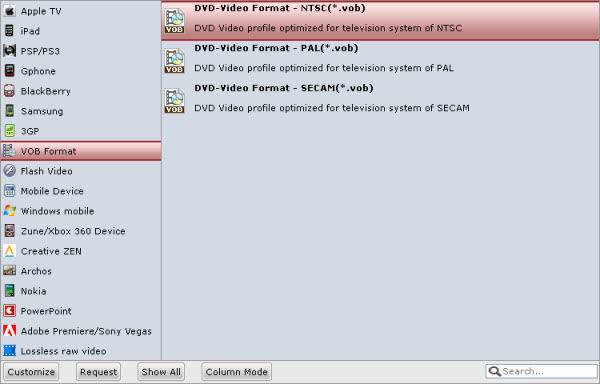
Step 3. Click “Browse” button to set a location on your HDD for the output video file. Make sure there is enough disk space for saving generated files.
Step 4. Click “Convert” to start converting Canon XF305 .mxf footage to .vob video . This MXF to VOB Video Converter is faster than most other video converter tools. After conversion just click the "Open" button to locate converted .vob files for playback.
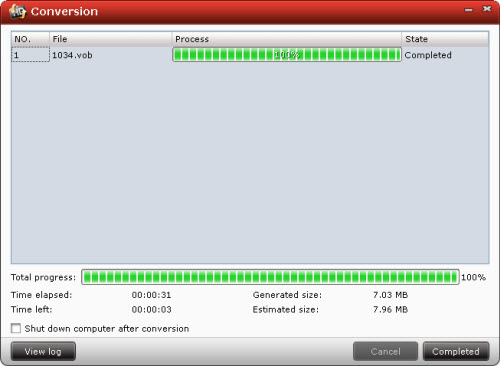
Additional editing features of the Pavtube HD Video Converter:
Useful Tips
- Convert Panasonic AJ-HPX 300 MXF videos to ProRes for FCP
- How to Convert Panasonic MXF Files for iMovie on Mac?
- How to convert down Panasonic AJ-HPX3700 HD MXF to MPEG files?
- Canon C300 Workflow-Edit C300 MXF in Avid and Burn MXF to DVD on Mac Mountain Lion
- Convert MXF to AVI/WMV/MOV/MP4/MPEG on Mac
- Import Panasonic AG-HPX170/HPX171 P2 MXF to iMovie and FCE

 Home
Home Free Trial HD Video Converter
Free Trial HD Video Converter





