How to edit Canon C300 MXF recording on iMovie? Let’s take a look at the Canon C300 first. The Canon EOS C300 was announced with a recommended retail price of $20,000 without a lens. It is a reasonable price for this professional digital movie camera or perhaps you can also call it camcorder. The EOS C300 features a newly developed sensor, dubbed Super 35mm, offering a resolution of 8.29 megapixels. This camcorder can record 1080p Full HD video recordings for each of the three RGB primary colors, which decreases the incidence of moiré.
Besides, it will be available in two models - the EOS C300 Digital Video Camcorder, equipped with an EF lens mount, and the EOS C300 PL Digital Video Camcorder, with a PL lens mount for use with industry-standard PL lenses. Many users wonder how to get Canon C300 MXF video editing in iMovie since the iMovie proves to be incompatible with MXF video format.
Would you like to turn to another video editing tool because the iMovie does not support MXF videos for editing? It is unnecessary because we can convert Canon C300 MXF to iMovie friendly video formats like AIC MOV. To edit Canon C300 MXF recording on iMovie, you need an easy-to-use MXF to iMovie converter on Mac OS platform.
Best Canon C300 MXF to iMovie converter on Mac: Pavtube Video Converter for Mac
Guide: How to convert MXF recording for iMovie editing on Mac?
Step 1: Free download the Pavtube MXF to iMovie converter on Mac and install it to your Mac hard drive.
Step 2: Import Canon C300 MXF video files to Pavtube Video Converter for Mac by clicking the add button.
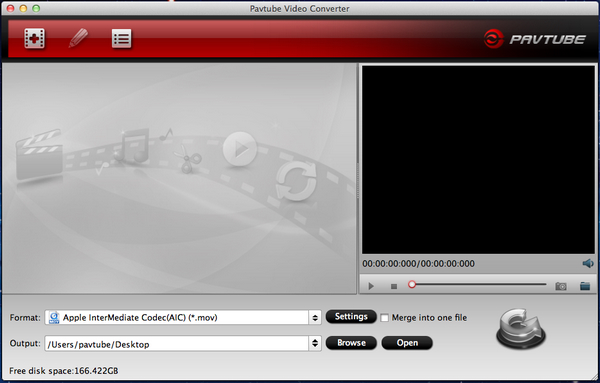
Step 3: Choose the output format for editing on iMovie. The program provides particular output format for video editing tools like FCP, iMovie, Sony Vegas and etc. Just click the format bar and choose iMovie and Final Cut Express >> Apple intermediate Codec (AIC) (*.mov).
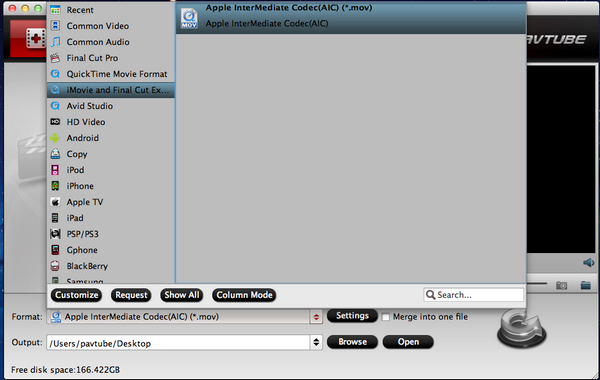
Step 4: Finally, you need click the convert button to start converting Canon C300 MXF to AIC for iMovie on Mac. Soon after the conversion, you can get the AIC MOV videos and import them to iMovie on Mac. Then you can edit Canon C300 MXF recording on iMovie with ease.
Useful Tips
- Canon EOS to DVD converter-Burn Canon MOV to DVD
- Convert Canon 60D MOV to 1080p AVI/WMV for editing and playing back
- Import Canon Rebel t3i (EOS 600D) footages to Final Cut Pro - MOV to Apple ProRes Converter
- Convert Canon Powershot S95 MOV HD to AVI/WMV video for editing
- Transcode 720p MOV to ProRes and Edit Canon G12 MOV Footages on FCP
- How to Edit Canon C300 MXF video on FCP X?

 Home
Home Free Trial Video Converter for Mac
Free Trial Video Converter for Mac





